Import JSON to Bulk Upload Tool
Once you've exported the reference relationship JSON file from the DWG Migration and Integrity for Docs tool, you need to import the JSON file to the Bulk Upload Tool.
Open the Bulk Upload Tool.
Click Files with references.
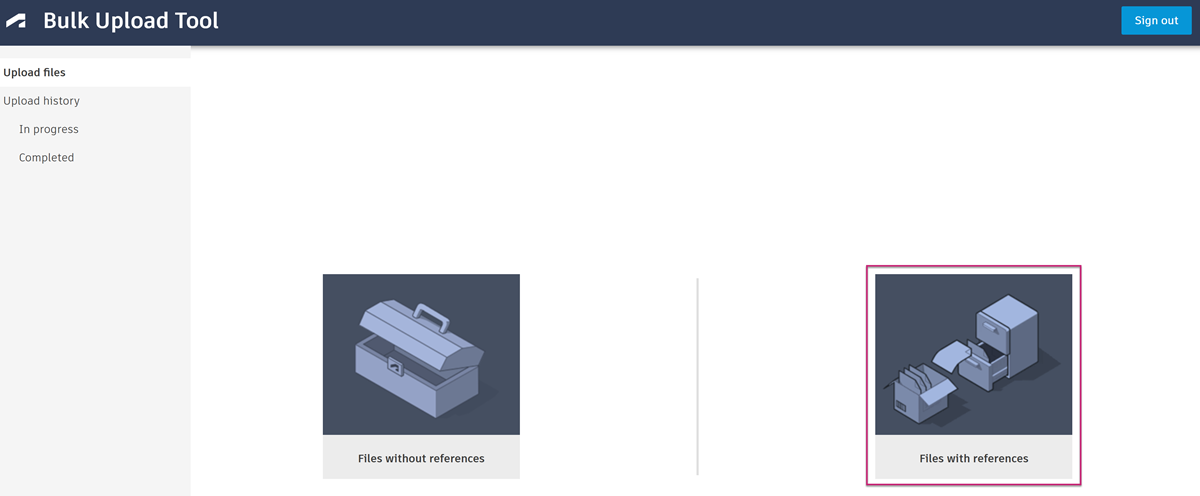
Click Import Reference Relationship JSON.
Navigate to the location where you saved the exported JSON file.
Select the JSON file.
Click Open.
The Source local folder and Target project folder paths will populate from the JSON file.
Edit the Upload name as necessary.
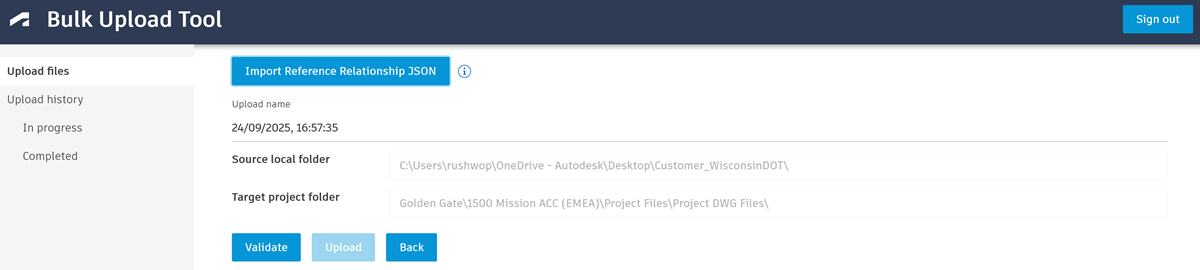
Click Validate.
The validation process checks that the folders and files in the JSON file adhere to the limitations in Docs. See Supported File Types and Limitations help topic for details about limitations.
Note: Validation only checks the local source folder and subfolders. If the contents of the target folder, relevant Deleted items, and the Holding area in Docs makes the upload exceed the limitations, the upload will pass the validation check but fail on upload.If you see validation errors, you need to resolve these errors in the original files and folders and export another JSON file ready to import into the Bulk Upload Tool.
If you only see validation warnings, you can choose to ignore the warning and continue to Upload.
See Bulk Upload States and Errors for validation errors, warnings, and their descriptions.
When you see Validation successfully completed, click Upload.
The tool will prepare and create your upload. This includes getting the upload ready, linking files, and storing the information in the database.
When this is completed, you'll see the Upload created dialog.
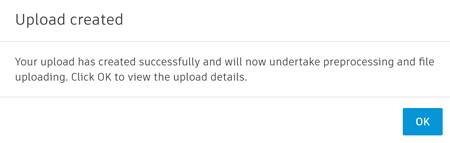
Click OK.
The files will go through preprocessing then move to the In progress tab. See In Progress and Completed Uploads Details for details about the progress of your upload.
