ICMLive functionality is only available if the ICMLive option is enabled on your licence.
An action list is a collection of actions that are triggered based on the generation of a defined Alert.
The only type of action available is 'Email'.
When an alert occurs triggering the action, an email, in plain text or HTML format, is sent to all the recipients whose email addresses are specified in the Actions tab.
Multiple alerts can be grouped into one action by categorising them. These will then be sent in a single email to the specified recipients.
An email can also be sent to the specified recipients when an alert is no longer active, i.e., new forecasts no longer trigger the alert.
To send emails, the configuration information including the SMTP server details, must be added in the Email Configuration tab.
For an action list to be used in ICMLive, it must be validated and attached to a Manifest.
The action list grid is described in the following sections. See Working with Action Lists for details about creating, validating, importing and exporting action lists, and for configuring and testing emails.
Actions tab
Used to define actions:
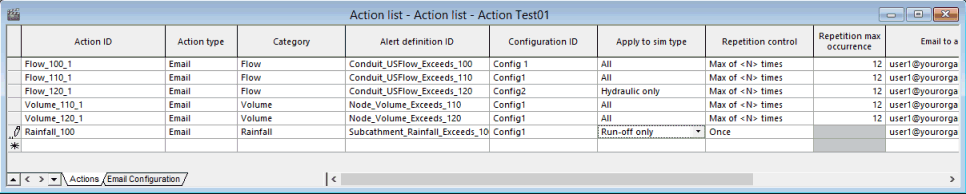
Action tab description
|
Field |
Description |
||||||||||||
|---|---|---|---|---|---|---|---|---|---|---|---|---|---|
|
Action ID |
Name of the action (must be unique). |
||||||||||||
|
Action type |
Type of action to be carried out. Currently Email is the only action type supported. An email is sent when the action is triggered. |
||||||||||||
| Category |
The action category that this action belongs to. If a category is specified, all actions with the same category will be grouped together into one email. If no category is specified, this action will be sent in a single email when this action is triggered. |
||||||||||||
| Alert definition ID | Alert definition ID of Alert that will act as the action trigger. | ||||||||||||
| Configuration ID | The ID of the email configuration as defined in the Email Configuration tab. | ||||||||||||
| Apply to sim type |
The type of simulation to which the action is to apply. Choices are: |
||||||||||||
|
Repetition control |
Determines the repetition of the action. Choices are:
|
||||||||||||
| Repetition max occurrence |
Enabled when Repetition control is set to Max of <N> times. The maximum number of times an action will be carried out in consecutive sims. When this number is reached, the action will be stopped, even if the alert continues to occur. When a simulation is run in which the alert triggering the action does not occur, actions will resume the next time the alert occurs. |
||||||||||||
|
Email to addresses |
Email addresses of the recipients to whom a message will be sent when the action is triggered. The same email addresses must be used for every action in the same Category, and each email address must be separated by a comma (,) or a semicolon (;). The syntax for the email address must follow the standard Requests For Comments (RFC) format, ie a local part followed by the @ symbol and then the domain name. The local part of an email address can be up to 64 characters in length and include any of the following special characters ! # $ % & ‘ * + – / = ? ^ _ ` . { | } ~. Note that no consecutive full stops (.) are allowed and that a full stop be cannot be the first or last character. The domain can be up to 255 characters in length and can consist of list of "." separated DNS labels. Each DNS label can be up to 63 characters and can consist of any combination of letters, numbers and hyphens but hyphens cannot be the first or last character. If the Send alert ended email box is checked, then this email address will also be used to indicate that an alert is no longer active for this action. See the Send alert ended email description for further information. |
||||||||||||
|
Email cc addresses |
Email addresses of the recipients to whom a carbon copy (cc) message will be sent when the action is triggered. The same cc email addresses must be used for every action in the same Category. The syntax for the cc email address must follow the standard RFC format (see Email to addresses), and each email address must be separated by a comma (,) or a semicolon (;). If the Send alert ended email box is checked, then this email address will also be used to indicate that an alert is no longer active for this action. See the Send alert ended email description for further information. |
||||||||||||
|
Email bcc addresses |
Email addresses of the recipients to whom a blind carbon copy (bcc) message will be sent when the action is triggered. The same bcc email addresses must be used for every action in the same Category. The syntax for the bcc email address must follow the standard RFC format (see Email to addresses), and each email address must be separated by a comma (,) or a semicolon (;). If the Send alert ended email box is checked, then this email address will also be used to indicate that an alert is no longer active for this action. See the Send alert ended email description for further information. |
||||||||||||
|
Email subject |
Text that will appear in subject line of email sent when the action triggered. | ||||||||||||
| Email body |
Text that will appear in the body of the email sent when the action triggered. Clicking
|
||||||||||||
| Email excludes alert details |
This option only applies to plain text emails. By default the Email excludes alert details box is unchecked. Details including run ID, target object details and onset/end time of alert will be included in the email message sent when action triggered. Checking this option excludes alert details; only text specified in the Email body field will be included in the email message. |
||||||||||||
| HTML enabled |
Indicates whether the email is in HTML format (checked) or plain text format (unchecked). The same setting must be used for every action in the same Category. |
||||||||||||
| HTML template |
If the HTML enabled box is checked, the default HTML email template is displayed in the Text Editor. You can either use the default HTML template 'as is' or you can edit it. You can, for example, customise the colour, add a company logo as well as specifying what content should be included in it. An email, which is sent when an action is triggered, will be formatted according to the standard HTML and the specific InfoWorks ICM elements (described below) defined in the template.
|
||||||||||||
| Graph ID 1 |
The name of the custom graph that is to be used to generate the image which is included in the HTML email that is sent when the action is triggered. Clicking
|
||||||||||||
| Graph ID 2 |
The name of the custom graph that is to be used to generate the image which is included in the HTML email that is sent when the action is triggered. Clicking
|
||||||||||||
| Graph ID 3 |
The name of the custom graph that is to be used to generate the image which is included in the HTML email that is sent when the action is triggered. Clicking
|
||||||||||||
| Send alert ended email |
If checked, indicates that an email is to be sent when the alert, specified in the Alert definition ID field for this action, is no longer active (i.e., new forecasts no longer trigger the alert). Unchecked by default. An email will be sent to all recipients in the Email to addresses, Email cc addresses and Email bcc addresses fields if the alert is not in included the most recent alert instant list but was included in a previous one. When a simulation is run, ICMLive will compare the alert instance list that is generated for that run to an alert instance list from the run which provided states for the simulation. Note that these may be automatic or manual full runs but not observed (run-off only) runs. If the simulation providing states does not have a successfully completed alert instance list, then the run providing states to that simulation will then be checked. This search for an alert instance list that contains the alert continues until either the simulation origin is older than the archive time for the manifest or there are no more successfully completed simulations in the manifest. |
||||||||||||
| Alert ended email subject | The text that will appear in the subject line of email sent when an alert is no longer active for this action. | ||||||||||||
| Alert ended email body |
The text that will appear in the body of the email sent when an alert is no longer active for this action. Clicking
|
Email Configuration tab
Used to configure emails:
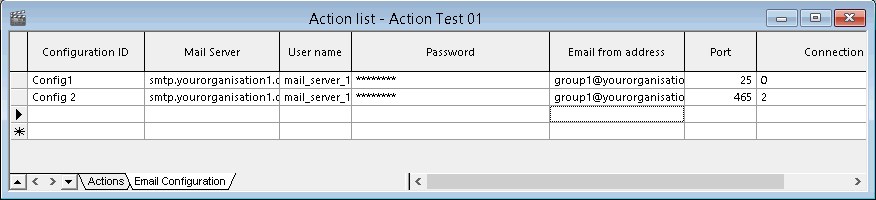
Email Configuration description
|
Field |
Description |
|---|---|
|
Configuration ID |
The name which is to be used to identify this particular email configuration. |
|
Mail server |
The name of the SMTP server from which the email will be sent. |
| User name | The SMTP user name. |
| Password | The SMTP password. Note that the password will be encrypted by ICMLive. |
| Email from address |
The email address that will appear in the 'From' field when the email is sent. The recipient address is specified in the Action tab. The syntax for the email address must conform to the standard RFC format, which is described in the Email to addresses field in the Actions tab. |
|
Port |
The SMTP port used by the server. |
| Connection security |
The security setting as defined on the SMTP email server can be set to:
|
|
Authorisation method |
The authorisation method can be set to:
|

 displays the email text editor.
displays the email text editor.