Export BOM Comparison Results to Excel
You can export the results of a BOM comparison to Excel and then use Excel functions such as sorting and filtering rows, and hiding and reordering columns.
Compare the BOMs of two items.
Click Export to Excel
 .
.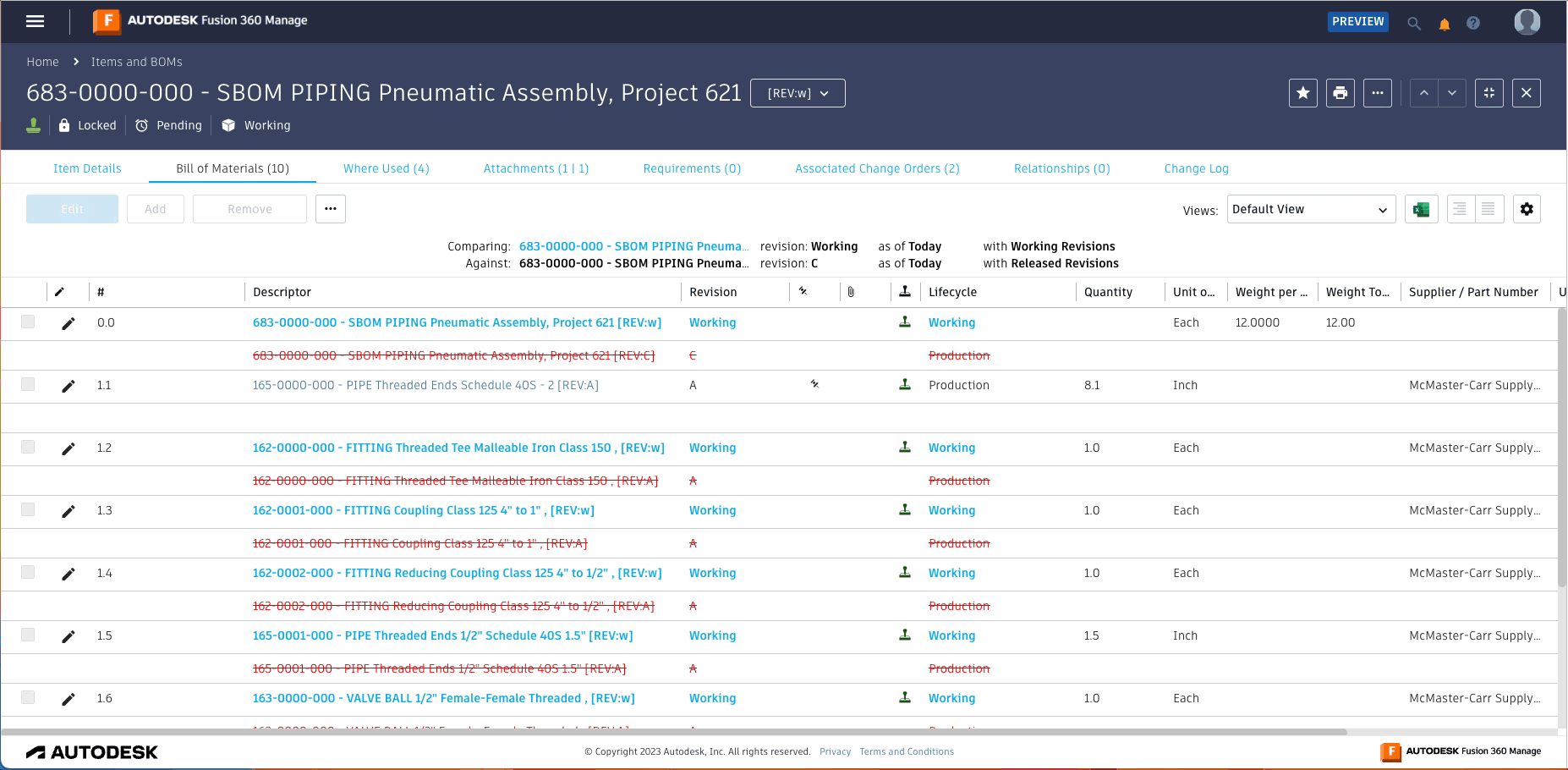
The BOM comparison results are exported as text contained in an Excel file, including the Compare Status icons. The results include the complete report. They are not impacted by selections such as "Level by level" and "Highlight differences in position."
View and Analyze Results
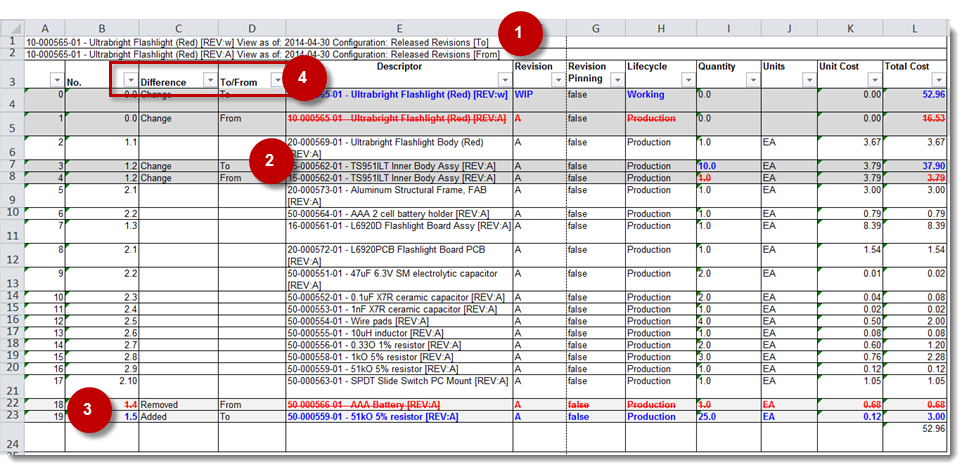
To and From items
The spreadsheet header indicates the two items being compared. The open item is indicated by To. The Compare To item is indicated by From. The To/From column shows what the item will be changed TO and what it will be changed from when it is revisioned.
Changed Items
Changed items are split into two rows in the spreadsheet, one for the Open item and the other for the Compare To item. Each changed row is indicated as a To or a From in the To/From column.
Added and Removed Items
Added items are in bold blue text and indicated as To in the To/From column. Removed items are in strikethrough red text and are indicated as From in the To/From column.
Column Filters
You can use auto-filters on any of the columns. For example, in the Difference column, filter on Changed, Removed, or Added items. In the To/From column, you can filter on the original data before the revision or on the final data after the revision.
