Badly trimmed surfaces are usually drawn or shaded as untrimmed.
To identify these surfaces in the current selection:
- Select the objects you want to check.
You can select a group containing any type of objects. Surfaces are filtered out from the group.
If the selection contains solids, the surfaces that make the solids are checked and you can decide how solids containing badly trimmed surfaces should be handled.
- Click Surface Tools tab > Fix panel > Badly Trimmed.
- If any selected object has badly trimmed surfaces:
- If badly trimmed surfaces exist in version 8 solids, the
Identify Badly Trimmed Surfaces dialog is displayed. This lists the names of the surfaces, and identifies the solids containing them. The text is also displayed in the Command window.
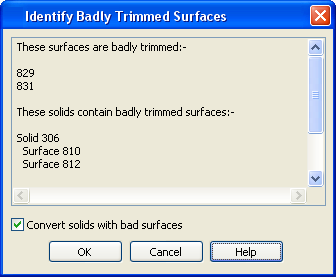
Convert solids with bad surfaces — Select this option to convert solids with bad surfaces to surfaces and add them to the selection. Deselect this option to leave solids with bad surfaces as solids.
OK — Any badly trimmed surfaces not belonging to solids are selected. If Convert solids with bad surfaces is selected, any solids with bad surfaces are added to the selection.
- If badly trimmed surfaces exist in Parasolids, a warning is displayed.
- If badly trimmed surfaces exist in version 8 solids, the
Identify Badly Trimmed Surfaces dialog is displayed. This lists the names of the surfaces, and identifies the solids containing them. The text is also displayed in the Command window.
- Use Trim region editing to fix the surfaces.
You can investigate the trim data in detail using the
Generate diagnostic
 button on the
Trim Region
toolbar, which is accessed by clicking Surface Tools tab > Mode panel > Trim Region On/Off.
button on the
Trim Region
toolbar, which is accessed by clicking Surface Tools tab > Mode panel > Trim Region On/Off.