You can orient the normals of multiple surfaces such that the outside of two adjacent surfaces match.
A quick way of checking if surface normals are oriented is by shading the model. By default, the outside of a surface is shaded blue and the inside red.
Note: Two surfaces are adjacent if their edges match within general tolerance. Otherwise, they are treated as disconnected.
To orient the normals of a group of surfaces:
- Select a group of surfaces:
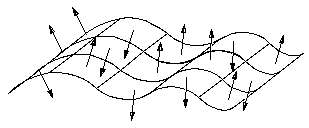 Note: When you select multiple surfaces, by default, their surface normals are not displayed. You can display the surface normals by turning on Display normals for multiple surfaces on the Surfaces page of the Options dialog.
Note: When you select multiple surfaces, by default, their surface normals are not displayed. You can display the surface normals by turning on Display normals for multiple surfaces on the Surfaces page of the Options dialog. - Click Surface Tools tab > Fix panel > Orient Normals.
The surface normals all point such that the outside of two adjacent surfaces match:
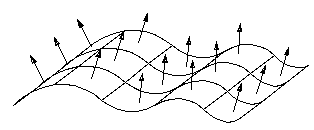
Tip: Generally, you should keep the surface normals pointing out from the material.