A surface can be broken into smaller pieces at selected curves.
- Select the curves where you would like to break the surface.
For example, consider the following surface:
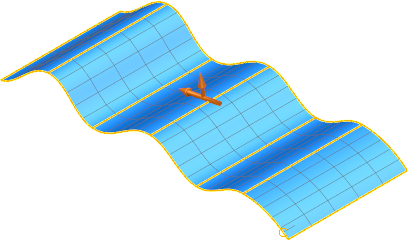
The curves are selected as shown below:
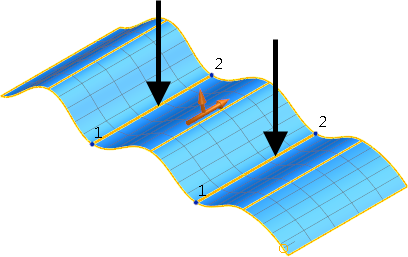 Note: You can select a mixture of lateral and longitudinal curves.
Note: You can select a mixture of lateral and longitudinal curves. - Click Surface Tools tab > Modify panel > Break Surface.
The surface breaks into smaller pieces at the selected curves:
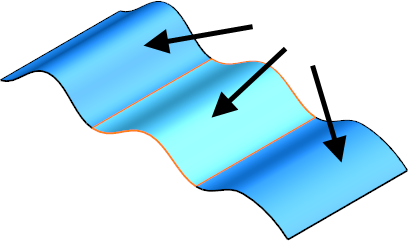 Note: If you select a curve (other than curve number 1) on a surface that is closed in the other direction, then two surfaces are created. One surface is from curve 1 to the selected curve and the other is from the selected curve to the original closure. In the following example, we break the surface at curve 3
Note: If you select a curve (other than curve number 1) on a surface that is closed in the other direction, then two surfaces are created. One surface is from curve 1 to the selected curve and the other is from the selected curve to the original closure. In the following example, we break the surface at curve 3 to give two surfaces
to give two surfaces
 .
.
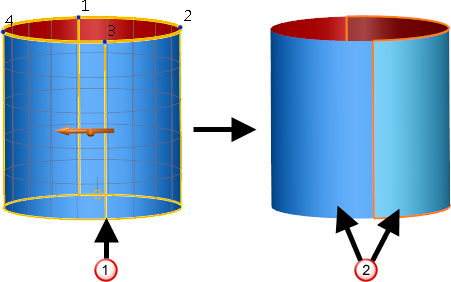
When a trimmed surface is broken at selected curves, the trim data is mapped onto the new surfaces thus preserving the original trim result. If you break a trimmed surface that is displayed as trimmed, any resulting surfaces that fall entirely within the trimmed away region are discarded. To keep these discarded surfaces, you can turn the local or global trim off before breaking (click Manage tab > Modify panel > Trimmed to display or hide the trim locally. Use the Trimming option on the Surface page of the Options dialog to display or hide the trim globally).