Snapshots in Takeoff
A snapshot in Takeoff is a read-only, point-in-time capture of takeoff data for a project that will enable estimators to look back in time and understand how the project has changed and why.
A Takeoff project snapshot includes all of the project’s packages and their takeoff on the most recent versions of sheets and models at the time the snapshot was saved.
A snapshot and its data remain accessible to be viewed even if the original takeoff data is deleted or changed.
Save a Snapshot
Navigate to the Takeoff tool in Preconstruction to save a snapshot for your project’s takeoff.
Click the ‘Save snapshot’ button at the top of the packages list.
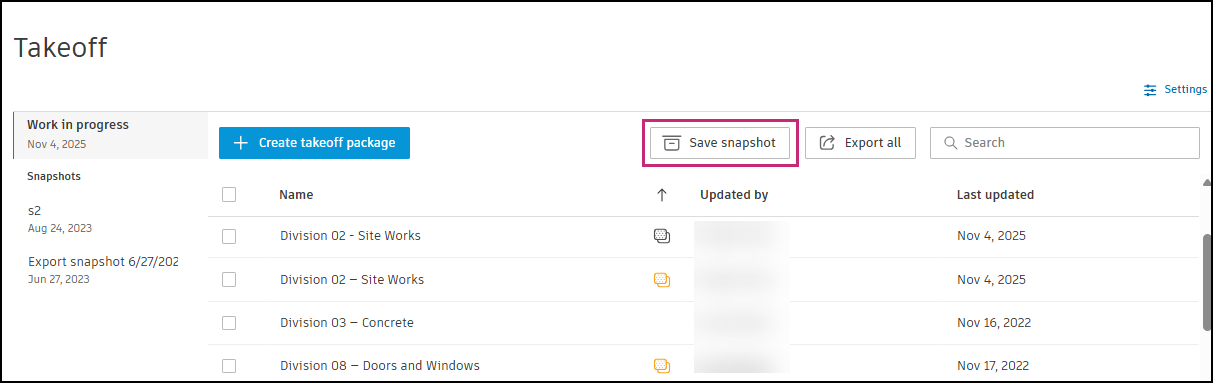
This opens Save a project snapshot.
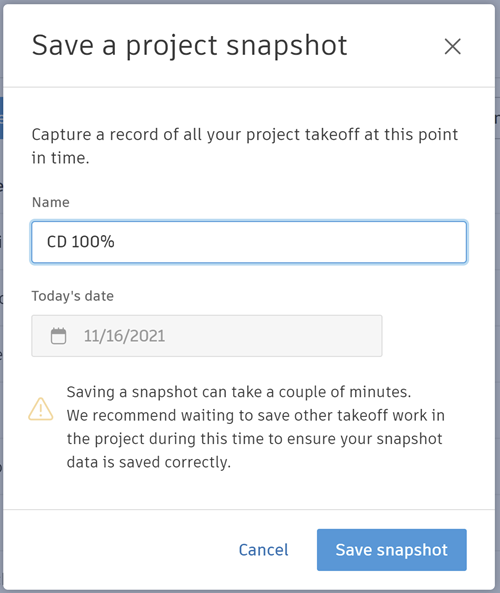
Enter a name for the snapshot and click Save snapshot.
Note:Saving a snapshot can take a couple of minutes. We recommend waiting to save other takeoff work in the project during this time to ensure your snapshot data is saved correctly. You can't make changes to a snapshot, including adding or removing takeoff.
Once the snapshot has been saved, you’ll see the newly created snapshot in the Snapshots column. Select the snapshot to view the packages in the snapshot.

Delete or Rename a Snapshot
You can delete or rename a project snapshot from the More  menu for the snapshot.
menu for the snapshot.

Export a Snapshot
You can export a snapshot as a downloadable XLS file.
To export your snapshot data
- Click More
 for the snapshot to open the Export snapshot packages panel.
for the snapshot to open the Export snapshot packages panel. - Select how you want the export to organize inventory data for the export.
- Click Export to export the snapshot data as an XLS file.
Viewing a Snapshot
From Takeoff, select a snapshot in Snapshots to view the list of packages in that snapshot. Click a takeoff package in the snapshot to open it in the Takeoff viewer.

Once in the viewer, a blue notification banner at the top of the viewer will indicate which snapshot you are currently viewing, as well as provide a link back to Takeoff work in progress.

View Takeoff in a Package in a Snapshot
From the Sheets & Models panel in the viewer, click the Takeoff Types icon to view takeoff in the snapshot sheet or model.
![]()
You can view all takeoff data in the sheet or model in detail using the viewer, Takeoff type panel, and the Inventory for the snapshot.
Snapshots are read-only and you can’t make changes to a snapshot.

Navigate snapshots in the Takeoff viewer
Use the dropdown navigation at the top of the Takeoff viewer to view other packages in your snapshot and navigate to different snapshots in your project.

You can click on the ‘Return to work in progress’ link in the snapshot banner to leave the snapshot and return to your work in progress.
