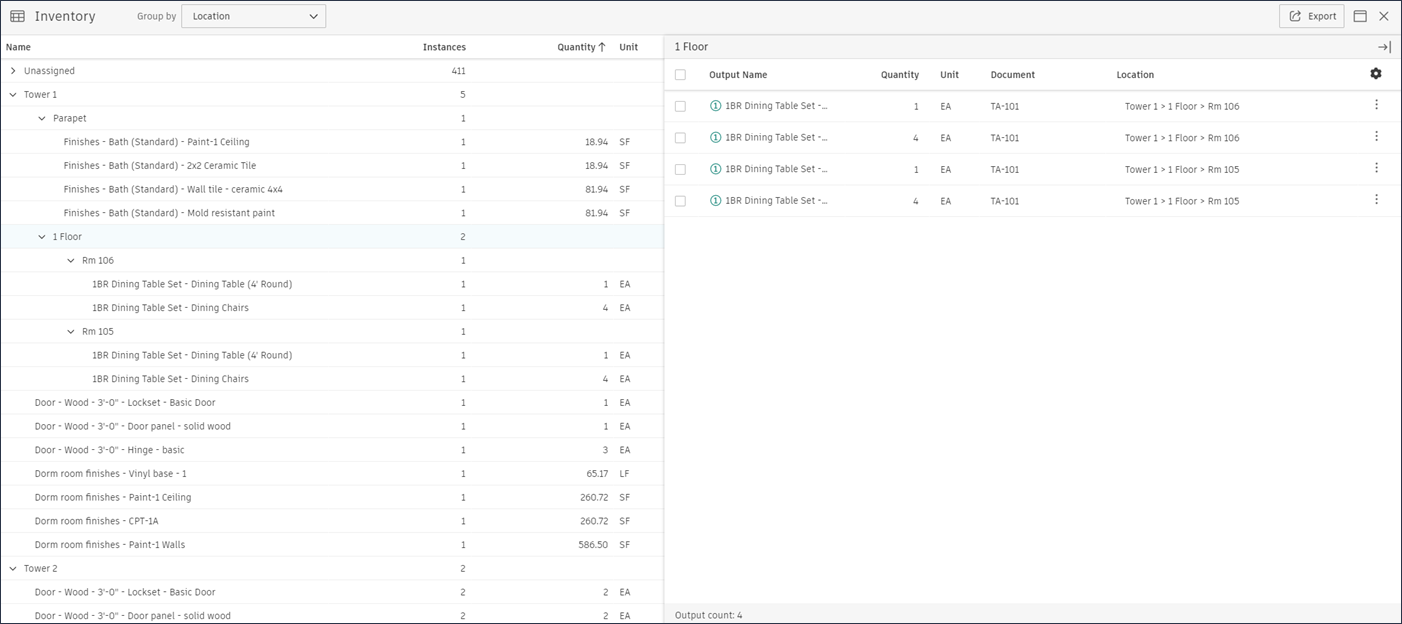Locations in Takeoff
Locations can be assigned to takeoff in a project in Autodesk Takeoff. Associating location information with takeoff can help estimators more easily calculate the cost to build a certain part of a building or project.
In Takeoff, add a location to a takeoff item by selecting an output for that item from the inventory and assigning a location. Selecting outputs from multiple items in the inventory at once and assigning a location will assign that location to all the selected items and outputs.
You can also select an item and assign a location when working with a sheet or model in the Takeoff viewer. All outputs under the item will share the same location.
Another option is to temporarily set a default location for takeoff on the sheet or model you’re working on. After setting a default location, all new takeoff drawn on that document will automatically be assigned that location. The default will be persisted if the package and document remain unchanged, even if the page is refreshed. The default location will be lost if the viewer is closed or the session expires.
Before you use Locations in Takeoff, a project administrator must set up locations for the project in Project Admin. Visit Locations in Project Administration to learn about setting up locations for your project.
Assign a Location from the Inventory
To assign a location to takeoff from the inventory:
Select one or more takeoff outputs in the Inventory detail.
Click Assign location
 at the top of the Inventory detail.
at the top of the Inventory detail. In Assign a location, use the Location drop-down to browse or search for a location to assign to the selected takeoff. Select a location, then click Assign.
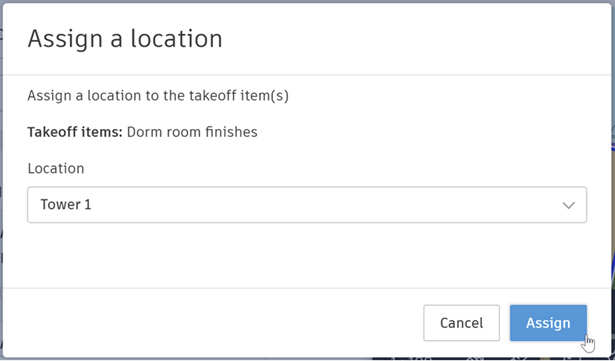
The takeoff items for the selected outputs will have the location assigned to them. All outputs under a takeoff item will have the same location.
Assign a Location from the Takeoff Viewer
You can assign a location to one or more takeoff items on sheets and models within the Takeoff viewer.
In the Takeoff viewer, right click one or more takeoff items on a sheet or model.
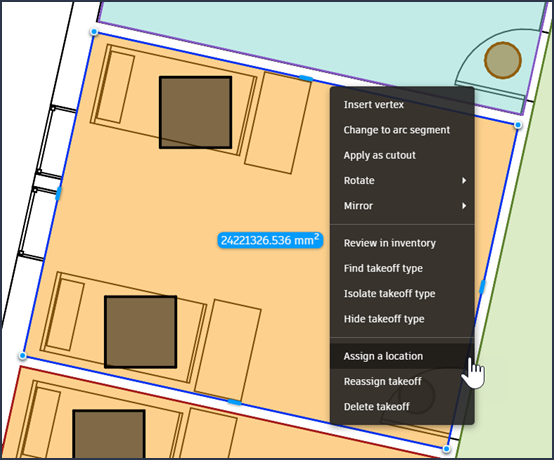
Select Assign a location in the takeoff context menu.
In Assign a location, use the Location drop-down to browse or search for a location to assign to the selected takeoff. Select a location, then click Assign.
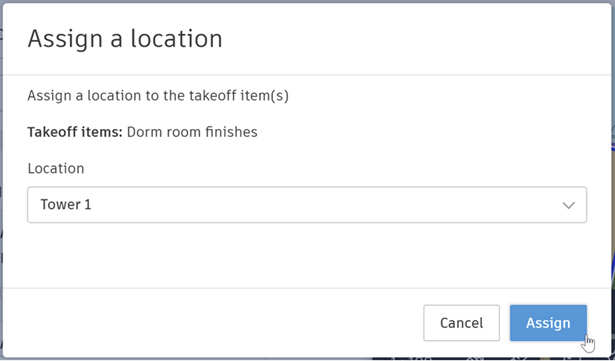
The selected takeoff item will now have the location assigned to them. The location will appear in the inventory detail Inventory category, associated with every output for the selected takeoff items.
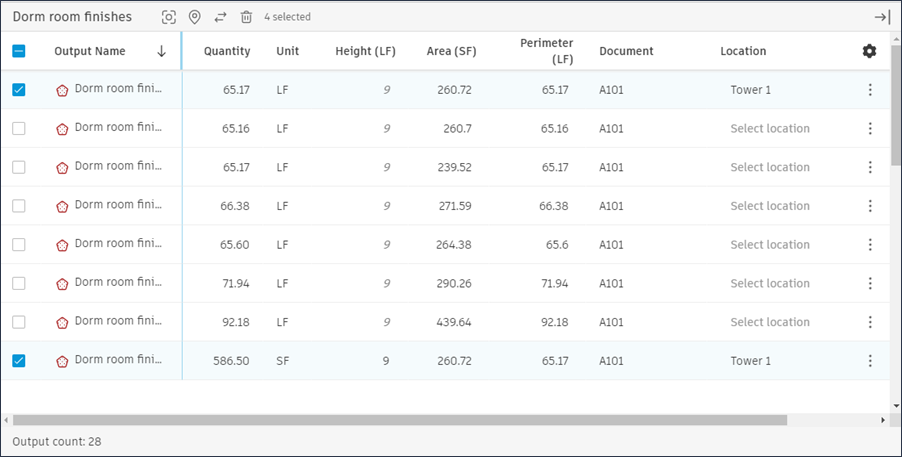
Set a Default Location for Takeoff
You can set a default location to assign that location automatically to all new takeoff drawn on a sheet or model while you remain on that document. The default location for takeoff will be cleared when you switch to a different sheet, model, or package.
Your project administrator must configure locations for the project before you can set a default location.
To set a default location
Open a sheet or model.
If you see a Location icon in the viewer toolbar instead of 'Location not set,' locations have not been configured for the project. Contact your project administrator to configure locations.

Click Location not set in the viewer toolbar.

The Set a default location modal will open.
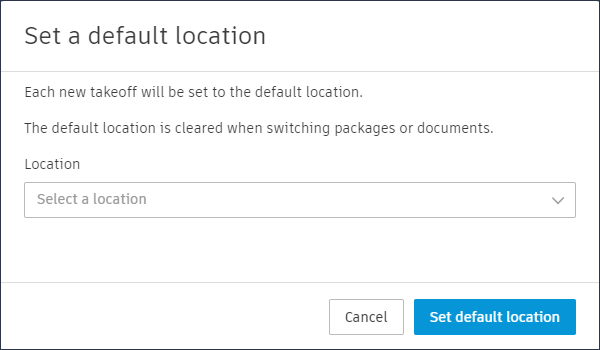
Use the Location dropdown in the modal to select a default location for takeoff on the sheet or model.
Click Set default location.
The default location will be displayed in the toolbar. All new takeoff drawn on that sheet or model will be assigned the default location automatically.

The default location will remain set while you remain on that sheet or model. When the document is closed or another sheet or model is open in the viewer, the default location will be cleared.
Group Inventory by Location
You can group items in the Inventory by location and export inventory grouped by location.
View Inventory Grouped by Location
To sort and group inventory items by location, select Location in the Group by selector at the top of the Inventory.
The inventory will then be grouped by location. You can click a location grouping to view more specific locations (where they exist) for your takeoff items.