MainWindow Preferences
In the Menu Bar, click Edit > Preferences, then on the left side of the dialog box, select MainWindow. After making any changes, press Apply and OK to save them.
Base
Show FPS in Status Bar - Show the current frame rate in the lower left corner of the Render View.
Show Rendering Log Messages in Terminal - Shows all log messages in the Terminal window during rendering.
Show Tool Button Text - Shows hint text for buttons.
Window Opacity - Sets the opacity for all module windows.
Disable Docking - Toggles docking capability for VRED module windows.
Application
User Language - Sets a language displayed in the interface.
Issue: For MAC 10.13.x users, once VRED 2019 is installed, the UI defaults to English, not the language you expect.
Solution: In VRED, select Edit > Preferences > MainWindow, then under User Language, set the language you want. Click Apply, then OK. Restart VRED.
- Show Onboarding Dialog - Shows the Onboarding dialog at startup when enabled. When disabled, select Help > Onboarding to access the Onboarding dialog.
Enable Mouse Scroll Wheel Value Changes - When enabled (the default state), the scroll wheel modifies data when used on combo boxes, sliders, or spin boxes.
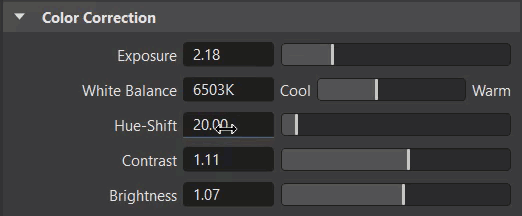
However, keep in mind that this can also lead to unwanted data modification while using the scroll wheel.
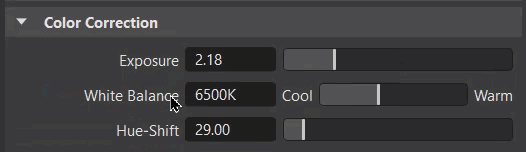
When disabled, control or field values are not modified when using the scroll wheel.
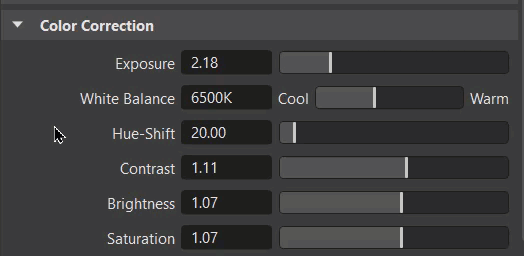
The wheel will only scroll through your view of options. Therefore, controls that only alter the view and do not modify scene data, such as sliders for scaling the Material Preview list or for expanding/collapsing the various trees, will still react to the scroll wheel.