 Project
Project
Creates curves-on-surface from existing curves and surfaces by projecting the curves onto the surfaces and subdivision objects.
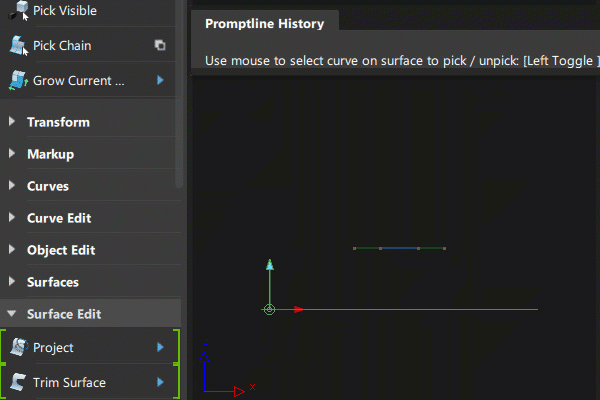
Access this tool from the Surface Edit tool palette:

Related videos
Project Control settings
Create
- Curves-on-surface – The projection results in curves-on-surface.
- Curves – The projection results in free curves.
Curve fit
This option is only available if Create is set to Curves.
If this option is checked, a fitting algorithm is used to fit a free curve to the projected curve-on-surface. You have explicit control on the degree and number of spans through the Degree and Spans sliders.
Match original
This option is only available if Create is set to Curves.
If this option is checked, the edit points from the original curves are projected on the surface(s), and the projected curves interpolate them, resulting in a similar number of spans.
Explicit Control Settings
These options are only available after the Curve fit option has been used to create a free curve.
Degree
Lets you control the degree of the projected curve in Curve fit mode.
Spans
Lets you control the number of spans of the projected curve in Curve fit mode.
Vector Options
X, Y, Z
Specifies a projection vector along that axis.
View
Specifies a vector normal to the current view. The vector is not drawn in the view windows.
If the current view is changed, click Refresh View Vector to update the vector.
Picked
Lets you specify the name of an existing vector in the Picked Vector field, or pick the vector in the view.
Normal
The projection is done along the surface normals instead of using a single vector direction.
Refresh View Vector
This button only appears if View is selected. Click it to update the vector if the view has been modified
Retain Vector
Click this button to create a vector construction object in the view windows. Otherwise, the tool uses the vector direction you specified, but you are not able to see and re-use the vector.
Create Vector
Click this button to create a projection vector.
Click in the view to place the start of the axis, or type the position and press Enter. Use the vector manipulator to position the vector and click Accept.
Limit Projection
Use this option to limit the projection distance of curves along the specified projection vector (Vector Options) so that the curves do not automatically get projected through the target object.
Limit Projection is useful if you project a curve onto a closed object, and then plan to use the projection for trimming. For example, this allows you to control the distance from the surface or depth of the trim, rather than trimming through both walls of the target object.
Adjust the Positive Distance and the Negative Distance values to specify the projection distance from the current position of the projected curve. Use the in-canvas arrow manipulator or enter values for Positive Distance and Negative Distance in the set measurement units.

Control Options
Create History
Save the history of the projection for later editing. If you turn Create History on, you can modify the curves and surfaces that were used to create the projected curves, and the projected curves will update.
Subdiv Select
Turn this on when projecting curves onto the surface of subdivision objects. When on, the Project tool behaves the same way with subdivision objects as it does with NURBS surfaces.
Continuity Check
Adds a surface continuity locator to the aligned edge, giving a pass or fail indication on continuity and showing any discontinuities.
Continuity Check Type
When Continuity Check is on, you can choose to check for a specific level of continuity. Choose an option from the Continuity Check Type list, which includes G0 Position, G1 Tangent, or G2 Curvature.
Project tool workflow
The Project tool lets you specify and change the projection direction from within the tool, as described in the workflow below. By default, the tool projects along the view vector of the current window (that is, the direction the camera is looking at). You can also use an external reference vector to specify the projection direction.
Create curves-on-surface by projecting curves onto surfaces
Shift-select the Project tool.
The control window opens.
Make sure that Create is set to Curves on surfaces.
Select the surface(s) on which you want to project a curve, then click the Go button.
The surfaces turn pink.
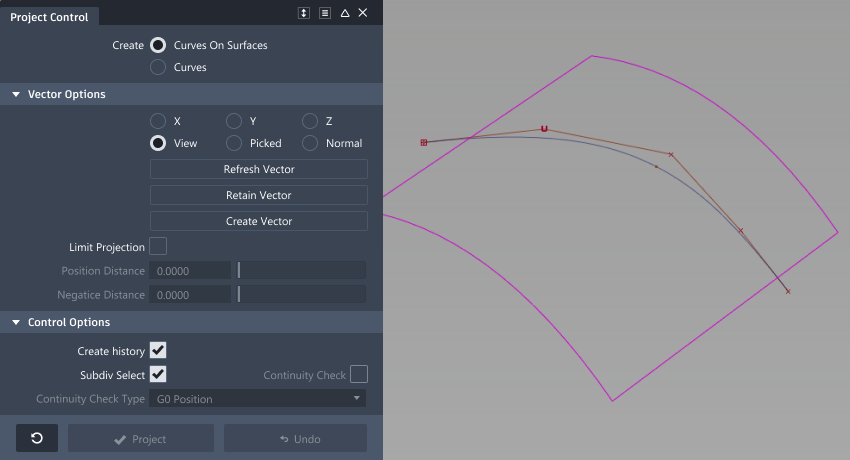
Select the curve(s) to project then click the Project button.
The curve is projected along the View vector of the active window, by default. A curve-on-surface is created on the surface(s).
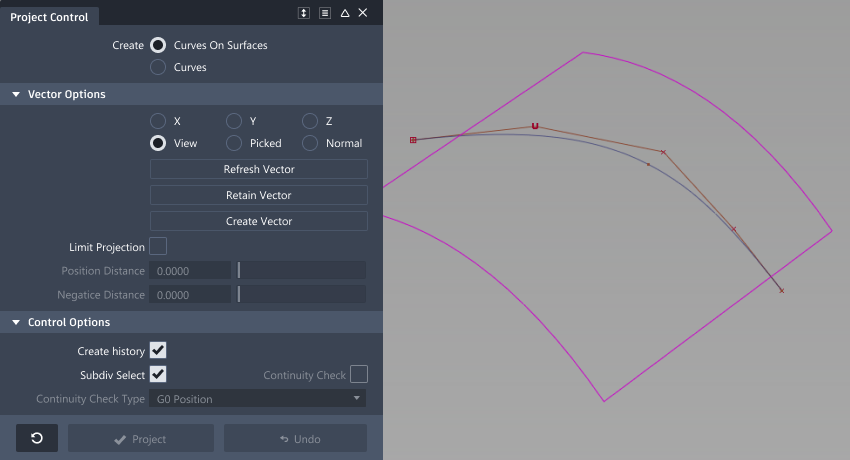 Note: To limit the distance of the projected curve, turn on Limit Projection. This option is useful when projecting curves onto closed NURBS and subdivision objects.
Note: To limit the distance of the projected curve, turn on Limit Projection. This option is useful when projecting curves onto closed NURBS and subdivision objects.Change the view in the Perspective window, then click the Refresh View Vector button. (You can also change the view to that of a different window by clicking in it).
The curve-on-surface updates according to the new view vector in the Perspective window.
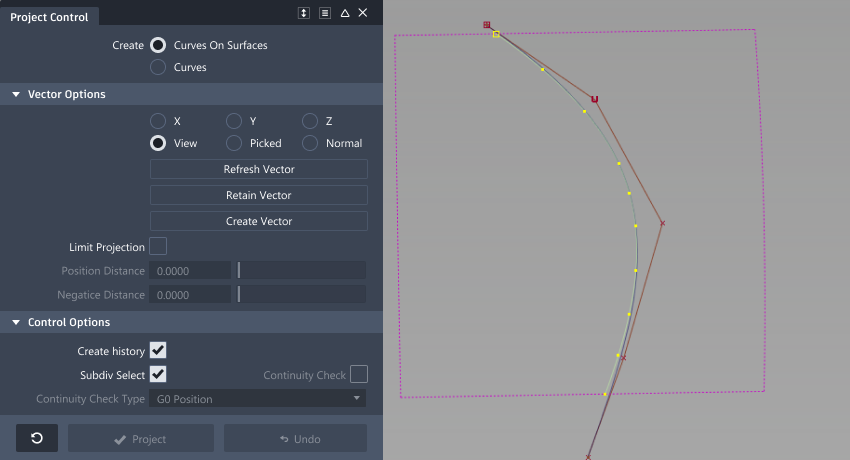
In the control window, choose a different vector option such as X, Y, Z, or Normal.
The curve-on-surface updates.
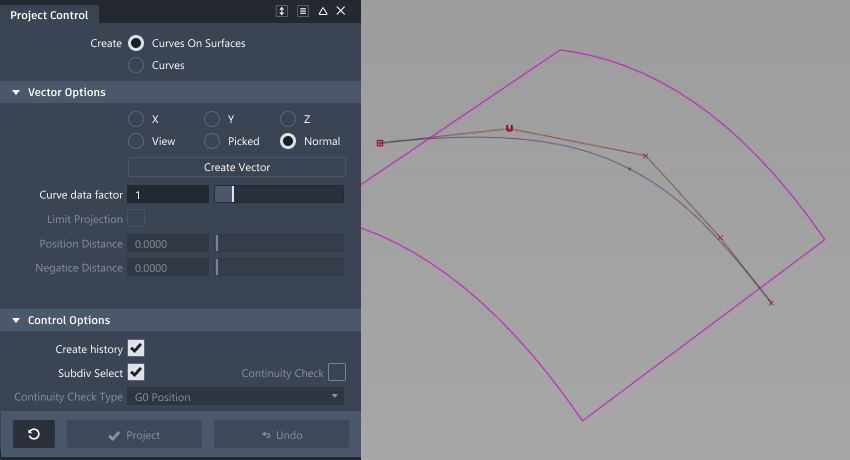
In the control window, choose the Picked vector option, then select a vector object.
The name of the vector appears in the Picked Vector field. The curve-on-surface updates according to the picked projection vector.
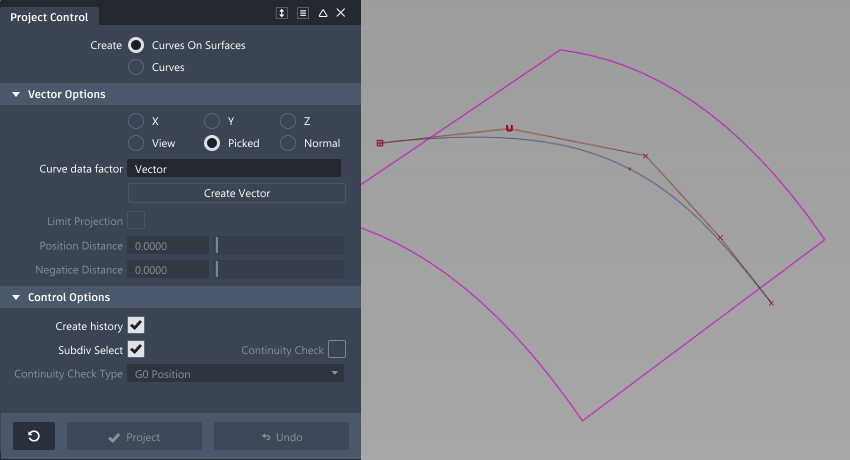
If you projected a surface edge to a target surface, you can turn on Continuity Check to add a surface continuity locator, giving a pass/fail indication on continuity and showing any discontinuities.
Select G0 Position, G1 Tangent, or G2 Curvature for the Continuity Check Type.
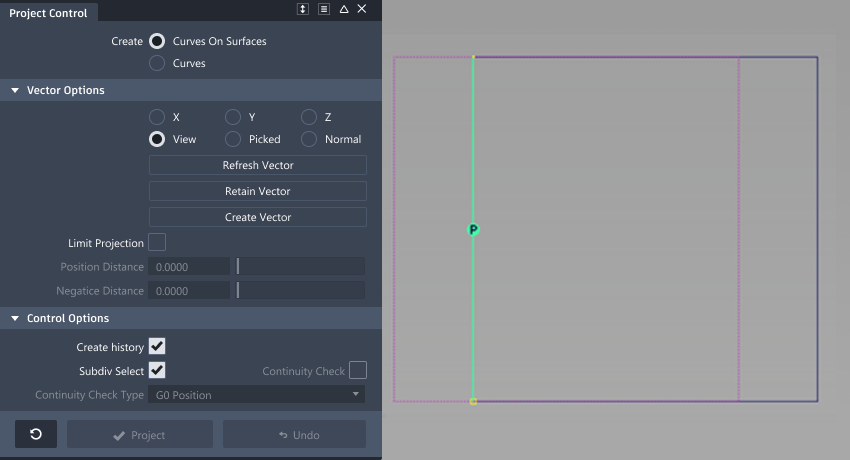
Exit the tool (for example choose Pick > Object
 ).
).The control window disappears.
In the Object Edit tool palette, select the Query Edit tool
 , and then select the curve-on-surface.
, and then select the curve-on-surface.The Project tool control window opens. You can modify the options and watch the curve-on-surface update. This only works if the curve-on-surface was created with construction history.
Note the following:
- Clicking the Undo button in the control window deletes the projected curve.
- The Project operation can take time depending on the complexity of the objects. To cancel, press
Esc.
Create free NURBS curves with Project
Double-click the Project tool
 icon.
icon.The control window opens.
Set Create to Curves.
Choose a projection method: Curve fit or Match original.
Note: Curve fit uses the algorithm from the Fit Curve tool to fit a free curve to the underlying projected curve-on-surface. Match original projects the edit points first, then creates a curve between them.
tool to fit a free curve to the underlying projected curve-on-surface. Match original projects the edit points first, then creates a curve between them.Select the surface(s) on which you want to project a curve, then click the Go button.
The surfaces turn pink.
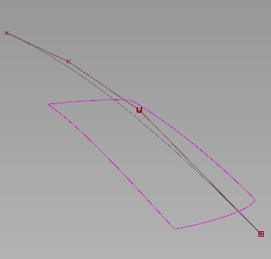
Select the curve(s) to project then click the Project button.
The curve is projected along the View vector of the active window, by default.
A free curve is created on the surface(s). By default, it has the same degree and number of spans as the original curve.
A deviation locator appears, showing the maximum distance between the projected curve and the surface.
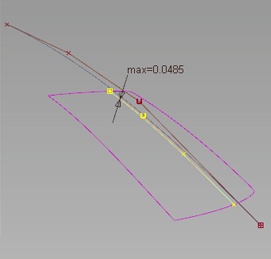
If you are using the Curve fit method, adjust the Degree and number of Spans of the projected curve if needed.
The projected curve and its maximum deviation locator update accordingly.
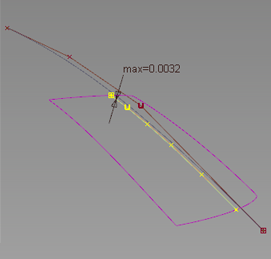
The degree was changed from 3 to 5. The deviation has decreased.
Esc.Vector Options in the control window let you change the direction of projection interactively, or re-project according to a different view.
