OpenFX
Use the OpenFX node, Timeline FX, and Transition to load and use OpenFX plugins from developers such as Neat Video and Boris FX. This includes general plugins, as well as filters, generators, and transitions.
To use an OpenFX plugin in Flame:
- Install the plugin according to the developer's instructions.
- Start Flame.
- Add an OpenFX tool:
- Batch, then select a node from the Node bin.
- Timeline, then use Batch FX. See Creating Batch FX.
- Timeline, then add Timeline FX from the Effects ribbon. See Adding Timeline FX.
- The Modular Keyer, then select the node from the Node bin.
- Select the desired plugin from the Load Plugin drop-down.
The inputs and outputs of the node depend on the OpenFX plugin that you load.
In Batch, Batch FX, and the Modular Keyer, the OpenFX node is only available if at least one OpenFX plugin is detected.
In Timeline, the OpenFX buttons are greyed out inside the Add Effect window unless at least one OpenFX plugin is detected.
For more information on the OpenFX standard, visit the OpenFX website.
Source and Segment Timeline FX 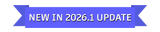
OpenFX is available both as a Source Timeline FX, represented by a green button in the Add Effect window, and as a Segment Timeline FX, represented by a grey button.
Using a Source OpenFX makes it possible to apply an OpenFX plugin before the Resize and Timewarp Timeline FX. This is convenient for applying effects like a denoise or colour grading at the source level.
Resolution Tokens
When a segment has both a Source OpenFX and a Resize Timeline FX, the resolution tokens used in an Effect File Path resolve to the source resolution of the segment.
On a Gap segment, the tokens resolve to its output resolution.
Transition Context
The Transition context of OpenFX plugins is not available on a Source OpenFX, making the Use Back option unavailable.
Transition OpenFX
Transition plugins are supported in Batch and Timeline, but behave differently in the Timeline depending on how you load them.
Batch
- A transition plugin can be loaded from the OpenFX node, as usual.
Timeline
- As an OpenFX Timeline FX on a Timeline segment: The transition is made between the segment and the segment below. No keyframes are added, but settings that are usually animated when the plugin is loaded as a transition are set to 50% of their value.
- As a video transition using the OpenFX Transition: In this scenario, the transition is made between the outgoing and incoming segments. An animation is created by default.
Effect File Path 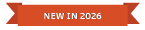
Tokens are supported for the Effect File Path component. This is particularly useful with the DaVinci Resolve Renderer OpenFX plugin from Blackmagic Design, as you can quickly load different DRX files based on information like the segments' IDs.
For example, enable Dynamic to use a metadata like Shot Name to load the desired file.
Shot Name has been added to the Paste Special options of an OpenFX node.
Colour Management 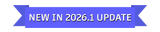
Flame Family applications support the OpenFX Color Management suite, giving plugins access to the colour space tagging of their input clips. If a plugin works best in a certain type of colour space that is different from the input clip, it may either convert the colour space itself, or ask the application to convert it.
The application supports all modes of the OpenFX Color Management Suite: OCIO, Full, Core, and Basic. To use the Full or Core modes, it is necessary that the OCIO config associated with a project has the colour spaces expected by those modes. The Flame ACES 2.0 default config is an example of a config that has these required colour spaces, typically defined as colour space aliases.
Preserve Input Colour Space
If a plugin requests that the application convert the colour space of a clip, by default the application applies the inverse colour space conversion to the plugin's output so that there is no net change to the colour space. To leave the output in the colour space requested by the plugin, disable Preserve Input Colour Space in the Plugin menu.
The option is not available if the application does not perform a colour space conversion for the plugin or if the plugin applies its own additional colour space conversion.
Exception List
It is possible for OpenFX plugins to crash Flame at startup.
If this happens, you can manually add the OpenFX plugin bundle name to the cf_ofx_ignore_list.cfg file located in /opt/Autodesk/presets/<version>/status. Any OpenFX plugin listed in that file is ignored at startup by the Flame Family product, but can still be used in other applications.
cf_ofx_ignore_list.cfg of each Burn node as well.