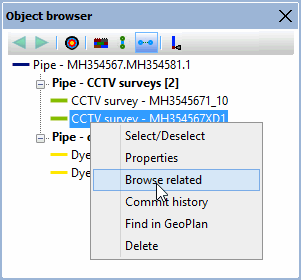You can easily navigate from an object to many adjacent, associated or related objects using options on the Object Browser Window, Property Sheets and Grid Windows.
On a Grid
To move to an adjacent or associated object from a Grid Window
- Right-click on the row for the current object
- On the popup menu, open the Navigate submenu and choose one of the available options. InfoAsset Manager only displays valid options, and all the adjacent or related objects are named
- InfoAsset Manager will open a new window if necessary, display the correct view, and set the focus to the correct row for the related object
Example below, taken from InfoWorks ICM.
Example
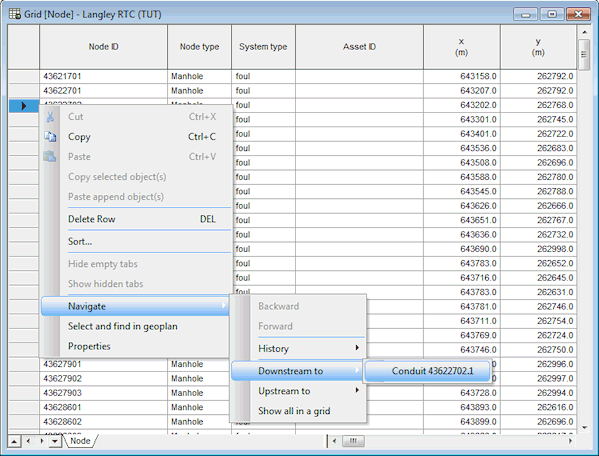
On a Property Sheet
To move to an adjacent or related object from a property sheet
- Click on the Navigate button on the toolbar
- On the dropdown menu, choose one of the available options. InfoAsset Manager only displays valid options, and all the adjacent or related objects are named
- InfoAsset Manager closes the current property sheet, asking you if you want to save changes if appropriate. The property sheet for the related object is then displayed
Example below, taken from InfoAsset Manager.
Example
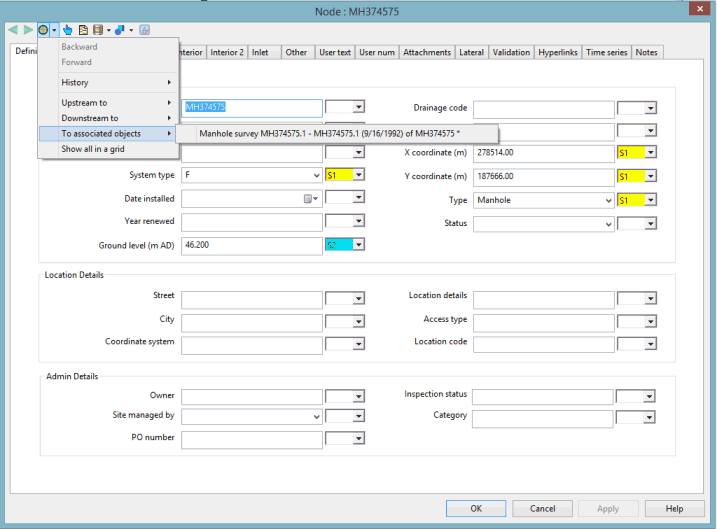
On the Object Browser Window
The Object Browser Window allows user to view object relationships .
To move to an adjacent or related object from the Object Browser Window
- Open the Object Browser Window for the desired object.
- By default all the relationships that are not empty are shown. If the default behaviour has been changed, ensure relationships of interest are displayed in the window by setting the toolbar toggle buttons to the desired state. See Object Browser Window for more information.
- Right click on the related object of interest.
- On the context menu, select Browse related.
- The Object Browser Window will open with that object in the root of the tree view.
Alternatively, click on the Properties option to open the Property Sheet for the related object.
Example