This dialog is displayed by right-clicking on a PDM Calibration object in the tree view of the Explorer Window.
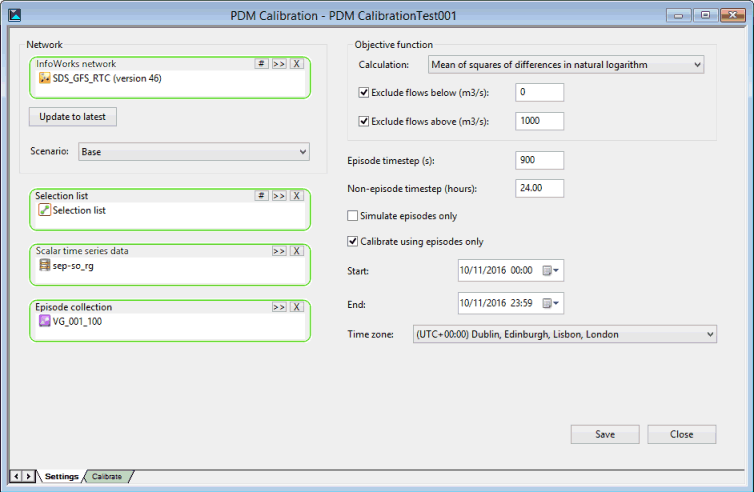
The dialog is used to:
- Define the parameters that determine how the calibration process is performed. These parameters are defined on the Settings tab.
- Calibrate the data. This is performed on the Calibrate tab. You can use this tab to:
- Change the PDM descriptor parameters and evaluate what effect these parameter changes have on the fit (the objective function calculation) and R2 (the coefficient of determination)
- Evaluate and/or Optimise the PDM descriptor parameters
- View the output on a graph
- Save any changes to the PDM descriptor parameters either temporarily to a scratch pad or permanently to the applicable scenario
- Recall any temporary changes to the PDM descriptor parameters from the scratch pad
- Reload the PDM descriptor parameters from the network
- Undo the most recent optimisation cycle and redo it if required
The Settings tab
The items specified on the Settings tab control how the calibration will be performed.
The table below describes the options available on the dialog:
|
Item |
Description |
|---|---|
| InfoWorks network |
The name of the network that contains the PDM Descriptor object(s) that are to be calibrated. The initial values for the PDM parameters come from a committed version of this network, and calibrated values will be written back to the latest version of the network. The network can be selected using one of the following methods:
|
| Update to latest | Updates the selected InfoWorks network to the most recent committed version. |
| Scenario | The scenario from which and to which the PDM decriptor parameters will be taken/written. This can be selected from the dropdown list. |
| Selection list |
The selection list which must contain one or more subcatchments whose PDM Descriptors are to be used in the calibration operation.
|
| Scalar time series data |
The Scalar TSD that supplies the observed rainfall, and if required, potential evaporation, temperature, and flow (for comparison).
The latest version of the Scalar TSD will always be used. |
| Episode collection |
The episode collection (optional) that contains the flood or rainfall events which are to be included in the calibration.
The calibration period can be divided into episodes and intervening times. Episodes can be run with a shorter timestep, and the intervening periods can be included or omitted from the calibration. If daily observations are being used between episodes, then it is advisable for the episodes to start and end at the same time of day as the daily observation is taken. If no episode collection is specified, then the entire period will be simulated and used in the objective function calculation. |
| Calculation | The method for calculating the objective function can be selected from a dropdown list. The default, and recommended method, is Mean of squares of differences. |
| Exclude flows below |
If checked, this field indicates that a low flow is to be ignored when calculating the objective function. A threshold for the low flow is specified in the adjacent field. |
| Exclude flows above |
If checked, this field indicates that a high flow is to be ignored when calculating the objective function. A threshold for the high flow is specified in the adjacent field. |
| Episode timestep |
The timestep, in seconds, that will be used for simulation and calculation of the objective function during episodes. This normally matches the timestep of the observed data during those periods, but if it does not, then the observed data will be interpolated or sampled accordingly. This box is only enabled when a Episode collection has been specified. |
| Non-episode timestep |
The timestep, in hours, for the rest of the simulation. This is usually 24 hours (default). |
| Simulate episodes only |
If checked, the simulation is restarted at the beginning of each episode. This box is only enabled when a Episode collection has been specified. |
| Calibrate using episodes only |
If checked then the objective function will be calculated using just the episodes. If not selected, then the whole period will be used, with every timestep being given equal weight in the objective function calculation. This box is only enabled when a Episode collection has been specified. |
| Start |
The start and end dates and time for the simulation. The start time is always 00:00 hours, and the end time is always 23:59. Any episodes that lie outside this time-frame will be ignored. Any episodes that lie partially outside this time-frame will be partially simulated. If the entire time-frame is covered by episodes, then there will be no non-episode simulations. If there are no episodes in the time-frame (or none are specified at all), then the non-episode timestep will be used throughout. |
| End | |
| Time zone | The time zone for the simulation, which is used for coordinating the episode and start/end times with the timestamps of the observed data. The time zone can be selected from the dropdown list. |
| Save | Saves the current settings to the PDM calibration object. |
| Close | Closes the window. If any changes have been made to the Settings tab, a message will be displayed informing you that the settings have changed and asks if you want to save the changes. |
The Calibrate tab
This tab is used to perform the calibration operation on a PDM descriptor.
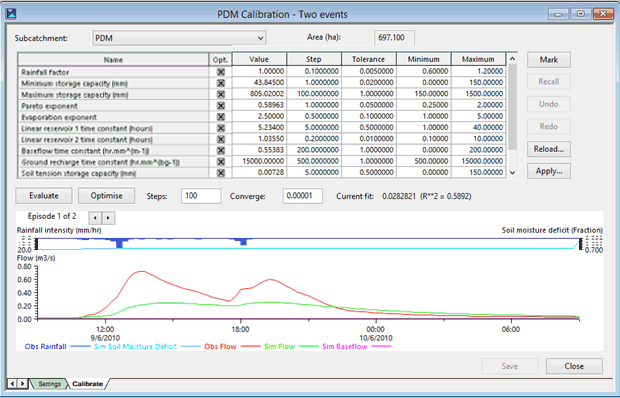
The table below describes the items available on the dialog:
|
Item |
Description |
||||||||||||||
|---|---|---|---|---|---|---|---|---|---|---|---|---|---|---|---|
| Subcatchment |
A dropdown list of all subcatchments contained in the Selection list specified in the Settings tab. The area and PDM descriptor from the selected subcatchment will be used in the calibration operation. Note: Subcatchments may share the same PDM descriptor; calibrating one subcatchment will change the parameters for all subcatchments that use the same descriptor, but only the selected subcatchment’s area and TVD connectors will be used in the calibration process.
|
||||||||||||||
| Area | A read-only field which contains the size of the subcatchment as defined in the network. This value is used when calculating the runoff. | ||||||||||||||
| Parameter grid |
This grid lists all the parameters for the PDM descriptor associated with the selected Subcatchment Parameter values can be changed by typing or pasting in a new value.
|
||||||||||||||
| Evaluate | Calculates the objective function (i.e. the fit) according to the method specified in the Calculation field in the Settings tab, and the coefficient of determination (R2) for the current parameter values, and updates the graph. | ||||||||||||||
| Optimise | Performs a cycle of optimisation, starting from the current parameter values (which then calculates the fit and R2), and updates the grid and graph. | ||||||||||||||
| Steps | The maximum number of iterations to be used in a cycle of optimisation. | ||||||||||||||
| Converge | A cycle of optimisation will finish when the objective functions for all candidate parameter sets (i.e. all sets of changed parameters plus the original set of parameters) differ by no more than the Converge value. | ||||||||||||||
| Current fit | A read-only field which displays the most recently calculated value of the objective function, using the Calculation method selected on the Settings tab. | ||||||||||||||
| R**2 | A read-only field which displays the most recently calculated value of the coefficient of determination or goodness-of-fit, R2. | ||||||||||||||
| Mark |
Saves the current set of parameters to a temporary scratch-pad. The Save Parameters Values dialog is displayed into which you can specify a name to identify this set of parameters. |
||||||||||||||
| Recall |
Retrieves a set of parameters from the temporary scratch-pad. The Recall Parameters Values dialog is displayed from which you can select the appropriate set of parameters which have been previously saved using the Mark button. |
||||||||||||||
| Undo | Undos the most recent cycle of optimisation. | ||||||||||||||
| Redo | Redos a previously undone cycle of optimisation. | ||||||||||||||
| Reload | Retrieves the set of parameters from the version of the network selected on the Settings tab. | ||||||||||||||
| Apply | Saves the current set of parameters to the PDM descriptor, referenced by the subcatchment, in the current version of the network. | ||||||||||||||
| Graph | The graph shows the observed rainfall and flow, together with the simulated soil moisture deficit, baseflow and runoff flow. The arrows can be used to step between showing the entire period and individual episodes. | ||||||||||||||
| Save | Saves the current settings to the PDM calibration object. Note that any parameter values temporarily saved to the scratch-pad will not be saved. | ||||||||||||||
| Close |
Closes the window. If any changes have been made to the Calibrate tab, a message will be displayed informing you that the settings have changed and asks if you want to save the changes. |
See Calibrating PDM Descriptors for information about how to use this dialog.

 button, select a network from the displayed tree and click OK. The most recently committed version of the selected network will be used.
button, select a network from the displayed tree and click OK. The most recently committed version of the selected network will be used.
 button to display the
button to display the