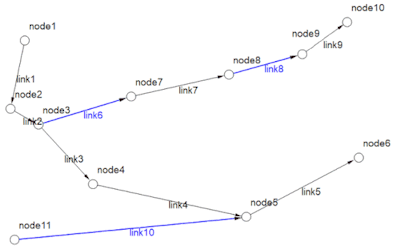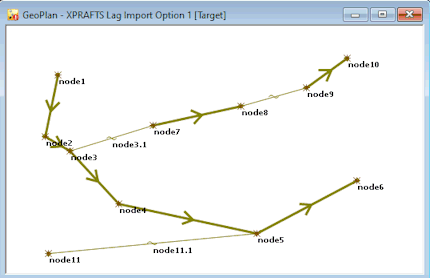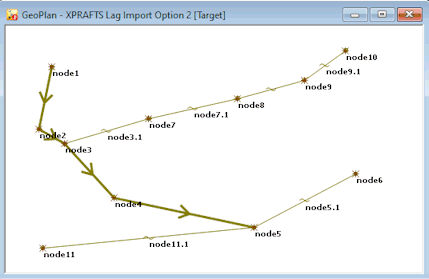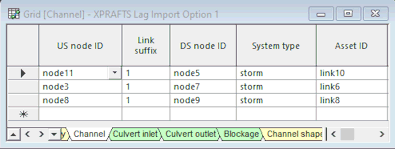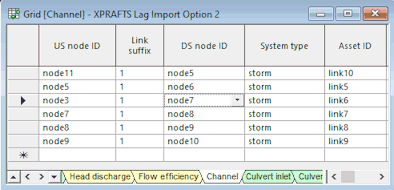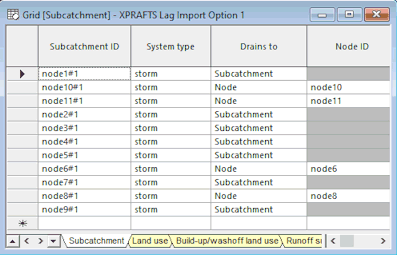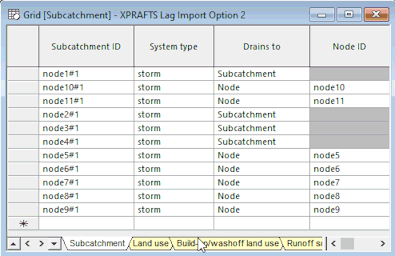Import XPRAFTS Dialog
This dialog is displayed when importing an XPRAFTS model from an XPX format file and is used to select various import options.
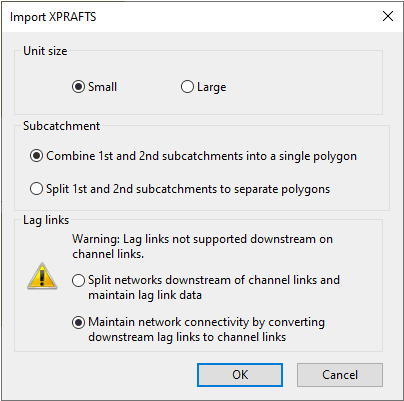
The items contained in the dialog are described below:
| Item | Description | ||||||||||
|---|---|---|---|---|---|---|---|---|---|---|---|
| Unit size |
When values are exported from XPRAFTS, their units of measurement are not exported. In XPRAFTS, model units are either small, e.g. millimetres or large e.g. kilometres. This option allows you to choose if the values being imported are in Small (default) or Large units. |
||||||||||
| Subcatchment |
This section is only displayed if the network being imported contains subcatchments. Allows you to choose whether or not XPRAFTS First and Second Subcatchments should be imported into ICM as one combined subcatchment or as two individual subcatchments. The options are:
|
||||||||||
| Lag links |
This section is only displayed if the network being imported contains lags links. ICM does not have an equivalent to an XPRAFTS lag type of link, however, lag link data can still be imported either as part of an ICM subcatchment or converted to a channel type of link in ICM. You can choose how the lag links, which are located downstream of XPRAFTS routing links, are to be handled on import by selecting one of the following options:
The selected import option also influences subcatchment drainage set by the Drains to property. If a node is connected by a lag link, the first subcatchment of the upstream node of a lag link will drain to the first subcatchment of its downstream node. If a node is not connected by a lag link, it will drain to a node. An illustration of how a network is imported using each of the import methods is shown in the example below. Example Example of XPRAFTS network to be imported:
In this network, links 1, 2, 3, 4, 5, 7 and 9 (shown in black) are XPRAFTS lag links. Links 6, 8 and 10 (shown in blue) are XPRAFTS routing links. Lag links 1, 2, 3 and 4 are upstream of routing links 6, 8 and 9, while lag links 5, 7 and 9 are downstream of the routing links.
|
||||||||||
| OK | Confirms the import choices and closes the dialog. | ||||||||||
| Cancel | Cancels the operation and closes the dialog. |