Converting an Interior Scene to MtoA - Arnold for Maya

This tutorial is a breakdown of the workflow required to convert an interior scene that has been setup for another renderer for rendering with MtoA. Scene setup and rendering should take no longer than an hour. The scene used in this example is part of this collection of architectural interiors.
Another tutorial that demonstrates different ways to approach lighting a room can be found here.
The workflow covers the following topics:
Lighting
Shading
Render Settings
The scene has been exported from 3ds Max as an .fbx file and imported into Maya using the FBX plugin.
 |
- When you import the scene, you will see that the Outliner and Hypershade windows are quite messy. Before you start, Go to File> Optimize Scene to delete any empty group nodes and add the geometry to a group node.
Lighting
The scene is lit very simply with a skydome_light and light portals positioned outside of the windows of the room. You may need to increase the number of skydome_light samples for final rendering (3 or 4).
Increase the exposure of the skydome_light to around 4.
Use a directional light to simulate sunlight coming through the far window. Increase the angle slightly to around 0.2. This will give the sunlight a softer edge to the shadow on the floor. You may need to increase the directional light's samples if you do (3 should suffice). Enable color_temperature and choose a slightly warmer temperature like 5000.
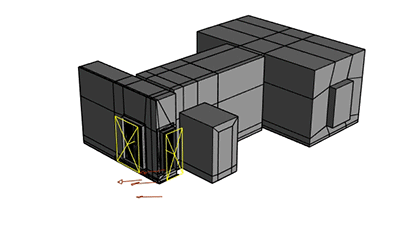 |
| Scene lit with light portals (with skydome_light) outside of the windows and a directional light representing sunlight |
To preview how the lighting will affect the scene, you can apply a default standard_surface shader override to the scene. This effectively creates a 'chalk preview' of your render and allows you to focus purely on lighting without being concerned about shading. Alternatively, there is a lighting mode in the debug_shading in the Arnold RenderView window.
 |
Reducing the diffuse_samples to 0 will effectively disable indirect lighting. This is useful when you want to test render direct lighting in the scene and will also be quicker to render.
 |
| Diffuse_samples: 0 (disables indirect lighting) |
Shading
The scene comes with default Phong shaders in Maya, visible in the Hypershade window. These need to be converted to standard_surface shaders.
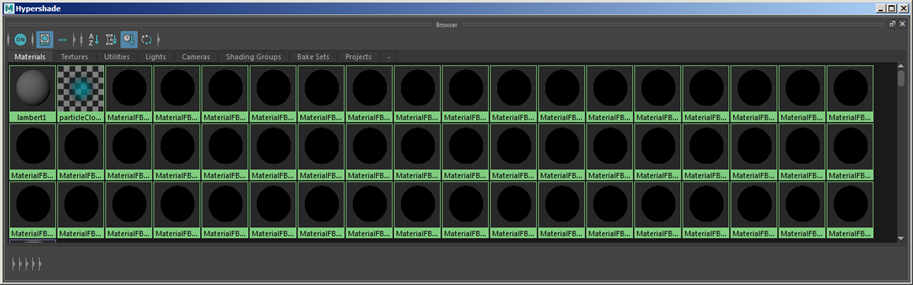 |
| Default Maya scene with Maya Phong shaders visible in the Hypershade window |
- Select a Phong shader and open the Attribute Editor. Select Phong from the 'Type' scroll down menu and choose standard_surface. Any diffuse color information will carry over to the standard_surface shader.
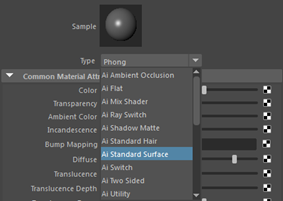 |
If the Phong shader has textures assigned to the color, these will automatically be connected to the standard_surface.base_color, requiring no extra effort.
A shader conversion script is supplied with MtoA to facilitate the conversion of multiple shaders to standard_surface.
Floor Shader
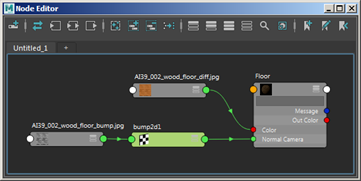
- Connect the diffuse color map to the base_color of a standard_surface shader.
- Connect the bump map to the bump attribute. Reduce the bump_depth to a small amount like 0.03.
- Increase the specular_weight to 0.3 and reduce the specular_roughness to 0.1 to give the floor a glossy appearance.
Mirror
- Assign a standard_surface shader to the mirror and rename it 'Mirror'.
- Increase the base_weight to 1.
- Increase metalness to 1.
Curtain
Here, we will add some translucency to give the effect that the curtain is being lit from behind.
- Assign a standard_surface shader to the curtain and rename it 'Curtain'.
- Increase the sss to around 0.5 and enable thin_wall.
 |
 |
| See the effect thin_wall and sss has on the curtain |
Glass Door
Ensure that the polygon face normals are all facing in the right direction (especially important when rendering glass surfaces with Arnold).
- Select the window geometry and ensure that opaque is disabled in the Arnold tab of the Attribute Editor.
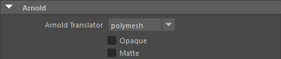 |
| Opaque switch disabled for non-opaque surfaces such as glass |
- Assign a standard_surface to the glass door and rename it 'Glass'.
- Reduce the base_weight to 0.
- Increase the specular_weight to 1.
- Increase transmission_weight to 1 (this makes the glass transparent).
- Increase the specular_IOR to 1.5 (glass).
- You can also add a tint to the glass very easily by adding a subtle hue to the transmission_color.
Render Settings
Sampling
- For the final render, the Camera (AA) settings were increased to 6.
- The diffuse_samples were also increased to 6 to reduce noise in indirectly lit areas of the room. The images below show the difference between rendering 2 (default) diffuse_samples and 6.
 |
 |
| 2 | 6 |
Care should be taken when increasing this value as your render times will increase dramatically.
More information and tutorials about removing noise can be found here
Ray Depth
Diffuse Ray Depth
The images below were rendered using a diffuse_ray_depth of 1 (default) and 4 . You can notice a clear difference of bounced light around the curtain for example.
 |
 |
| 1 | 4 |
Note that render times will linearly increase with regards to the number of ray diffuse bounces and therefore care should be taken when increasing this value.
Transmission Ray Depth
You can 'clearly' see the difference in the glass vases when increasing the transmission_ray_depth in the images below.
 |
 |
 |
| 2 | 4 | 8 |
That concludes this tutorial on converting an interior scene for rendering with Arnold.
