The Activate command is available from the context menu that appears when you click an analysis node in the model tree. Use this command to make any previously defined analysis the currently active one. The activated analysis is expanded, all other analysis branches are collapsed, and their headings (top node) are grayed out. When an analysis is not active, Activate is the only available command in the context menu.
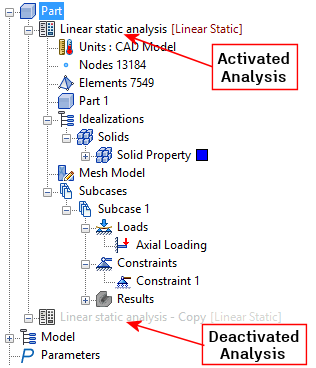
For example, a Normal Modes analysis may be set up and run first, followed by a Nonlinear Static analysis. Create a new analysis rather than changing the analysis type of a single analysis. In this way, you can retain the setup and results of both analyses and quickly switch between them.
 For each analysis in the model tree, only one Nastran Bulk Data file is created when
Solve in Nastran functions are used, and therefore, only one result file is created. To retain the setup and results of more than one analysis type or model setup, create an additional analysis in the model tree.
For each analysis in the model tree, only one Nastran Bulk Data file is created when
Solve in Nastran functions are used, and therefore, only one result file is created. To retain the setup and results of more than one analysis type or model setup, create an additional analysis in the model tree.
