When you right-click the Analysis node in the browser (Inventor Nastran Model Tree) and choose Add/Remove Entities, the following dialog appears:
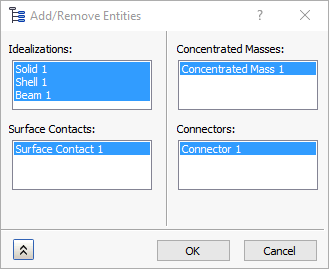
The dialog has the following sections:
- Idealizations
- Surface Contacts
- Concentrated Masses
- Connectors
You can select idealizations in each of the four sections to be included in the analysis model. Highlighted items are included in the analysis; unhighlighted items are excluded. Alternative, you can drag items from the Idealizations node in the Model branch of the browser into the Idealizations node in the Part/Assembly branch of the browser to include them in the analysis.
A single Idealizations node is included in the Part/Assembly browser node. Within this node, you will see one sub-node for each of the five types of idealizations included in the analysis (Solids, Shells, Beams, Concentrated Masses, and Connectors). The Surface Contacts are listed in a separate browser node (not within Idealizations). Using the context menus, you can create new idealizations directly within the Part/Assembly branch without having to go to the Model branch first. You can also remove one or all idealizations in a group, display or hide idealizations, or sort them:
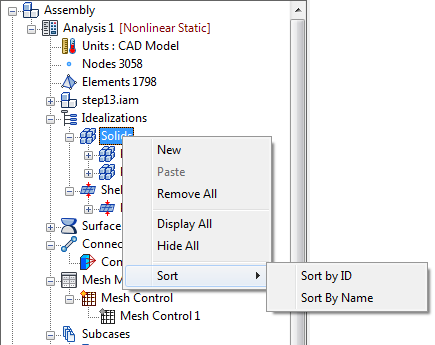
For all sub-nodes in the Idealizations branch, the same context menu is available, offering the same choices with the following exceptions:
- When you select a parent node of a group (such as Solids, Beams, or Connectors), the Remove All command appears in the context menu. Use this command to remove all child objects within the group.
- When you select one or more child objects within a group (such as Physical Property 1 and/or Physical Property 2), the Remove command appears in the context menu. This command removes only the currently selected items within the group. In addition, the Sort commands do not appear in the context menu for child objects.
