Manage a sprint
This template is not currently available for Fusion Manage Extension sites.
This template comes with the following workflow for innovation projects.
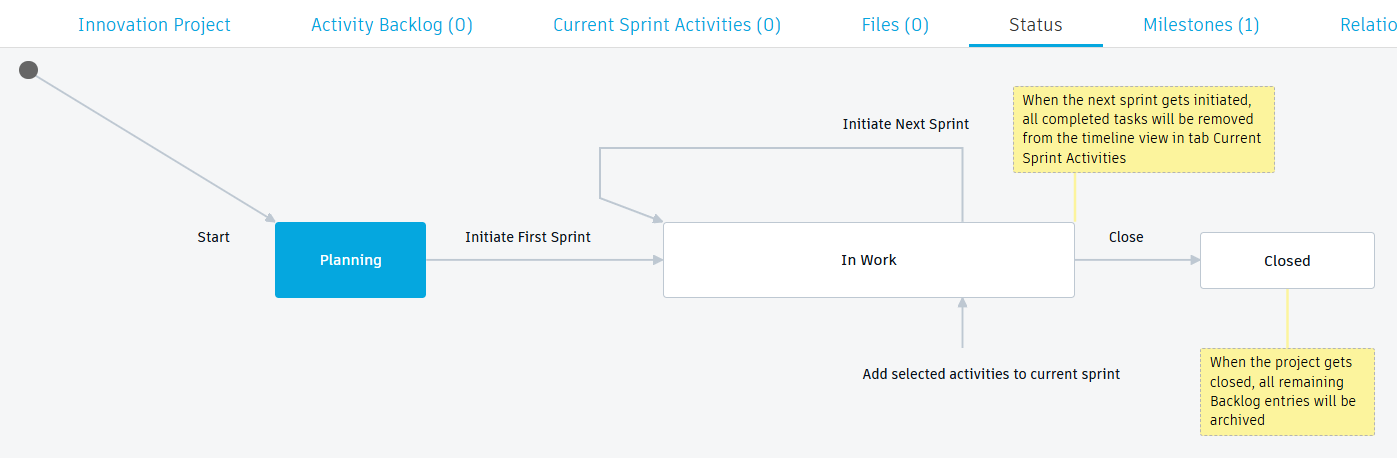
This workflow enables you to initiate and cycle through any number of sprints until the project is complete.
Start a sprint
Start the first sprint
- Navigate to the Status tab.
- Select the Initiate First Sprint transition to start the first sprint.
The project moves from the Planning stage to the In Work stage. The activities selected for the next sprint are pulled from the backlog to the current sprint. The assignees for those activities (a team or a specific person) are notified.
Start a subsequent sprint
- Navigate to the Status tab.
- Select the Initiate Next Sprint transition to start the next sprint.
The project moves remains in the In Work stage. The activities selected for the next sprint are pulled from the backlog to the current sprint. The assignees for those activities (a team or a specific person) are notified about these changes.
Monitor the sprint
Find all activities in the current sprint in the Current Sprint tab. This tab contains a Gantt chart that shows an overview of the currently active activities and their respective timeline.
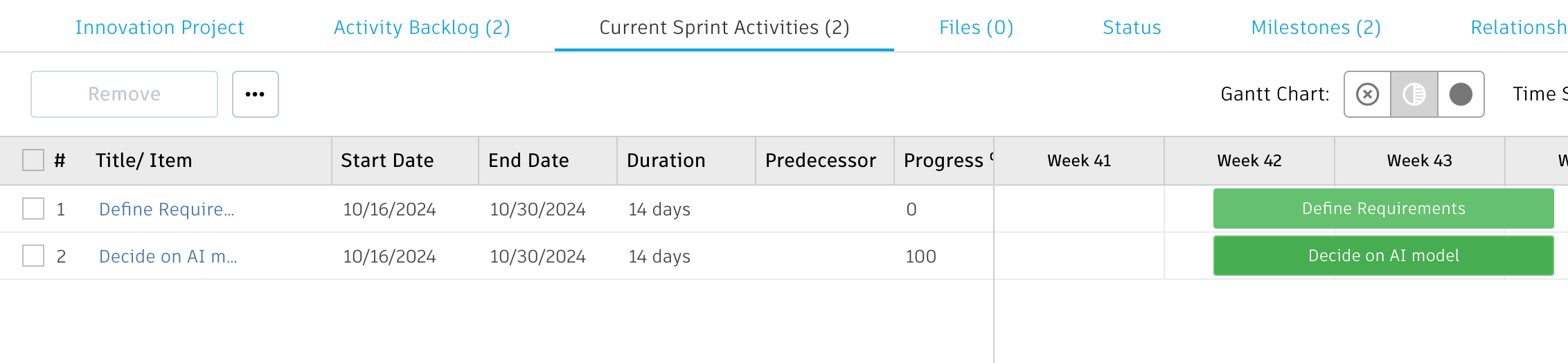
In the main Innovation Project tab, the Project KPIs section updates with information about the first sprint and the current sprint, including when the first sprint started, when the project is expected to end, and the current tally of sprints, activities, and effort so far.
The Sprint Details section provides a more granular breakdown of the current and previous sprint that may help in planning for the next sprint.
Complete the sprint
To complete a sprint, you may either initiate the next sprint or close the project. As you reach the end of the current sprint, there may be several scenarios that arise regarding the activities included in the sprint.
Complete the activities as planned
Each assignee works on the activities you have pulled from the backlog. Either the team or the defined assignee will be notified about the sprint activity and are able to work on these assignments. See Manage an activity's lifecycle for more details on how to manage and complete each activity.
Add more activities to current sprint
In the case where you have additional tasks that need to be worked on immediately, you can add entries from the backlog to the current sprint. Click the Add selected activities transition.
Activities with the Next Sprint option selected are pulled from the backlog and added to the current sprint. This also notifies the assignees or the team about it, like a regular sprint activity.
Start the next sprint while activities are still in work
In the case where you cannot complete all the activities in the current sprint, but you still want to work on them during the next sprint (that is, do not send them to the backlog), you can simply keep them as they are. When you initiate the next sprint, any unfinished activities remain in the Current Sprint Activities tab, along with any new ones selected for the next sprint.
Return activities to the backlog
There may be times when you need to send an activity back to the backlog of the given innovation project. This enables you to dynamically manage activities and keeps the sprint organized. This may happen because other priorities have come up and the current sprint as planned cannot be completed.
Navigate to the Current Sprint Activities tab.
To the right of the activity to be removed from the sprint, click
 Preview.
Preview.From the Workflow actions drop-down menu, select Return to Project Backlog.

Add a comment and click Confirm.
The activity is moved to the Activity Backlog tab and given a status of Backlog.
