Manage a CAPA's lifecycle
For users with Fusion connected sites, references to the 'Items' workspace should be the 'Components' workspace.
This template comes with the following default workflow. This is found in the Workflow tab on the CAPA. Here is where you and your team progress the workflow through its various states.
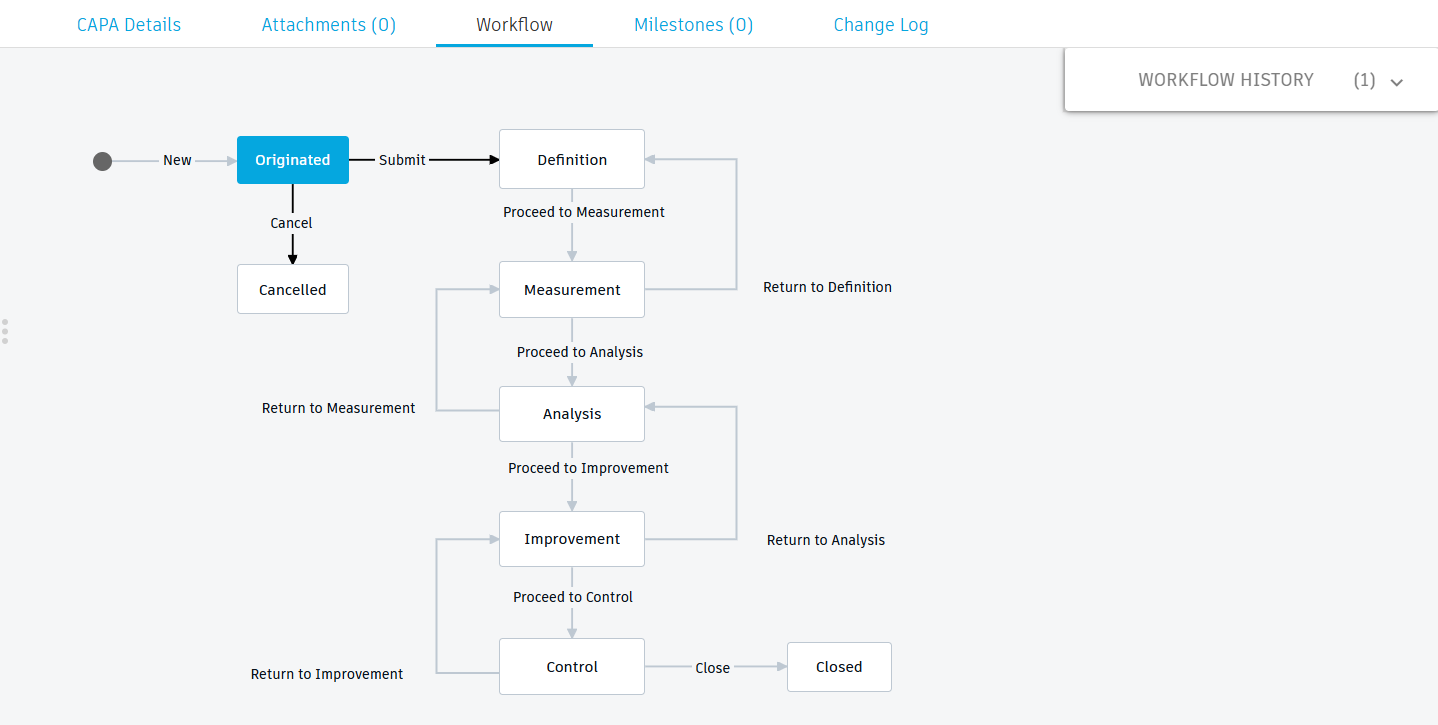
Start the CAPA
Upon creation of the CAPA, the CAPA is in the Originated state. This means it has been created but may only have a name. However, before it can be moved to the Definition state, you must specify the Team in the Details section. These are the people who will be responsible for overseeing the CAPA.
Once the team has been defined, in the Workflow tab, click the Submit transition. The CAPA is now at the Definition state.
Define the CAPA
The team specified in the Details section is now in charge of filling in the information in the Definition section. Here you specify:
- Problem Statement – Describe the issue that is being addressed in the CAPA. Your company may have decided on a format to use.
- Objective – Describe the intended goal or end point that the CAPA should produce in order to be considered finished or resolved.
- Scope – Define what steps and outcomes are included in the CAPA as well as anything that should not be included. This helps control the timeline and work involved in resolving the CAPA.
- Notes – (Optional) Enter any additional information that may help define the CAPA.
From here, click the Proceed to Measurement transition. This moves the CAPA to the Measurement state.
Gather data for the CAPA
The Measurement state is where you or your team gather all relevant data about the focus of the CAPA. This may include testing results, support tickets, testimonials, surveys, and anything else that will help determine the root cause of the issue. It is also important to determine how wide spreadwidespread the issue is, as this will help determine what the actions are that actions should be taken to resolve the issue.
This data may be attached to the CAPA in the Attachments tab. Further descriptions of the data collected should be entered in the Measurement section in the Possible Causes field.
From here, there are two options:
- Click the Return to Definition transition if the CAPA has not been properly defined. This returns it to the Definition state.
- Click the Proceed to Analysis to send the CAPA to the Analysis state.
Determine the root cause
Once all relevant data has been collected the CAPA moves to a state of Analysis. Now, the data must be analyzed to determine what the root cause of the issue is. In the Analysis section of the CAPA, fill in:
Root Cause – Enter the root cause of the issue. Your company may have decided on a format to use.
Root Cause Code – Select from:
Customer Misuse
Harsh Environment
Human Error
Information Visibility
Manufacturing Process
Normal Wear
Other
Packaging Design
Process Documentation Incomplete
Note: Your administrator can tailor this list to what is relevant to your industry.
Notes (Analyze) – (Optional) Fill in any additional information relevant to the analysis of the issue.
From here, there are two options:
- Click the Return to Measurement transition if more data is required. This returns it to the Measurement state.
- Click the Proceed to Improvement transition to send the CAPA to the Improvement state.
Determine the action to resolve the issue
Once the root cause has been determined, the CAPA moves to a state of Improvement. During the Improvement stage, you determine the resolution and implement it. If this is a corrective CAPA, the resolution would be the solution to fix the issue. If this is a preventative CAPA, the resolution would be the steps to take to ensure no further issues can arise.
In the Improvement section of the CAPA, fill in:
- Action Taken – Outline the steps required to resolve the issue. Your company may have decided on a format to use.
- Change Request Required – (Optional) Use this to automatically create a Change Request to initiate a change process to one or more items.
- Notes (Improve) – (Optional) Enter any additional information related to the solution to be implemented.
From here, there are two options:
- Click the Return to Analysis transition if further analysis is required. This returns it to the Analysis state.
- Click the Proceed to Control transition to send the CAPA to the Control state.
Control
The control phase is to ensure that the changes implemented have effectively addressed the root cause of the problem and are sustainable moving forward. This stage may involve testing, data analysis, performance metric reviews, and more.
In the Control section of the CAPA, fill in:
- Control Summary – Enter summary information relating to the analysis of the implemented solution.
- Notes (Control) – (Optional) Enter any additional information related to the solution that was implemented.
From here, there are two options:
- Click the Return to Improvement transition if it is determined that further work on the solution is required. This returns it to the Improvement state.
- Click the Close transition to send the CAPA to the Closed state and complete the CAPA workflow. If it was indicated in the Improvement section that a Change Request was required, then this is automatically created and added to the Change Management > Change Requests workspace. A link to it is added to the References section on the CAPA.
