Manage a NC's lifecycle
For users with Fusion connected sites, references to the 'Items' workspace should be the 'Components' workspace.
This template comes with the following default workflow. This is found in the Workflow tab on the non conformance (NC). Here is where you and your team progress the workflow through its various states.
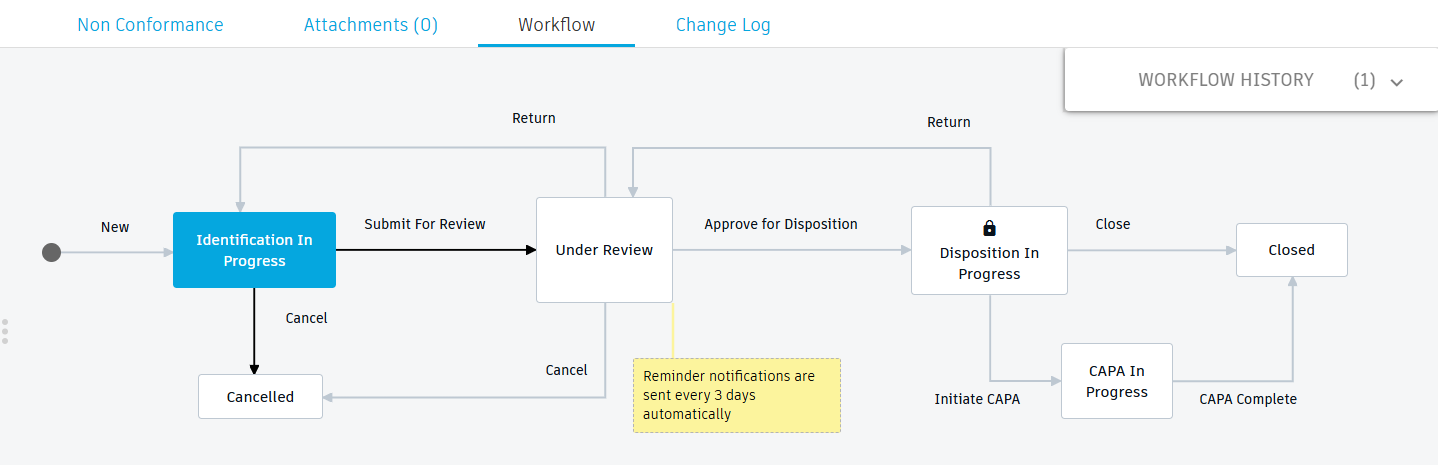
Identify the issue
Upon creation of the NC, the NC is at the Identification in Progress stage. This means the issues are still being identified. At this time, you are filling in all relevant information into the Basics, Details, and Images sections and attaching any supporting information. From here, there are two options:
- Click the Cancel transition to cancel the NC.
- Click the Submit to Review transition to send the NC to the reviewers to decide what to do next.
Review the issue
Once the NC has been identified and documented, it moves to the Under Review stage. This is when reviewers analyze all given data and determine what the solution is.
The reviewer should fill in relevant information into the Review section:
- Business Impact - Identify the impact on the business this issue causes.
- Containment Action - Identify the action required to contain the issue.
- Initiate CAPA – Indicate whether a further CAPA is required.
- Disposition – Identify how the issue will be resolved.
- Disposition Approver – Indicate who will approve the disposition identified in the previous field.
Once this information is filled in, there are three options:
- Click the Cancel transition to cancel the NC.
- Click the Approve for disposition transition to send the NC to the Disposition Approver to carry out the chosen disposition.
- Click the Return transition to send the NC back to the Identification in Progress stage if further information is required.
Once the review has been completed and an action has been taken, the name of the reviewer is added to the Stakeholders section under Review along with the date of the review.
Disposition the item
The action taken now depends on what the chosen disposition is. The options are:
- Use As Is – The item can be used as it currently exists.
- Repair – The item should be repaired.
- Rework – The item can be reworked to serve its intended purpose.
- Reject – The item should be returned to the supplier or person responsible for the component.
- Scrap – The item cannot be used or returned and therefore should be scrapped.
- Other – Another possible action not listed here. Further information can be entered into the Disposition > Disposition Notes field.
The person in charge of carrying out and approving this disposition should fill in any relevant information into the Disposition section.
Also, the next steps depend on whether a CAPA was required (as filled out in the Review section). At this point, there are three options:
- Click the Close transition to end the workflow and complete the NC.
- Click the Return transition to return the NC to the Under Review stage if further review is needed before disposition.
- Click the Initiate CAPA transition to start a Corrective Action / Preventative Action process. This automatically creates a CAPA in the Corrective / Preventative Action workspace and places a link to it in the Closing > Related CAPA section.
Once the disposition has been completed and an action has been taken, the name of the Disposition Approver is added to the Stakeholders section under Disposition along with the date of the disposition.
