Add items to a spare parts request
Note:
For users with Fusion connected sites, references to the 'Items' workspace should be the 'Components' workspace.
- Navigate to Maintenance & Repairs > Spare Parts Requests.
- Select the spare parts request you want to add items to.
- In the Parts List tab, click Add.
- In the Item column, click to select an item from the drop-down list. You can begin typing the item name or number to narrow down the list.
- In the Quantity column, enter the quantity requested.
- Add any additional information as required in the remaining columns.
- Repeat the above steps for all items requested.
- Click Save.
The items are added to the spare parts request.
If you administrator has configured the Parts List tab to select items from the Items workspace, this means that you can populate the fields in the table with information directly from the item.
- Click Actions > Additional Actions.
- Select Get Parts List Details and click OK.
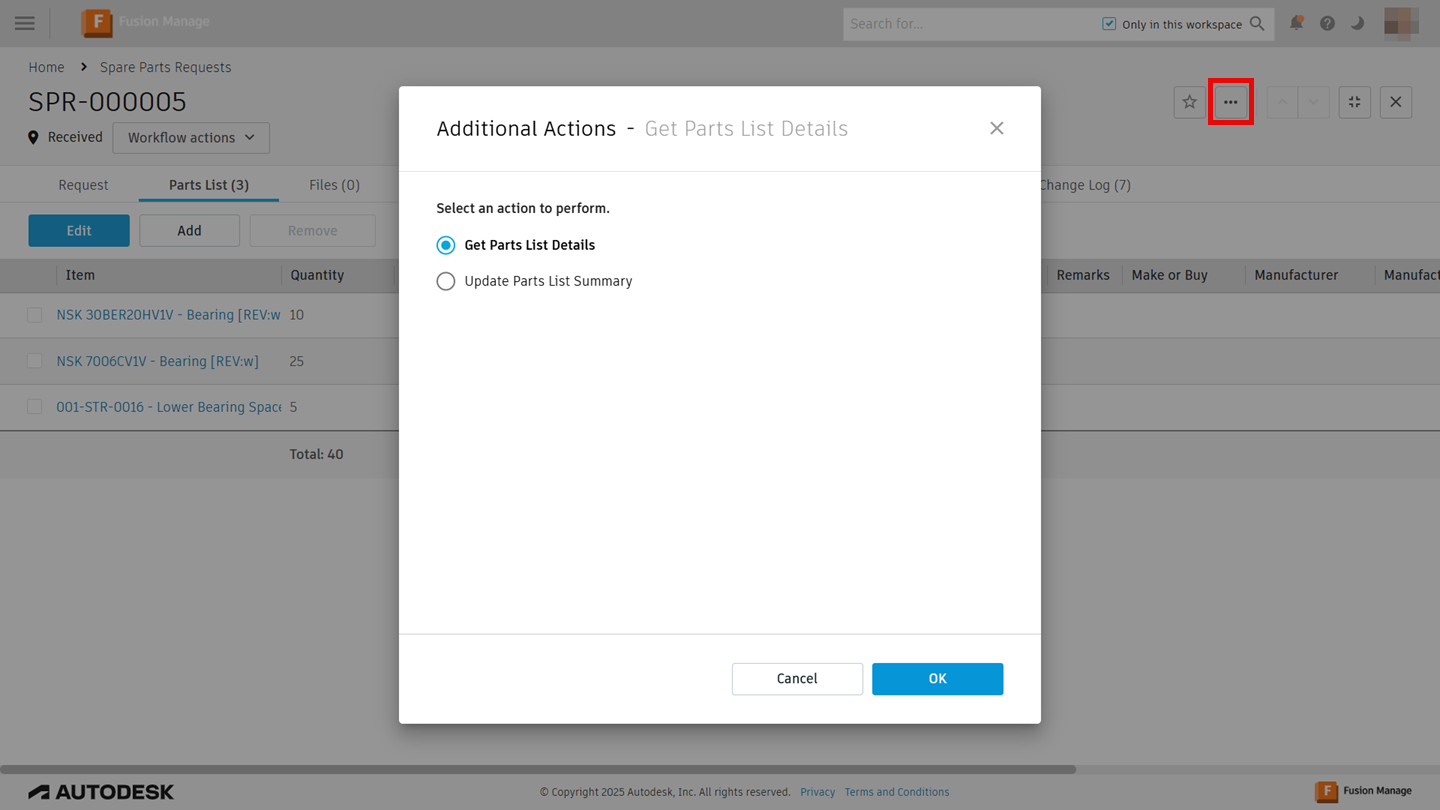
Fields including Make or Buy, Manufacturer, Manufacturer P/N, Unit Cost, Long Lead, and Long Lead Time are filled in based on the information from the item. Your administrator may have adjusted the fields that are populated.
