Review the parts list and create a quote
For users with Fusion connected sites, references to the 'Items' workspace should be the 'Components' workspace.
Review the parts list
Once the workflow is in the Quote Creation state, it is important to review the parts list and the information there to be able to create an accurate quote.
If your administrator has configured the Parts List tab to select items from the Items workspace, this means that you can populate the fields in the table with information directly from the item.
If this has not already been done, you can update this information now.
- In the Parts List tab, click Actions > Additional Actions.
- Select Get Parts List Details and click OK.
Fields including Make or Buy, Manufacturer, Manufacturer P/N, Unit Cost, Long Lead, and Long Lead Time are filled in based on the information from the item. Your administrator may have adjusted these fields to align with information from your items.
Enter cost and availability information
You should update information regarding lead times and availability. This will also help in the creation of the quote and sets expectations for the customer.
In the Parts List tab, click Edit.
Enter values into the following fields as required.
- Quantity – The total quantity requested for the item.
- Line Item Cost - Use this field to enter in the cost per line item to be included in the quote. This might be different to the unit cost based on availability, lead time, whether it is make or buy, and so on. This is your cost to the customer to send them the part.
- Availability At Request – A summary or quantity of what is currently available.
- Availability [%] - A percent of the requested quantity that is currently available.
- 100% Availability – The date when the item will be fully available again.
Click Save.
The Total Cost is automatically calculated as the Line Item Cost multiplied by the Quantity. The totals at the bottom of the table update once you save to determine the total units and cost.
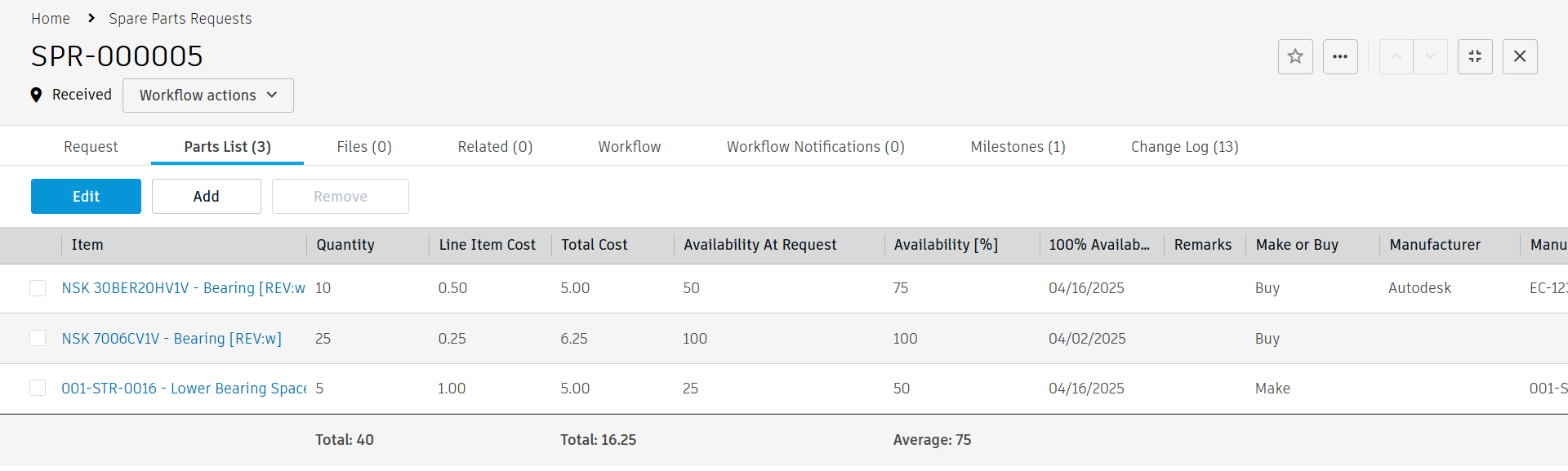
Populate the Parts List Summary
You should now push all information from the Parts List tab to the main details tab.
- Click Actions > Additional Actions.
- Select Update Parts List Summary and click OK.
This updates the Parts List Summary section with the total count of items requests, the total cost, the percentage of available items, and when this information was last updated.

Create and submit a quote
Once you have all information regarding the items requested, you can create a quote. You will likely manage that in an external system, such as an ERP system. At the same time, you should fill in the Quote Submission & Response and Quote Summary sections to align with the actions that have been taken. You may do this before or after you submit the quote to the customer, but you should ensure the information is accurate.
In the Request tab, click Edit.
In the Quote Submission & Response section in the Quote Submission column, enter information as required.
Date – The date you submitted the quote to the customer.
Contact Person – The person you submitted the quote to.
Message – Any additional information regarding the quote.
Note: The duration is updated automatically to reflect the time between the request was initially created and the date the quote was submitted.
In the Quote Summary section, enter information as required.
- ERP Quote – Enter the number for the quote as it is referenced in other systems if that is where the quote is being created and managed.
- Item Cost – This is brought in from the Total Item Cost from the Parts List tab. If this is incorrect, you can change it here.
- Labor Cost – The cost of labor to produce the spare parts.
- Handling Fee – The cost of packaging or any additional fees incurred from the request.
- Shipping Cost – The cost to ship the parts to the customer.
- Total Cost – This is a roll-up cost of all costs entered into this section.
Click Save.
At this point, there are two workflow options:
- Click the Request Details transition if you require further information from the customer or the request creator to be able to complete the quote. This updates the Awaiting Response field in the Real Time KPIs section in the main details tab to Yes. See Monitor the progress of a spare part request for more information on monitoring a spare parts request. From here, you can either click Close Request if it is determined that the request will no longer proceed or Continue with Quote Creation if you have everything you need.
- Click the Submit Quote transition. This moves the request to the Quote Submitted state. Do this when you have submitted the quote to the customer. The Status field in the Real Time KPIs section shows this
 symbol.
symbol.
