Bulk export
The Bulk Export function bundles the CAD, drawings, translations, and supporting documentation from an eBOM (or cBOM) into one zipped file for downloading. This is a fast method for obtaining all files associated with one or more items in an eBOM at once.
- Bulk export cannot be used to obtain all files in a project. This function only works on one assembly at a time.
- The zip file cannot exceed 20 GB. If the export fails due to file size, then you may need to break the assembly into a number of smaller exports.
Requirements
Your Tenant Administrator must enable the tenant property enable.bulk.export to use this function.
Initiate a bulk export
To bulk export the files associated with an item:
In the project's BOM (
 ) section, select the item for which you want to export its files.
) section, select the item for which you want to export its files.Select more actions
 > Export > Bulk Export.
> Export > Bulk Export.The Bulk export window opens in a new tab in the browser. The eBOM tab is selected by default. You may also switch to the cBOM tab if the item's cBOM and eBOM are different.
Tip: To save time loading this window, only the first level of items is shown. Click the chevrons to expand the tree another level.Select what you want to include in the export. You may only select from the eBOM or cBOM tab but not both:
In the eBOM tab:
From the Load drop-down list, select the desired filter to adjust the item versions included in the export. Choose from the As Saved BOM or the BOM with the Effective Date applied (if applicable).
From the table, select the items to include in the export. If you select an assembly item, the assembly's full cBOM will be included in the final export.
Tip: Select the box in the column header to select all items at once.
In the cBOM tab:
Note: The cBOM table only loads the first level up to 100 components to make loading quicker. Click the chevrons beside components with children to expand the tree further.From the Load drop-down list, select the desired filter to adjust the CAD file versions of the children. These filters are the same as the filters in the download windows of the CAD plugin.
From the Version drop-down list, select the CAD file version of the parent item to export.
From the table, select the parts and assemblies to include in the export. If you select an assembly, the assembly's full cBOM will be included in the final export.
Select the boxes in the drawing column to include drawings in the final export.
Tip: Select the box in the model or drawing column header to select all CAD files or drawings at once. You do not need to expand the tree fully to select all items.
Note: Everything you select in this table is treated individually in the next step when you choose what files to export and how to organize them. This means that if you select the top level item and all of its children, you may end up with duplicate files in the final export.
Click Continue.
The cBOM/eBOM export options window opens. The title depends on whether you chose cBOM or eBOM.
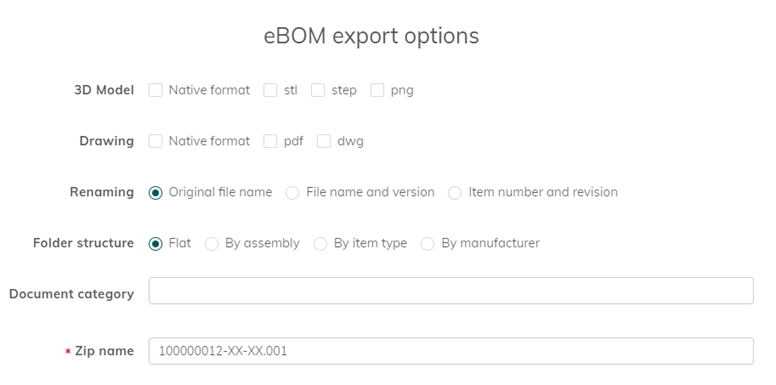
Select the file types to include, how you want the files to be renamed, how you want the files to be organized, and any additional documents to be included in the zip file. Read the next sections to understand these options.
In the Zip name box, type a name for the zipped file that will contain all of your selected files.
Click Export.
Alternatively, click Back to go to the previous page to select the items or files to include in the export, or click Cancel to cancel the export.
Upchain begins packaging up all selected files, renames files, and organizes them according to your settings. This is a background process which means you can proceed with other tasks while Upchain is working.
Once this is complete, Upchain sends you an email with a link to download the final zipped file. Click the link in the email to begin the download. The download progress is shown in the browser. Once completed, you may save the zip file to your computer.
cBOM/eBOM export options
3D Model
- Native Format - This option includes the original CAD model files for each selected item.
- stl - This is a 3D model format commonly used for 3D printing that is automatically generated by Upchain after every save and check in..
- step - This is an exchange format for 3D model files that is automatically generated by Upchain after every save and check in.
- png - This is an image of the 3D model that is automatically generated by Upchain after every save and check in.
Drawing
- Native Format - This option includes the original CAD drawing files for each selected item.
- pdf - This is the PDF that is automatically generated when the tenant property
drawing.create.pdfis enabled. - dwg - This is the AutoCAD DWG file that is automatically generated when the tenant property
drawing.create.dwgis enabled.
- Bulk export only packages together the files and documents that it finds within the selected items. If a file does not exist, Upchain will not generate it.
- Drawings and translations uploaded manually through the web app are not included in the zip file.
- If an item does not contain a CAD model, then its drawings and translations will not be included in the zip file.
- Only the translation versions that match the version of its corresponding model or drawing are included in the zip file.
- When exporting a drawing, any CAD model files that exist in the drawing's cBOM are exported as well.
- Since Electrical Package and Purchased Electrical Item types do not typically contain a 3D CAD model, 3D visualization and translations are not generated. Therefore, even though files appear in these items' Translations sections, they do not exist and are not included in the zip file.
Renaming (eBOM export only)
- Original file name - Native CAD model and drawing files are downloaded with their original file name (eg.
bolt 1.ipt). - File name and version - Native CAD model and drawing files are renamed to include the original file name and current file version (eg.
bolt 1_002.ipt). - Item number and revision - Native CAD model and drawing files are renamed to include the item number and revision as well as the original file name (eg.
100000939-AA-00_bolt 1.ipt).
Translation renaming (cBOM export only)
- Original file name - Translations are downloaded with their original file name (eg.
bolt 1.step). - File name and version - Translations are renamed to include the original file name and current file version (eg.
bolt 1_002.step). - Item number and revision - Translations are renamed to include the item number and revision as well as the original file name (eg.
100000939-AA-00_bolt 1.step).
Folder structure
- Flat - All files are in one folder in the zip file.
- By assembly - A separate folder is created for each assembly and sub-assembly. Each assembly’s components and associated files are contained in its folder.
- By item type - A separate folder is created for each item type.
- By manufacturer - A separate folder is created for each manufacturer and each relevant item’s files are within that folder. If an item has no manufacturer, then it is stored in a folder named No Manufacturer.
Document category
All documents from the selected document categories from each item will be included in the zip folder.
