Configure foundational Fusion Manage workspace settings
Fusion Manage requires a separate license and can be used with Fusion or independently. Learn more.
Updated features and workspaces described in this topic are being rolled out gradually to customers. Contact your Autodesk representative for more detail.
The Workspace Manager helps you manage workspaces in your Fusion Manage site. You can configure workspace forms and tables. You can also customize tabs and map workflows for your processes. Expand each workspace to see its available settings.
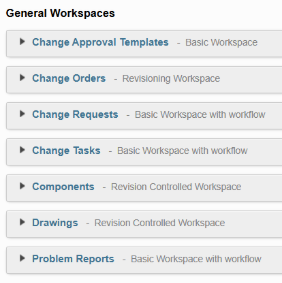
Generally, these workspaces are configured and ready to use. Your main task is setting roles and permissions. This ensures the right team members can access the appropriate workspaces. However, some basic configuration options may be useful.
Explore workspace settings
The first option under each workspace is the Workspace Settings. Here, you have the option to change the workspace name, description, and type.
Each workspace has a different type. Types include Basic workspace, Basic workspace with workflow, Revision Controlled Workspace, and Revisioning Workspace. See About Workspaces for details on how each type affects workspace behavior.
Recommendations
Maintain the pre-configured workspace types for default workspaces. This ensures an optimal end-to-end change management process. The default settings provide a smooth workflow. See Change management for details on how change management workspaces interact.
For the Change Orders, Change Requests, Change Tasks, and Problem Reports workspaces, set the Expire My Outstanding Work option to at least one month. This prevents impact on your main dashboard load time.
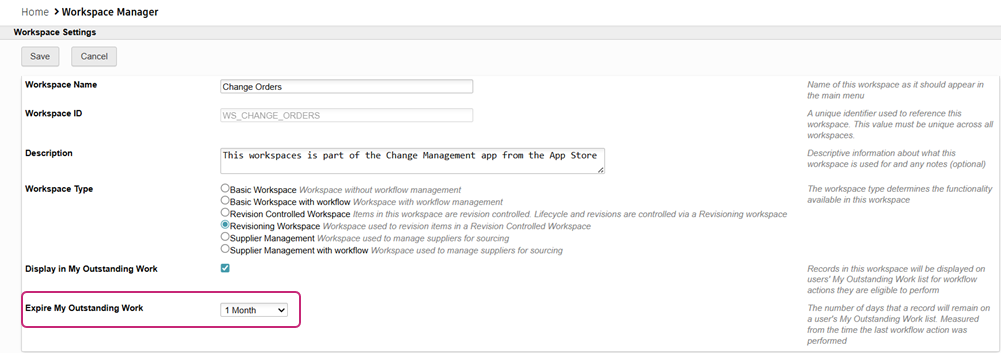
Manage fields in the Item Details tab
The Item Details settings control the fields you see in the main tab. By default, your site includes a pre-defined list of fields in each workspace. Many fields pull information from other workspaces using scripts.
Recommendations
Retain existing fields as they are as modifying or deleting them could lead to unexpected results.
Move a field to the Unassigned Fields list on the left to test removal without permanently deleting it. If something goes wrong, you can easily reinstate it.
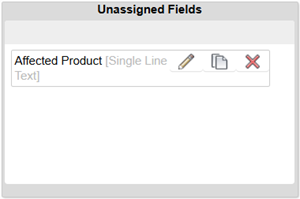
Set a workspace descriptor
Every item in Fusion Manage has a title called a Descriptor. Descriptors are set up individually for each workspace. They provide a descriptive name for each item. You can select up to 4 fields from the Item Details section to create the descriptor. See Specify Descriptor Fields for more information.
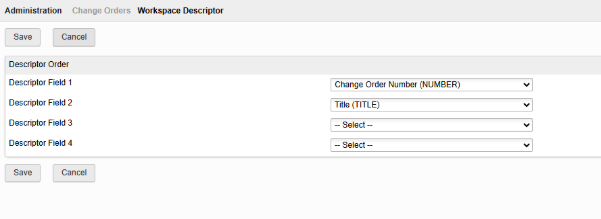
Recommendations
- Set the Descriptor to use the workspace Item Number and Title. Using paragraph or lengthy fields can create confusing headers.
Modify tab names
The Tab Names settings enable you to rename the tabs that appear on items in a workspace. In the default setup, many tabs have been renamed as follows:
- The Item Details tab is typically renamed to match the name of the workspace.
- In many workspaces the Managed Items tab is renamed to Affected Items.
- The Grid tab is renamed to Task Planning in the Change Requests and Change Orders workspaces. In the Change Approval Templates workspace, it is renamed to Change Tasks Template.
- For workspaces that are governed by workflows, the Workflow tab is sometimes renamed to better capture what the workflow does, for example, Approval Workflow.
Recommendations
Place your pointer over the Reset
 icon to see the original tab name. This helps identify tabs when first exploring these settings.
icon to see the original tab name. This helps identify tabs when first exploring these settings.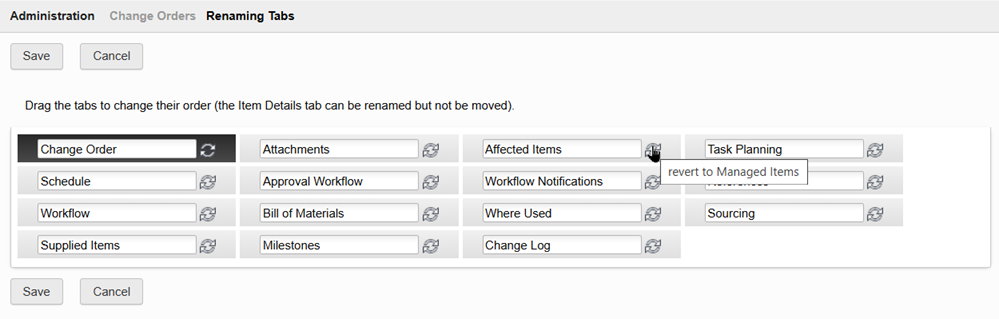
Feel free to rename and rearrange tabs as you see fit.
Set up workspace relationships
The Relationships tab creates links between workspaces in your Fusion Manage site. With relationships, you can quickly see how items connect across workspaces. This is a useful way to link information together. For example, link Components and Drawings workspaces to capture their relationship.
Recommendations
- Follow the steps in Activity 1: Explore system workspaces to set up a relationship between the Components and Drawings workspaces.
- If required, follow the steps in Activity: Create and assign a PLM role to a group to set up the required permissions to view and interact with the Relationships tab.
