The Scale XYZ controller has independent float controllers for each scale axis of an object's transform. With three separate tracks for scale, you can create scale keys for each axis independently, change interpolation settings for a single axis, or assign a controller on an axis. For example, after applying a Scale XYZ controller, you could apply a Noise or Waveform controller to an axis to animate that axis independently.
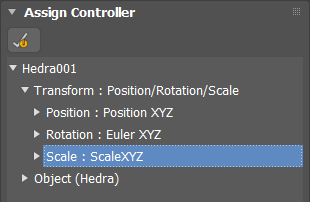
The Scale XYZ controller assigns three keys (one for each axis), by default. You can create explicit axis keys with actions available from the Customize User Interface dialog.
Procedures
Example: To assign the Scale XYZ controller to an object:
- In the Top viewport, create a sphere.
- Right-click the sphere and from the quad menu, choose Curve Editor.
The Track View - Curve Editor opens with the sphere as the first item in the hierarchy.
- In the Track View hierarchy, click the Scale track.
- From the Track View Edit menu, choose Controller
 Assign and choose ScaleXYZ from the Assign Controller dialog.
Assign and choose ScaleXYZ from the Assign Controller dialog. The Track View hierarchy window shows three tracks, which you can use to control the object's scale on separate axes.
- In the Track View hierarchy, click the Z Scale track, click Edit
 Controller
Controller  Assign, and then choose Noise Float from the dialog.
Assign, and then choose Noise Float from the dialog. The Noise Controller dialog automatically displays.
- Click
 (Play Animation). The sphere changes size on the Z axis, controlled by the Noise controller.
(Play Animation). The sphere changes size on the Z axis, controlled by the Noise controller.
Interface
After applying the Scale XYZ controller to an object, Scale XYZ parameters appear in a rollout on the Motion panel.
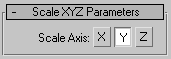
- Scale Axis
-
Choose an axis to edit its keys with controls on the Motion panel
 Key Info rollouts.
Key Info rollouts. In order to edit scaling animation, one or more keys must already exist. To create keys, either turn on Auto Key and scale the object, or click Scale in the Create Key group on the PRS Parameters rollout.
