 Profile Blend
Profile Blend
Profile Blend works in the same way as Freeform blend, but with an added curve(s) to define the profile shape. It does a similar job to the Rail tool, except:
- Multiple boundaries can be used as rail curves.
- There is no continuity option for the profiles, and less control over surface quality.
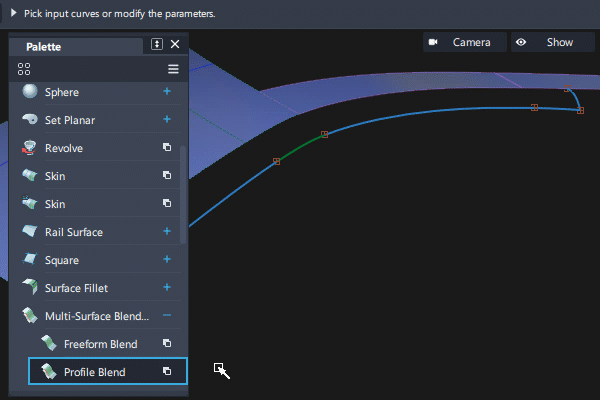
Access the tool from the Surfaces tool palette:
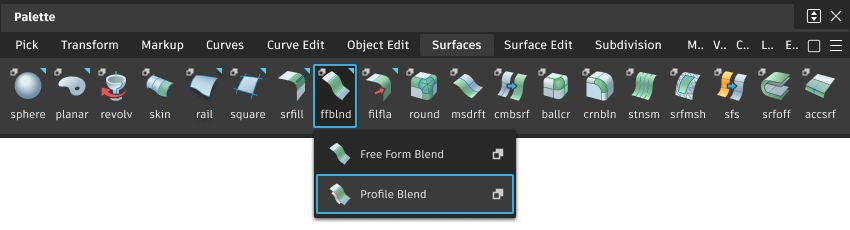
Profile Blend settings
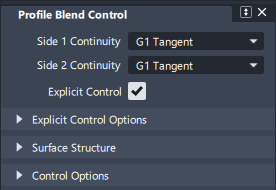
Side 1 Continuity/Side 2 Continuity
Choose from:
- G0 Position
- G1 Tangent
- G2 curvature
- G3 curvature
The V degree of the blend surface is adjusted so that the surface has enough CVs to provide the required continuity on both sides.
Degree 4 is needed for G2 continuity on one side, and degree 5 is needed for G2 continuity on both sides
Degree 6 is needed for G3 continuity on one side, and degree 7 is needed for G3 continuity on both sides.
Profile Blend common parameters
Profile Blend has the following Surface Tool Common Parameters sections:
- Explicit Control
- Surface Structure
- Control Options
Profile Blend workflows
Shift-select the Profile Blend
 tool.
tool. 
Select all the surface boundary curves.
The first set of boundaries is highlighted in green, and the second set of boundaries is highlighted in yellow.
Click the Accept button (or Space Bar as a shortcut).
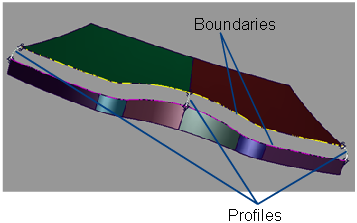 Note: If Chain Select is turned on in the option window, selecting the boundary of one surface will also select all other boundaries that are tangent continuous with it.
Note: If Chain Select is turned on in the option window, selecting the boundary of one surface will also select all other boundaries that are tangent continuous with it.
Select all the profile curves that will define the transitional surface.
The selected profile curves are highlighted in red.
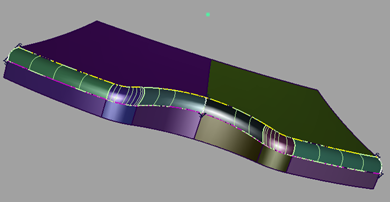
Click the Update button when you’re finished selecting the profile curves.
