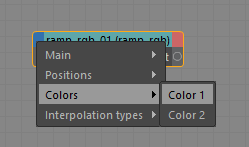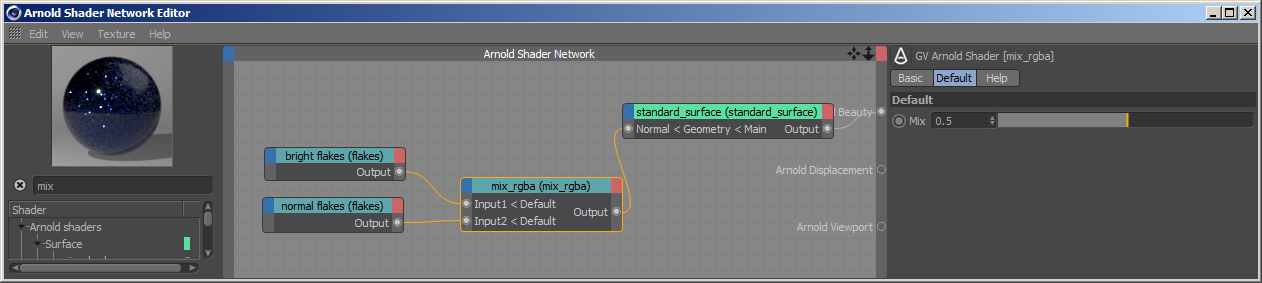Texture Shaders - Arnold for Cinema4d
| Further Reading |
|---|
| See also Texture Shaders in the Arnold User Guide |
Textures (image or procedural texture) can be used in a shader network of a mesh surface, as a displacement, bump, or normal map, etc.
Below is a list of texture nodes available in Arnold:
Flakes
Info: A tutorial that uses the Flakes shader can be found here. A scene file can be downloaded here.
Workflow
Flakes to Normal Camera
A typical workflow would be to connect flakes to the standard_surface Normal.
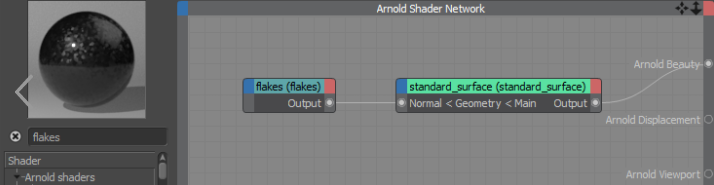
Flakes to Mix Shader (Mix Weight)
You can also connect the mask (alpha channel) of the Flakes shader to a Mix shader to drive different colors for the flakes. For example, you could make the flakes metallic and the other parts glass by mixing them using a Mix shader.
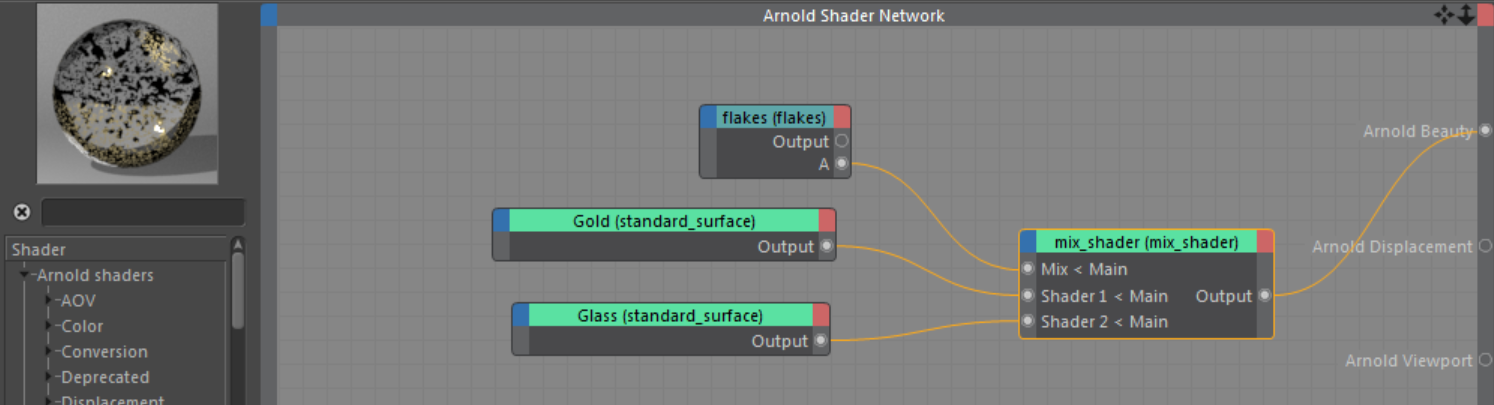
Another option to get the alpha mask of the flakes shader would be to connect it to a shuffle shader and set alpha (A) to all channels.
Info: You can use the mix_rgba shader to mix multiple Flakes shaders together with different Density and Normal Randomize values. In the car paint example below, a second flakes shader has been used to create brighter flakes that are visible around the highlight.
Two different Flakes shaders combined together with a mix_rgba shader
Image
Animation
Animation controls enable you to load textures from a sequence of images based on the current frame.
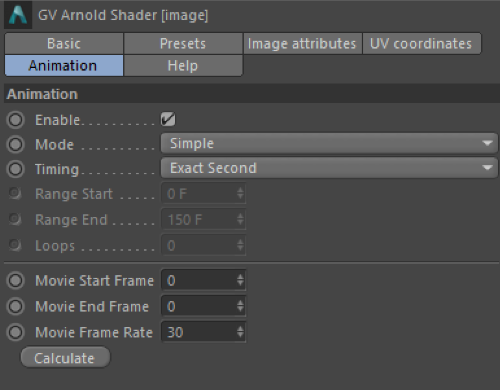
Mode
Sets the general playback mode:
- Simple: Play the sequence once from start to finish.
- Loop: Play the sequence from start to finish repeatedly.
- Ping-Pong: Play the sequence from start to finish repeatedly.
Timing
Sets the timing of the sequence:
- Exact Frame: Use one frame of the sequence per frame of your animation. No frames will be dropped.
- Exact Second: Matches each second of the sequence against each second of your animation, thus ensuring that the sequence will be played back at the original speed.
- Range: Play the sequence once over a specified frame range (Range Start and Range End) of your animation. Use this option if you do not want the texture to start playing immediately.
Loops
Repeat the sequence a finite number of times. If you set Loops to 1, the sequence will be repeated once.
Movie Start Frame / Movie End Frame / Movie Frame Rate
Use these settings to define which part of the sequence should be used with which frame rate. Use Frame Start and Frame End to define when (which frame) a sequence should begin and when it should end. If the same value is entered into both fields, only that frame of the animation will be used as a texture.
Calculate
If you click on Calculate, the plugin will automatically enter the start and end frame, based on the lowest and highest image number in specified sequence.
Color Correct
This tab offers a convenient method to insert a color correct shader after this image shader and modify its settings.
Add
Inserts a color correct shader into the graph after this imager shader. All parameters of the color correct shader are displayed and can be modified on the UI.
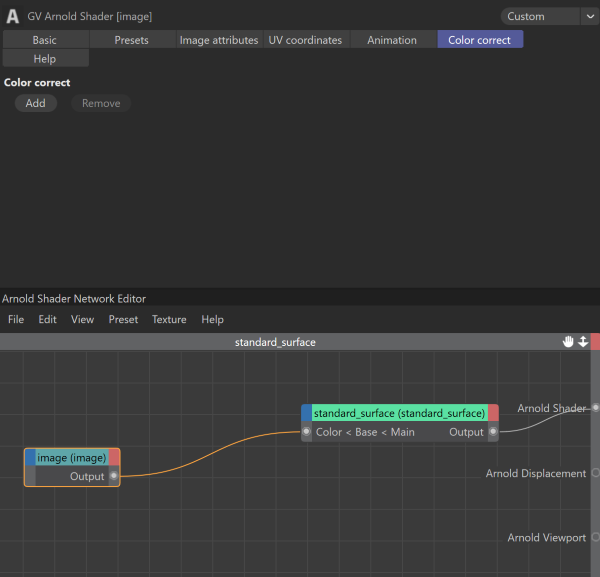
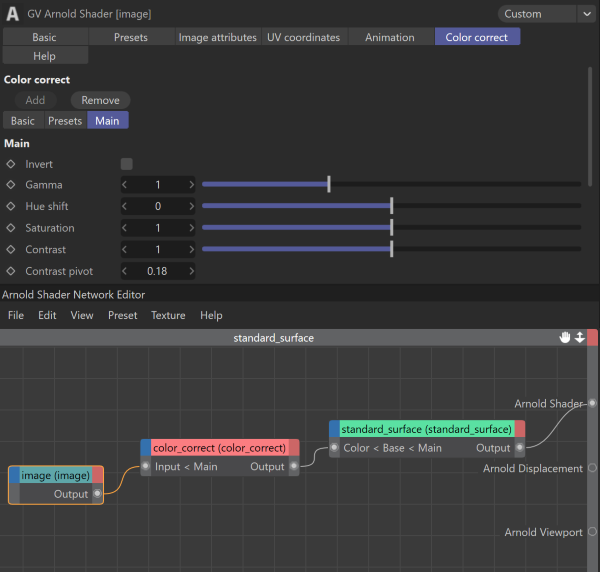
Remove
Removes the color correct shader from the graph which this image shader is connected to directly.
Noise
Info: A tutorial that covers different noise patterns can be found here.
This shader outputs a float value and therefore may prove unpredictable when connecting it to something like a gobo filter, which requires color values. A workaround is to build an RGB color from the output of the Noise texture using the float_to_rgb shader.
Pref
Ensure that you have an Arnold Tag with Export reference points enabled when using Pref coordinate space.

Ramp
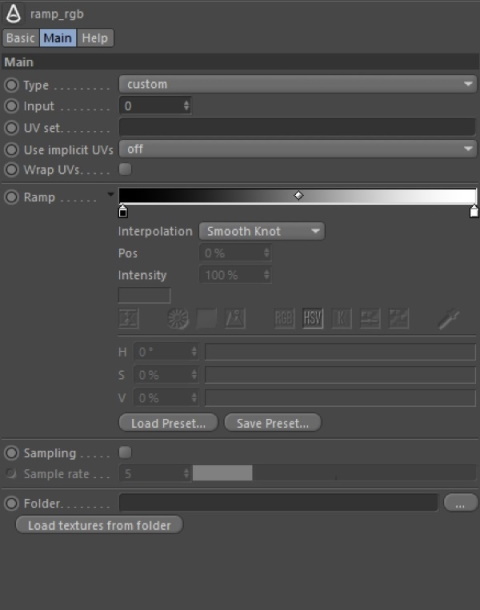
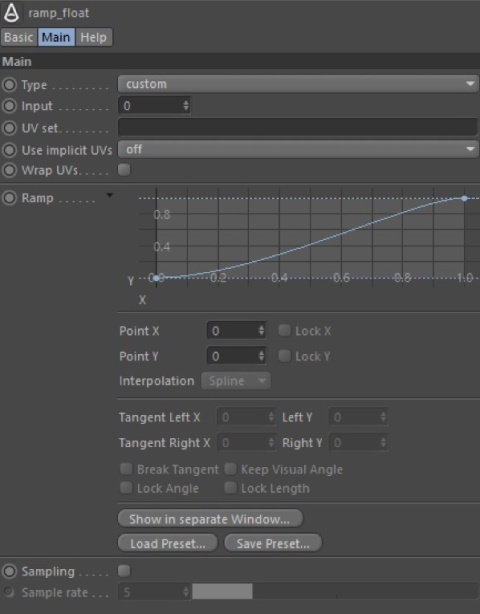
The ramp_rgb shader displays a gradient widget to specify control points. Colors can be added by clicking on the desired position on the gradient. The ramp can be expanded by clicking on the small down arrow.
The ramp_float shader displays a spline widget to specify control points. New control points can be added by CTRL + click on the desired position. The ramp can be expanded by clicking on the small down arrow.
Interpolation
Cinema 4D native gradient and spline widgets support multiple interpolation methods, which are not all present in the Arnold ramp shader. The following tables summarize how Cinema 4D interpolation is translated to Arnold:
Gradient Control
| Cinema 4D Interpolation | Arnold Interpolation |
|---|---|
| Smooth Knot | Catmull-rom |
| Cubic Knot | Monotone cubic |
| Cubic Bias | Monotone cubic |
| Linear Knot | Linear |
| Linear | Linear |
| None | Constant |
| Exponent Up | Monotone cubic |
| Exponent Down | Monotone cubic |
Spline Control
| Cinema 4D Interpolation | Arnold Interpolation |
|---|---|
| Spline | Catmull-rom |
| Cubic | Monotone cubic |
| Linear | Linear |
Sampling
Cinema 4D native gradient and spline controls offer various interpolation methods and different options that are not supported by the Arnold ramp shader. This option enables sampling the color and curve values of the native widgets, resulting in a closer match in look.
Sample Rate
The number of samples taken when sampling is enabled.
Load Textures From Folder
The ramp RGB shader can load images from a folder to each color (similar to the MoGraph Multi Shader's 'Add from Folder' feature). Images are loaded in alphabetical order. If there are more textures in the folder than the color inputs defined on the ramp shader, then the plugin asks to create an input for all textures or load textures only for the available colors.

Linking
The ramp shader node allows you to link shaders to different components of the gradient or spline giving maximum flexibility, e.g. connect a noise shader to the first color index, etc. Components are listed in the input port menu of the ramp shader. Several available components are defined by the gradient or spline control.