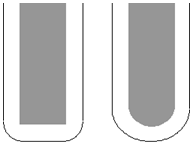Use the Swarf finishing page to create a toolpath that cuts with the side of the tool on the outside of the surface. This works only on developable surfaces because the tool must be in contact with the surface for the whole cutting depth.
Drive curve — Use these settings to determine which surface, or set of surfaces, are used to create the cutting moves.
Radial offset — Enter the gap between the tool and the surface.
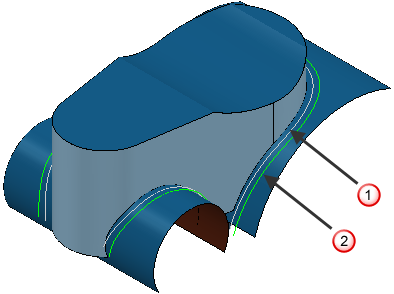
 Radial offset - 0
Radial offset - 0
 Radial offset -5
Radial offset -5
Minimum fanning distance — As the toolpath moves from one surface to another there can be a change in the ruling direction. Because the tool aligns itself with the ruling direction, you have to specify the distance over which the tool can change from one ruling direction to the next. The fanning distance is measured as the smallest movement on either surface edge (or the distance the closest part of the tool is to the opposite part of the surface before fanning starts). PartMaker automatically increases the Minimum fanning distance if the value specified causes gouging.
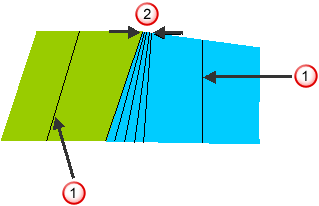
 — Ruling direction.
— Ruling direction.
 — Fanning distance.
— Fanning distance.
Fan at end on planes — Select so fanning occurs only in the end region of a plane. When deselected, fanning occurs everywhere.
Reverse axis — Select to rotate the axis direction by 180 .
.
Follow surface laterals — Select toalign the tool axis with the surface laterals.
- With Follow surface laterals selected:
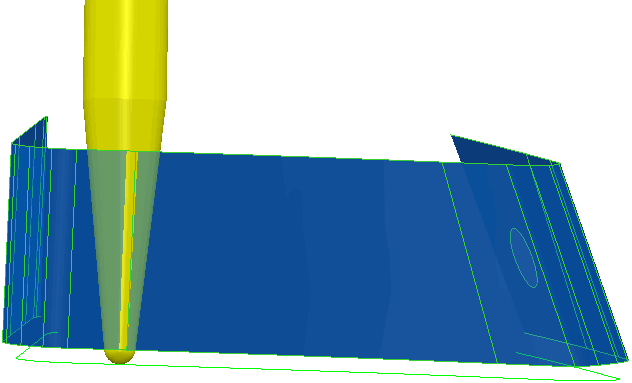
The swarf toolpath follows the underlying surface rulings.
- With Follow surface laterals deselected:
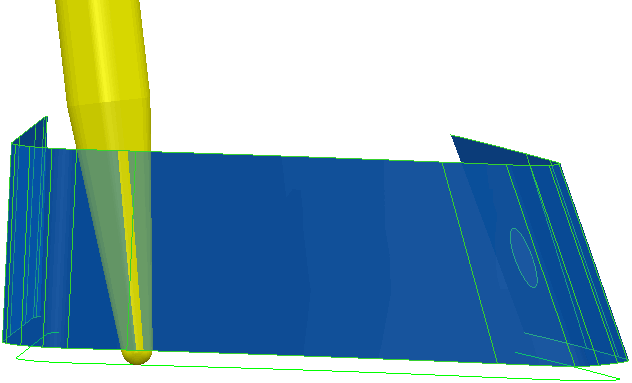
The swarf toolpath doesn't necessarily follow the surface rulings.
Surface joining tolerance — Enter a value to disassociate the machining tolerance from the tolerance used to define what is a gap between surfaces. If the gap between surfaces is larger than the machining tolerance, PartMaker creates two toolpath segments. To ensure one continuous toolpath across a gap, use a larger Surface joining tolerance.
Tolerance — Enter a value to determine how accurately the toolpath follows the contours of the model.
Cut direction — Select the milling technology.
- Climb — Select to create toolpaths using only climb milling, where possible. The tool is on the left of the machined edge when viewed in the direction of tool travel.
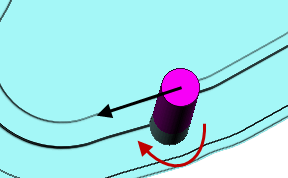
- Conventional — Select to create toolpaths using only conventional or upcut milling, where possible. The tool is on the right of the machined edge when viewed in the direction of tool travel.
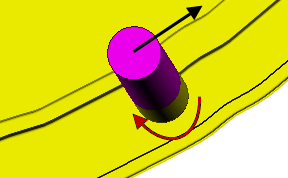
- Any — Select to create toolpaths using both conventional and climb milling, as appropriate. This minimizes the tool lifts and tool travel.
Thickness — Enter the amount of material to be left on the stock within tolerance. Thickness is applied as an offset to the tool in all directions: