Words Information dialog
The Words Information dialog allows you to specify the information for a reserved word that affects its appearance in a part program.
Words Information dialog - Mill
The Words Information dialog has multiple pages; you can view any page by clicking its corresponding check box on the right side of the dialog. Use the check boxes and text entry areas in the table to specify the format of any reserved word.
To display this dialog, select Configure Mill > Words Information from the menu bar.
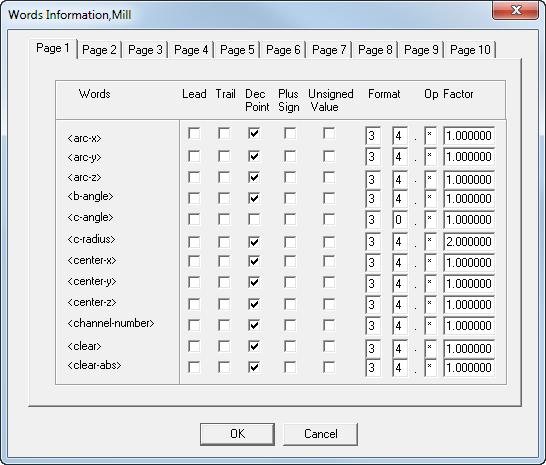
- Page — Specifies the page of reserved words you’re currently viewing. The words are displayed in the same order they appear in the ConfigPost window. There are multiple pages of reserved words information.
- Leading Zeros — When on, specifies the output format of leading zeros. For example, 2.5 with three leading zeros and with a decimal point would display as 002.5 (or 0025 without a decimal point).
- Trailing Zeros — When on, specifies output of trailing zeros. For example, 2.5 with four trailing zeros and with a decimal point would display as 2.5000 (or 25000 without a decimal point).
- Decimal Point — When on, uses a decimal point for a value. (See the two previous examples.)
- Plus Sign — When on, outputs positive values with plus signs (+), +2.5 for example.
- Unsigned Value — When on, always generates positive values.
- Format — Specifies the number of digits for the numeric value represented by the reserved word. The first value specifies the maximum number of digits to the left of the decimal point; the second value specifies the maximum number of digits to the right of the decimal point.
- Op — Specifies a mathematical operation. Op can be any of the following: +, –, or *.
- Factor — Applies Op to the value by the specified factor during post processing.
Words Information dialog - Turn
This dialog appears when you choose Words Information from the Configure Turn menu.
The Words Information dialog has multiple pages; you can view any page by clicking its corresponding check box on the right side of the dialog. Use the check boxes and text entry areas in the table to specify the format of any reserved word.
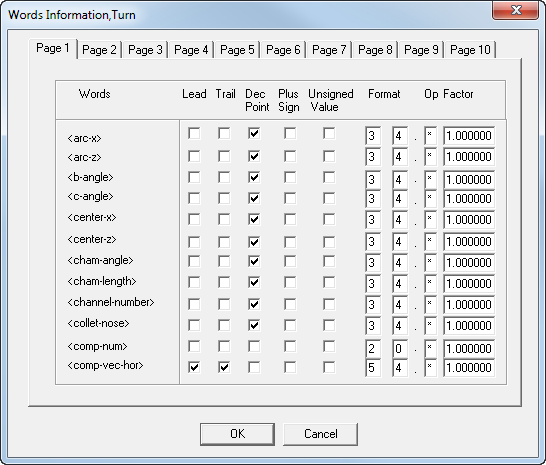
- Page — Specifies the page of reserved words you’re currently viewing. The words are displayed in the same order they appear in the ConfigPost window. There are six pages of reserved words information.
- Leading zeros — When on, specifies the output format of leading zeros. For example, 2.5 with three leading zeros and with a decimal point would display as 002.5 (or 0025 without a decimal point).
- Trailing zeros — When on, specifies output of trailing zeros. For example, 2.5 with four trailing zeros and with a decimal point would display as 2.5000 (or 25000 without a decimal point).
- Decimal Point — When on, uses a decimal point for a value. (See the two previous examples.)
- Plus Sign — When on, outputs positive values with plus signs (+), +2.5 for example.
- Unsigned Value — When on, always generates positive values.
- Format — Specifies the number of digits for the numeric value represented by the reserved word. The first value specifies the maximum number of digits to the left of the decimal point; the second value specifies the maximum number of digits to the right of the decimal point.
- Op — Specifies a mathematical operation. Op can be any of the following: +, –, or *.
- Factor — Applies Op to the value by the specified factor during post processing.
Words Information dialog - EDM
This dialog appears when you choose Words Information... from the Configure EDM menu.
The Words Information dialog has multiple pages; you can view any page by clicking its corresponding check box on the right side of the dialog. Use the check boxes and text entry areas in the table to specify the format of any reserved word.
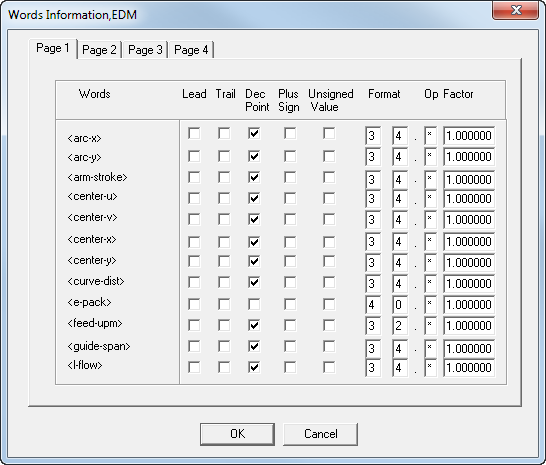
- Page — Specifies the page of reserved words you’re currently viewing. The words are displayed in the same order they appear in the ConfigPost window. There are multiple pages of reserved words information.
- Leading Zeros — When on, specifies the output format of leading zeros. For example, 2.5 with three leading zeros and with a decimal point would display as 002.5 (or 0025 without a decimal point).
- Trailing Zeros — When on, specifies output of trailing zeros. For example, 2.5 with four trailing zeros and with a decimal point would display as 2.5000 (or 25000 without a decimal point).
- Decimal Point — When on, uses a decimal point for a value. (See the two previous examples.)
- Plus Sign — When on, outputs positive values with plus signs (+), +2.5 for example.
- Unsigned Value — When on, always generates positive values.
- Format — Specifies the number of digits for the numeric value represented by the reserved word. The first value specifies the maximum number of digits to the left of the decimal point; the second value specifies the maximum number of digits to the right of the decimal point.
- Op — Specifies a mathematical operation. Op can be any of the following: +, –, or *.
- Factor — Applies Op to the value by the specified factor during post processing.