Edge Detect Settings
General Settings
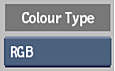
Colour Type box
Select the colour space that you want to use to isolate the edge.
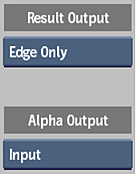
Result Output box
Select Result to output the composite of the input image, input matte, and the matte generated by the edge detection. Or, select Edge Only to output only the result of compositing the input image with the matte generated by the edge detection.
Matte Output button
Select Input to output the input matte or Edge Matte to output the matte generated by the edge detection.
Edge Detection Settings
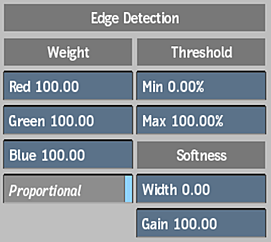
Red Weight field
Displays a value for the relative intensity of red used to detect edges. This value is scaling factor, not the colour value of the channel itself. Editable.
Green Weight field
Displays a value for the relative intensity of green used to detect edges. This value is scaling factor, not the colour value of the channel itself. Editable.
Blue Weight field
Displays a value for the relative intensity of blue used to detect edges. This value is scaling factor, not the colour value of the channel itself. Editable.
Proportional Weight button
Enable to adjust the red, green, and blue weights proportionally.
Minimum Edge Detection Threshold field
Displays the lower limit for edge detection. Editable.
Maximum Edge Detection Threshold field
Displays the upper limit for edge detection. Editable.
Softness Width field
Displays a value for the width of the edge. Editable.
Softness Gain field
Displays a value for the softness of the edge. Editable.
Edge Effects Settings
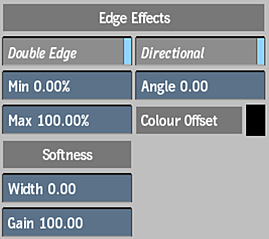
Double Edge button
Enable to do a second edge detection pass and create twice as many edges.
Minimum Edge Detection Threshold field
Displays the lower limit for edge detection. Editable.
Maximum Edge Detection Threshold field
Displays the upper limit for edge detection. Editable.
Softness Width field
Displays a value for the width of the edge. Editable.
Softness Gain field
Displays a value for the softness of the edge. Editable.
Directional button
Enable to create the edge in the direction indicated in the Angle field.
Edge Angle field
Displays a value for the direction of the edge. Editable.
Colour Offset pot
Displays a colour offset value for the image outside of the detected edges.
Colour Correction Settings
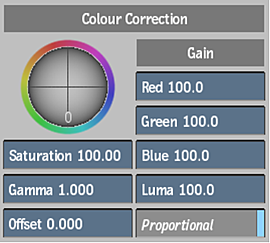
Saturation field
Displays level of colour purity in the image. Editable.
Gamma field
Displays the gamma level. Editable.
Offset field
Displays a value that modifies all of the colour parameters. Editable.
Red Gain field
Set the percentage of colour values in the red channel. Editable.
Green Gain field
Set the percentage of colour values in the green channel. Editable.
Blue Gain field
Set the percentage of colour values in the blue channel. Editable.
Luma Gain field
Set the percentage of luma gain value to display. Editable.
Proportional button
Enable to adjust the gain of the colour values proportionally.
Blending Settings
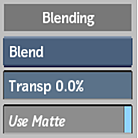
Blend Mode option box
Select an operation to blend the input image with the matte created by the edge detection, and the input matte (if the Use Matte button is enabled).
Edge Transparency field
Displays a value for the transparency applied to the edges. Editable.
Use Matte button
Enable to use the input matte to constrain the blending of the input image and the matte created by the edge detection.
