Selecting Network Objects on the Grid Windows
When a row is selected on a Network Object Grid Window the network object it represents becomes selected. Selected network objects are represented by a red box in the left hand column of the grid.
Selecting Rows
To select a whole row or rows in a Network Object Grid Window
- Click on the box on the left of the row.
- Press the left mouse button on the left of a row and drag the mouse with the left button held down to select a contiguous group of rows.
- Click on the left of a row and then, with the Shift key held down, click on another column to select a contiguous group of rows.
- Click on the left of one or more rows with the Ctrl key held down to select non-contiguous rows.
- Deselect rows by holding the Ctrl key down and clicking on a row that is already selected.
To select the entire grid, click in the top left cell.
Working with Selected Objects
Once a selection has been made in the grid, the following operations can be carried out on the selected objects:
- To move the selected network objects to the top of the grid, choose Group network selections at top of grid from the Grid menu.
- To re-highlight the selected rows, choose Highlight network selections from the Grid menu.
- To clear the network object selections on the current grid only, choose Clear current network selection from the Grid menu. (To clear all network selections choose Clear selection from the Selection menu).
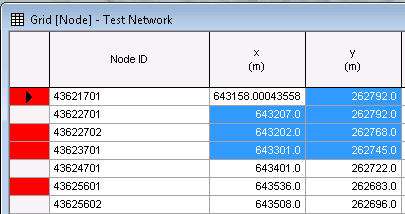
The picture above shows a number of selected network objects (red markers) with a separate block of selected cells.
Displaying a Grid Window of Selected Objects
It is very easy to open Grid Windows that only display objects that are currently selected.
To open a grid showing only currently selected objects
- Hold down the CTRL key.
- Click on the Grid Windows button
 on the
Windows toolbar and select the appropriate grid option
on the
Windows toolbar and select the appropriate grid option
- Directly select the appropriate grid option from the Modelling Grid Windows Toolbar
OR
The grids will display only those objects that were selected when the grids were first opened. The displayed objects will not change if the object selection is subsequently changed.
