Locking Axes for Translation and Rotation
As part of improving flexibility and control during manipulation in the Update Origin Tool, we've introduced the ability to lock individual axes during Translation and Rotation. This feature allows users to lock a single axis (X, Y, or Z) to prevent changes during manipulations—whether using the gimbal directly or through axis alignment tools.
Key Behaviours
- Only one axis can be locked from rotation at a time.
- Locking applies to both Translation and Rotation modes.
- Locked axes ignore manipulator inputs but can still be overridden by manual coordinate entry.
- Lock state is retained across Undo/Redo operations, but resets when the tool is closed.
- Lock buttons are hidden in workflows where external constraints (e.g., Plane Workflow) control the origin behaviour.
Feature Walkthrough
Below is a walkthrough of key behaviours and interactions you can expect while using the locking feature:
General Locking Behaviour
- Locking Z axis restricts Z changes when moving/rotating manipulator.
- Switching rotation lock from one axis to another disables the previous lock.
- Multiple axis locking for rotation is not allowed (one axis only).
Manual Input & Overrides
- Locking does not prevent manual edits to the locked axis field.
- Manual edits take precedence over the locked state. Undo/Redo Behaviour
- Lock states and transformations are correctly restored after Undo/Redo.
- No unexpected resets occur during transformation history navigation.
Tool & Mode Switching
- Lock state persists across mode changes (Translate ↔ Rotate).
- Lock state is reset only when the tool is fully closed and reopened.
Gimbal Behaviour
- Locked axis handle becomes non-interactive.
- All alignment and manipulation actions respect locked axis.
How to Use
- Open the Update Origin Tool.
- Navigate to the Translation section. Use the lock icons beside X, Y, Z fields to lock translation along that axis.
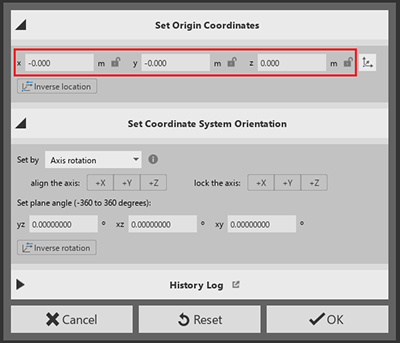
- In the Rotation section (Set Coordinate System Orientation), use the dedicated “lock the axis” section (with +X, +Y, +Z buttons) to lock orientation changes.
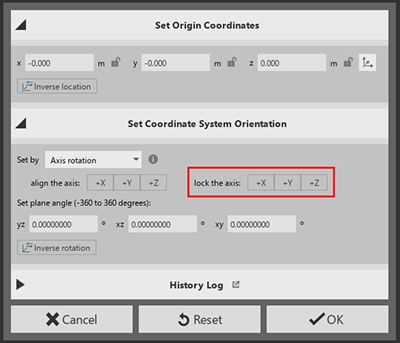
- Proceed to align or move using manipulators or axis options. The locked axis will remain unchanged unless modified manually.
- To switch lock: Click a different axis lock, the previous lock will be automatically disabled.
Known Design Intentions
- Manual input always overrides locks. This is by design to allow precise control when needed.
- Locks reset when the tool closes. Intended to avoid confusion when reinitializing the tool.
- No multi-axis locking. Ensures clarity and avoids conflicting constraints during transformations.
