Document Settings Reference
- Click Document Settings on the TruPlan ribbon.
Use the Document Settings dialog box to set default values for the current document. This dialog box contains most, but not all of TruPlan’s settings; for settings not included, the most recently-used values are used when working in TruPlan.
Display
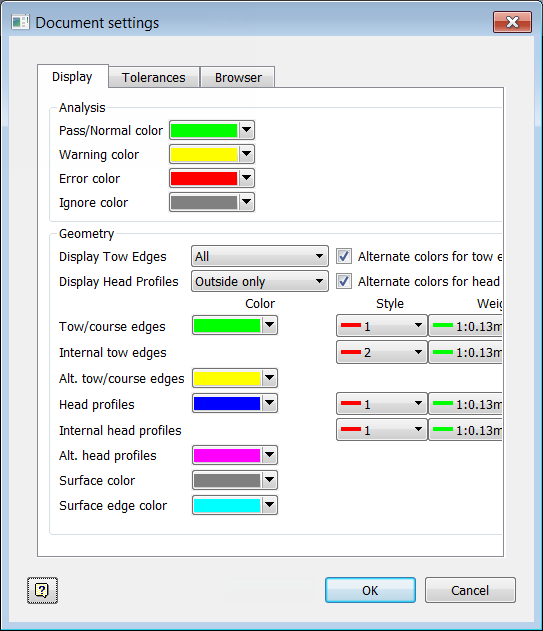
Use the Display tab to specify the color of analyses and geometry for improved visibility.
Analysis
Use this section of the Display tab to set the default colors that are used when creating analyses. These colors can be overridden (if applicable) on a per analysis basis.
- Pass Color - Indicates a safe level.
- Warning Color - Indicates a level approaching the limit.
- Limit Color - Indicates that a limit has been exceeded.
Geometry
Use this section of the Display tab to set the default colors, line style and line weight for tows, surface edges, and surfaces in canvas.
Tolerances
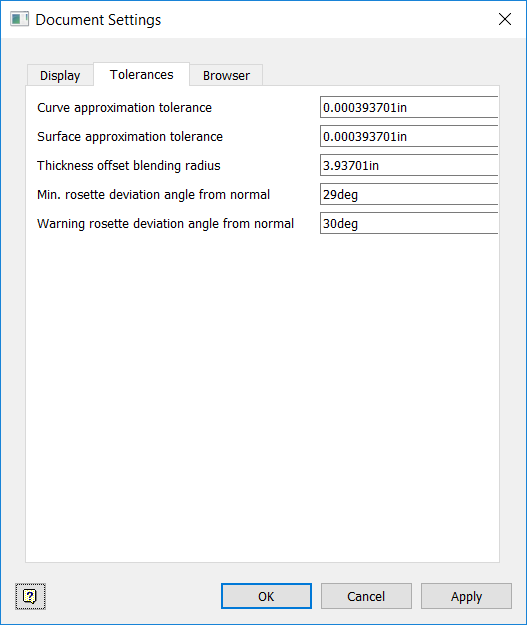
Use this tab to set default tolerances and blending radius for the current document. You can also set tolerances for when Rosette Check is enabled in the Strategy dialog box:
- Minimum Rosette Deviation Angle From Normal: For fibers to be placed properly on a surface, the X-axis of the surface rosette must not be parallel to the surface normal. This angle is the minimum angle you are willing to allow between the X-axis and the normal. Anything below this value will cause areas of the surface that are at risk to be highlighted in red. A sample value of this would be five degrees.
- Warning Rosette Deviation Angle From Normal: This is similar to Minimum Rosette Deviation Angle From Normal, with the difference being that it represents the point at which you want to be warned that your deviation angle is approaching the minimum value. These warnings will be shown when you modify the rosette or close the Strategy dialog box. A sample value of this would be 30 degrees.
Browser
This tab defines the way layups are displayed in the browser. Select Show Original Names After Import to use the layup names specified in the original XML file. Deselect Show Original Names After Import to sequentially name the layups Layup.1, Layup.2, and so on.
