Save a version of a design as the latest version
If you're working in a hub with collaborative editing, skip to this section. Check for this icon ![]() next to the hub name to confirm collaborative editing is available. Learn about collaborative editing.
next to the hub name to confirm collaborative editing is available. Learn about collaborative editing.
Learn how to use the Save As Latest command to save a previous or new version of a design as the latest version in Fusion.
Save your changes to an out-of-date version of a design as the latest version
If you make changes to an out-of-date version of a design, you cannot use the Save command to save your changes. However, you can use Save As Latest if you want to save your changes as the latest version of the design.
In the Application bar, click File
 > Save As Latest.
> Save As Latest.A warning displays to indicate that a newer version of the design is available, and that if you use Save As Latest, the new version you create will not contain changes introduced by any newer versions.
Click Continue.
The Save As Latest dialog displays. It indicates that you are saving an older version as the latest version.
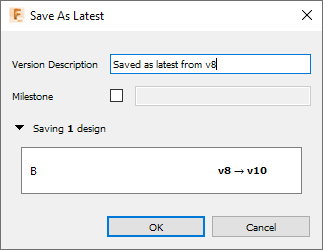
Enter a Version Description.
Optional: Check Milestone if the changes represent a significant design iteration.
Click OK.
The design is saved as the latest version.
Save a previous version of a design as the latest version
You can use the Save As Latest command to save a previous version of a design as the latest version.
In the Data Panel, navigate to the design you want to update.
In the lower-right corner, click the version
vXdropdown, whereXis the version number.Click the version you want to save as the latest version.
Click the More button
 .
.Click
 Open.
Open.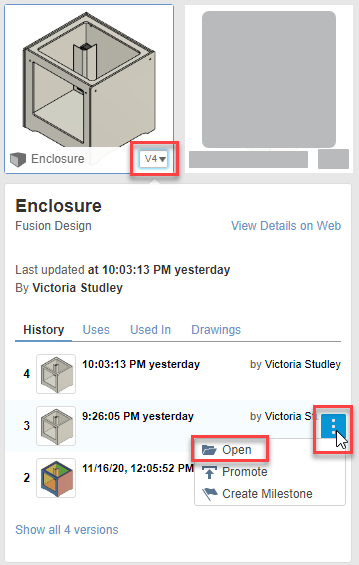
The version of the design opens in the canvas.
The Out-Of-Date icon
 displays in the Application bar and the Warning icon
displays in the Application bar and the Warning icon  displays on the default component in the Browser, indicating that there is a newer version of the design available.
displays on the default component in the Browser, indicating that there is a newer version of the design available.In the Application bar, click File
 > Save As Latest.
> Save As Latest.A warning displays to indicate that a newer version of the design is available, and that if you use Save As Latest, the new version you create will not contain changes introduced by any newer versions.
Click Continue.
The Save As Latest dialog displays. It indicates that you are saving an older version as the latest version.
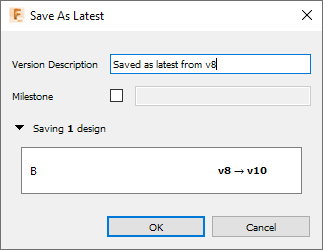
Enter a Version Description.
Optional: Check Milestone if the changes represent a significant design iteration.
Click OK.
The design is saved as the latest version.
Save out-of-date designs as the latest change
If you make changes to an out-of-date design, you cannot use the Save ![]() command to save your changes. However, you can use Save As Latest if you want to save your changes as the latest change to the design.
command to save your changes. However, you can use Save As Latest if you want to save your changes as the latest change to the design.
In the Application bar, click File
 > Save As Latest.
> Save As Latest.A warning message displays indicating newer changes to the design are available. If you use Save as Latest, the design you save will not include changes from newer updates.
Click Continue.
A checkmark appears next to the design name in the active document tab to confirm the changes are saved as the latest change.
Save historical changes as the latest change
You can use Save As Latest to save a previous change to a design as the latest change.
In the Data Panel, navigate to the design you want to update.
In the bottom-right corner, click the dropdown icon
 .
.Click the History button
 .
.The History dialog opens.
In the History dialog, hover over the change you want to save as the latest.
Click the More menu
 .
.Click Open
 .
.The historical change of the design opens in the canvas. The Out-Of-Date icon
 displays in the application bar and the Warning icon
displays in the application bar and the Warning icon  displays on the default component in the Browser, indicating there are newer changes to the design available.
displays on the default component in the Browser, indicating there are newer changes to the design available.In the Application bar, click File
 > Save As Latest.
> Save As Latest.A warning message displays indicating newer changes to the design are available. If you use Save as Latest, the design you save will not include changes from newer updates.
Click Continue.
A checkmark appears next to the design name in the active document tab to confirm the changes are saved as the latest change.
