Regeneration Window
The Regeneration Window allows you to monitor the program regeneration.
During regeneration, the regeneration process is displayed for each program and operation. The Regeneration Window appears in the upper right corner of the 3D view:

The status of each operation is shown in the tree. The buttons on the right control the operation of the Regeneration Window:

Regenerate All – Will regenerate any currently queued operations. (If Auto-regen is off)

Cancel All – Will stop the regeneration process for all currently queued operations.

Clear Ops – Clears all completed operations from the tree.

Pin – Pin On will keep the Regeneration Window open at all times. By default, when Pin is OFF, the window will hide itself after generation has completed (ONLY if there were no errors. The Window will stay open if errors were found during generation)

Expand/Collapse – Will toggle the window to a larger size for easier navigation.

Close – Will close the window (Only if there are no regenerating operations)
Click Expand to switch the window to its larger size.
Each regeneration entry can be expanded:
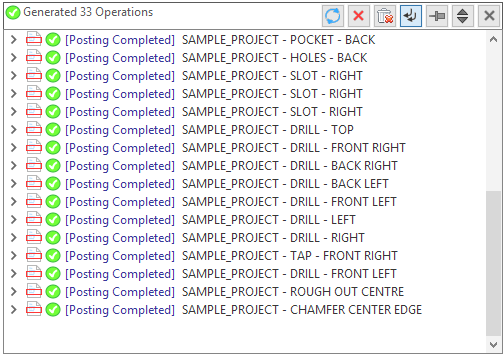
Each entry shows its progress (which shows how many lines were posted and what the processing time was). There is also an Errors and Warnings folder for each regeneration entry.
Note: The Collapse button can be used to expand or collapse the tree entries.When errors or warnings are encountered during the post processing they will appear in the window:

If you click on the error line in the window, you will be shown the bad line in the editor, if applicable.
NOTE: If you encounter errors in your NC Format regeneration, contact CAMplete Solutions and provide the appropriate test project as a CS4 file.
