Now that you have completed the initial setup of your project, Autodesk CAMplete TruePath loads your project data into the main user interface consisting of a series of dynamically docking “views” built around the 3D view:
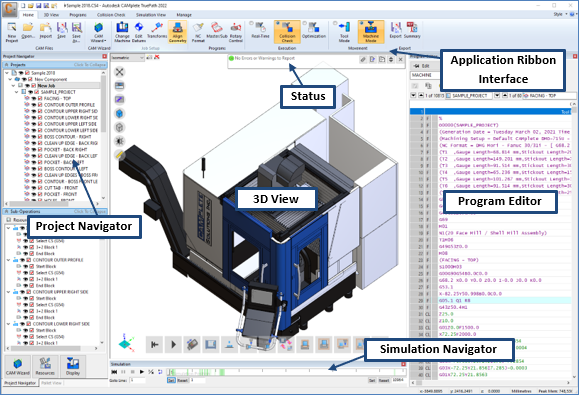
3D View – displays a visual representation of your tool paths. By default, green indicates cutting (linear or arc) motion, and blue indicates rapid motion. Canned Cycles combine both types of motion.
Project Navigator – displays a tree-based, hierarchical description of your project. When you select items in the tree, you control what is displayed in the other views.
Program Editor – displays the posted G-Code, the original CL data, any warnings and extra calculated data.
Simulation Navigator – controls the simulation playback.
Status – provides feedback during simulation and shows the application log. Any errors will be flagged in this view.
Manipulating the 3D View
You can manipulate the 3D View using the mouse.
Select - Use the Left Mouse button to select items in the 3D view.
View Orbit - Hold down the Middle Mouse and drag the mouse to orbit the view. Moving left to right will change the azimuth angle. Moving the up and down will change the elevation angle.
Predefined Views** - To change to predefined views use the drop list in the upper left of the 3D View.

Select the predefined view from this list.

Click this button to save the current view as a custom view. Enter the name when prompted.

Click this button to delete the current custom view in the drop list.
In the upper left of the 3D View, there are 3D overlay buttons for manipulating the views:

Full Scale – Zoom the current view to the full extents.

Restore Dock Windows – Restore the various docking views to the last locations.

Collapse Dock Windows – Hide all of the various docking views so that the 3D View is the only UI being displayed. Click Restore Dock Windows to restore the views.

Shaded View – Switch the 3D view to shaded.

Wireframe View – Switch the 3D view to wireframe.

Brightness – Adjust the brightness level of the 3D view (makes shaded objects brighter or darker.

3D Measure – Measure items in the 3D view.
The Project Navigator
The Project Navigator view shows the construction of the various programs in your project.
The Project Navigator is broken into 3 sections:
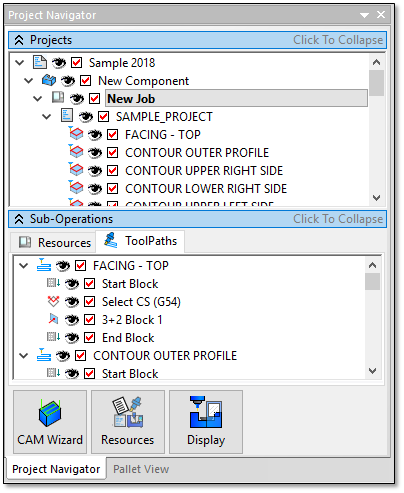
The Projects section shows the Project > Component > Job objects which allow you to organize your project.
Under the Job appear all of the programs and operations.
As you select items in this upper tree, you are choosing what is part of the simulation and what appears in the Program Editor view.
For example, if you select the Job object, then all programs will be simulated (in order) and they will all appear in the Program Editor. If you select just a single program, then only that program will be simulated and appear in the Program Editor. Further, you can select just a single operation which helps you zero in on a more manageable portion of your program.
As you select each object in the Projects tree, the items shown in the lower Sub-Operations tabs will also change.
Clicking the Projects “bar” will collapse or expand the Projects tree.
The Sub-Operations tabs show more details information about the items selected in the upper tree. The available tabs are:
Geometry – Shows any part geometry associated with the selected object. This tab appears when you select the Component object in the upper tree.
Resources – Shows any resources associated with the selected object. Resources include cutting tools and the milling machine. The machine resources will appear only when you select the Job object in the upper tree.
ToolPaths – Shows the detailed tool path(s) associated with the selected object. If you select a job or program, all tool paths belonging to that item will be shown. If you select an operation, only that tool path will be shown. The tool path contains the actual CAM data describing how the tool moves.
History – Shows the history of the operation. This is only displayed when an operation is selected in the upper tree. Usually, you will only see the Import operation appear in this tab since manually editing operations is not usually required.
Clicking the Sub-Operations “bar” will collapse or expand the Sub-Operations tree.
The Project Navigator View also contains quick access buttons at the bottom for the CAM Wizard, the Resources and the Display Wizard. These are explained in other sections of this manual.
The Program Editor view
The Program Editor view will be docked to the righthand side of the main application. The editor shows you the current G-Code that will be simulated (see The Project Navigator section above).
Selecting a line in the editor will immediately advance you to that location in the program.
Note that the current location in the program and operation are displayed at the top of the editor:

The current location in the Project is also shown by the blue marker in the main project tree:
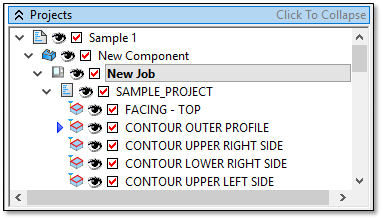
The Simulation view
The Simulation view controls the simulation playback.
The view is broken into two sections:

The Play buttons on the left control playback of the simulation:

Rewind the current tool path being simulated. Click twice to rewind to the beginning of ALL tool paths.

Pause the active simulation. This is the same as a feed hold.

Stop the current simulation once the current command completes.

Start the simulation from the current position.

Toggle **Single Block** mode. With this mode enabled, each time **Start** is clicked, it will simulate the next G-Code line and stop. 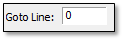
Go to a specific location in the simulation by entering a value in the **Goto Line** edit box. The slider bar on the right shows the current location in the simulation.

You can move to anywhere in the simulation by sliding the bar.
You can control the Start and End ranges of the slider using the Set/Reset buttons and edit boxes.
Each operation is shown in the slider as a green dotted line, to ease in navigating through the simulation by operation.
3D Simulation Controls
The simulation controls are also available as 3D overlay icons in the 3D view:

The buttons are:

**Rewind** the current tool path being simulated. Click twice to rewind to the beginning of ALL tool paths. 
**Pause** the active simulation. This is the same as a feed hold. 
Stop the current simulation once the current command completes.

Start the simulation from the current position.

Show the Jog Machine view for manually moving the machine axes.

Show the machine enclosure and body parts.

Hide the machine enclosure and body parts.

Show only the spindle geometry and work table geometry. All other components and axes will be hidden.

Show only the tool, fixture and part. All parts of the machine will be hidden (but they will still be checked for collisions).

Autoscale the view to the current part geometry. Note that if the geometry is hidden it will stay hidden.

Autoscale the view to the current part and fixture geometry. Note that if the geometry is hidden it will stay hidden.

Add a 3D clipping plane to “clip” sections of the part or fixture geometry.
The Status window
The Status window is an overlay in the upper right corner of the 3D view.
The Status window originally appears in its collapsed state in order to take up as little screen as possible:

While collapsed, a summary will be shown. If errors are reported, the number of errors are warnings will be displayed.
The Status window buttons are:

Clear – Clear the current list of status entries.

Options – Adjust the Status window options.

Copy – Copy the currently selected status entries to the Windows clipboard for pasting into other applications as text.

Collapse/Expand – Toggle between the expanded and collapsed state.

Close – Close the status view. The status view will re-appear if any errors or warnings are reported.
Click the Expand button to show the full status view.
Un-check the Show Errors Only button to show all reported status items:
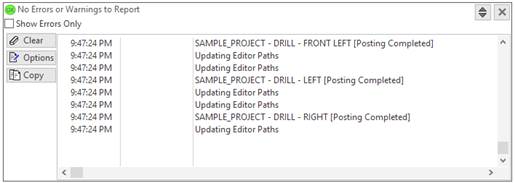
Click the Collapse button to make the status view small again.
