Selecting a Different Machine
To switch the active machines or reload the current machining setup, follow these steps:
On the Home tab click Change Machine:
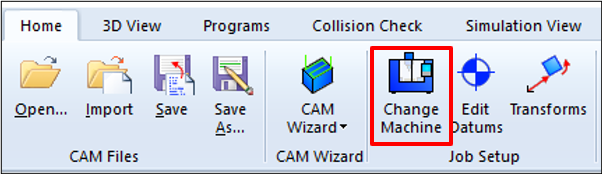 ****
****
The Select Machine dialog will be displayed:
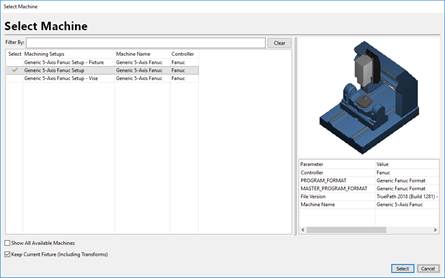
The current machine will be highlighted and shown in the Select column. As each machine is selected in the grid, a preview is shown with the machine geometry, the controller type, the default NC Format etc.
Show All Available Machines – This option can be used to show all machines in your machining setups directory (and not just your currently imported ones).
Keep Current Machine Fixture – This option will keep the currently selected fixture geometry. If this is UN-CHECKED, then the fixture geometry will be deleted and replaced with the fixture geometry from the new machining setup (if it is defined).
Click the Select column of the new machine you want to load. A check mark will appear next to it.
- Click the Select button. The dialog will close and the new machine will be loaded. If the new machine has a default NC Format, it will be selected automatically as well.
