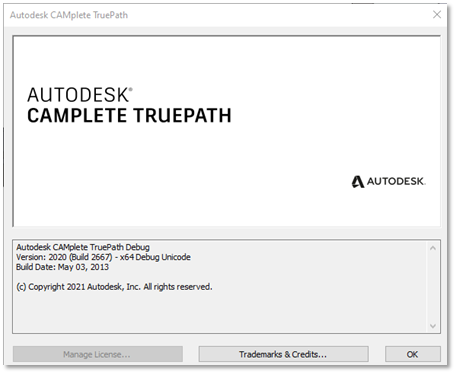The Manage tab lets you configure the various aspects of Autodesk CAMplete TruePath’s operation.

Resources
The Resources panel accesses the various resource databases used by TruePath:
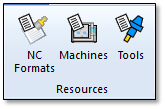
NC Formats – Manage the NC Formats.
Machines – Manage the machining setups.
Tools – Manage the cutting tools. Resource Sync
Resource Sync
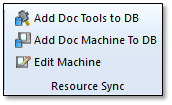
Add Doc Tools to DB – This will add any tools that are in your document to the database.
Add Doc Machine To DB – Add the document machine to your machine database.
Edit Machine – Edit the machine properties of the document machine.
Adding a Document Tool
Add Doc Tools to DB – This will add any tools that are in your document to the database.
When clicked, the Import Tooling dialog will be displayed:
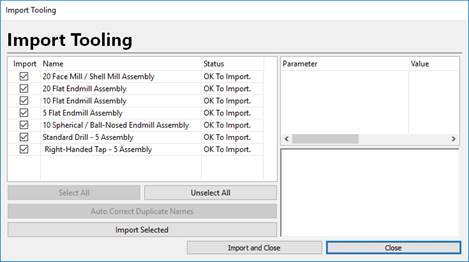
The list of document tools is provided in the grid:
Import – Choose whether the tool will be imported.
Name – The name of the tool as it appears in the document.
Status – Shows whether the tool can be imported or not. Sometimes tools cannot be imported if they have a name that conflicts with a name already used in your database.
As you selected each tool in the grid, its specific properties can be viewed and edited in the parameter grid, located on the right.
Select All – Select all of the tool entries.
Unselect All– Clear the selection.
Auto Correct Duplicate Names – Will automatically correct any duplicate name issues (if any are found).
Import Selected – Will import the selected tool(s) into your database.
Import and Close – Will import the selected tool(s) into your database and will close the dialog when finished.
Close – Close the dialog (will not import the selected tools).
Tools
The Tools panel:
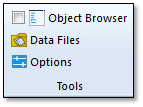
Object Browser – Toggles the Object Browser view which shows all objects in the document:
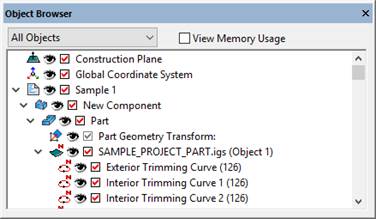
Data Files – Shows the Data Files monitor:
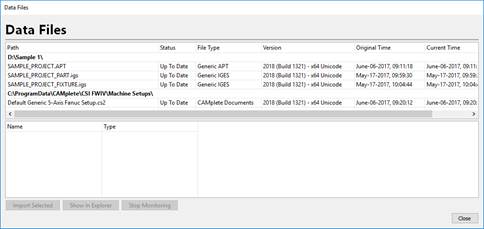
As each file is loaded into TruePath, it will be monitored by the application. As you select each file in the upper grid, the associated objects in the document will be displayed in the lower grid.
Path – Lists the name of the file and its location.
Status – Shows the status of the file. “Up To Date” shows that the most recent version of the file was imported into TruePath. If you replaced the file with another version (exported from your CAM system), this column would alert you that the most recent file has not been imported.
File Type – The type of file that was loaded.
Version – The version of Autodesk CAMplete TruePath that was used to load the file.
Original Time- The time stamp of when the file was first loaded.
Current Time – The time stamp of the current file.
Import Selected – Re-import the object (does the same things as File Import. This does NOT replace the previous object that was imported).
Show In Explorer – Show the selected data file in Windows File Explorer.
Stop Monitoring – Stop monitoring the selected file for changes. By default, when monitored files are changed, TruePath will alert you.
Options – Show the User Preferences for TruePath.
Window Options
The Window Options panel:
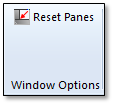
Reset Panes – Restores the dockable window frames to default locations.
Windows
The Windows panel:
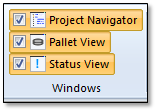
Project Navigator – Toggle the main Project Navigator view.
Pallet View – Toggle the Pallet Manager view.
Status View – Toggle the Status view.
Support
The Support panel:
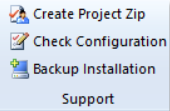
Create Zip Package – This will allow you contact CAMplete technical support via Email and send the appropriate files that will be required for analysis.
a. When clicked, you will be prompted to save your current project. Answer Yes.
b. The Create Zip Package dialog will be displayed:
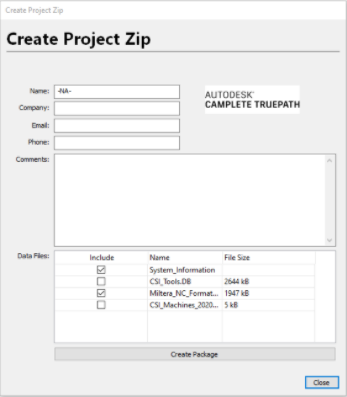
c. Enter your contact details in the appropriate edit boxes.
d. Enter a description of the issue in the Comments edit box.
e. In Data Files, choose which files you want to send to reproduce your issue.
f. When everything is chosen, click Create Package. Select a ZIP file name for the data files and remember the location where it was saved.
Check Configuration – Check the configuration of the application:
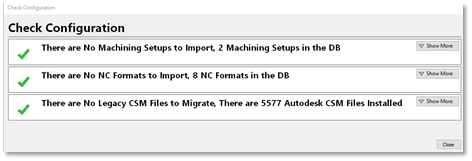
a. Machining Setups – Shows you the current machining setups installed in your database and shows any that have been recently installed and are ready for import.
b. NC Formats – Shows you the current NC Formats installed in your database and shows any that have been recently installed and are ready for import.
c. CSM Files – Shows you the current Autodesk CAMplete TruePath CSM files installed on your system and any legacy CAMplete CSM files that are available to be migrated to your new Autodesk CAMplete TruePath license.
Backup Installation – This will make a complete backup of your current installation of TruePath including all settings, databases and model files:
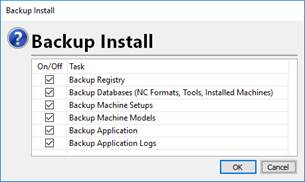
a. Select which files that you want backed up (usually all of them).
b. Click OK to generate the backup ZIP file.
Help
The Help panel:
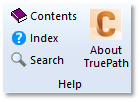
Contents – Show the Contents page of the TruePath Help file.
Search– Show the Search page of the TruePath Help file.
Index – Show the Index page of the TruePath Help file.
About TruePath – This will display application version info and your Autodesk CAMplete TruePath license info:
!