The new Autodesk CAMplete TruePath can be customized to set up views in any manner that you wish. All changes will be remembered when the software is opened again. Views can be docked and undocked and also tabbed to each other.
Managing Views
To un-dock a view, click its title bar and drag it.
As the view is dragged, docking icons will appear over “target” windows.
Each icon shows how the window will be docked if you release the mouse button on the icon:
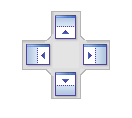
Dock to the Upper, Right, Bottom or Left of the target window. This icon will appear when you hover over the main 3D view.
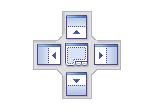
Dock to the Upper, Right, Bottom or Left of the target window. The middle icon will dock the window as a tab to the target. This icon will appear when you hover over another docking type view.

Dock to the Top of the target window.

Dock to the Right of the target window.

Dock to the Bottom of the target window.

Dock to the Left of the target window.
To leave a view floating, do not select a docking icon.
Resetting All Customizations
All customizations (tool bars and view docking) can be restored to the default settings.
Close all instances of the Autodesk CAMplete TruePath application.
Start Autodesk CAMplete TruePath while holding down the SHIFT key on your keyboard.
A special Reset dialog will be shown:
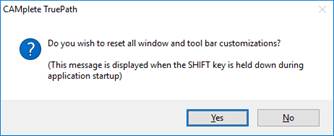
Answer Yes to reset all customizations.
Setting the Application Look
Autodesk CAMplete TruePath supports different themes
Go to the Style button on the ribbon:
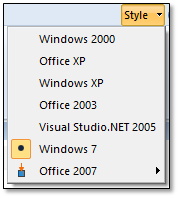
Choose the “look” that you wish to have for the application. The default is called “Visual Studio.NET 2005”, which is provided by Microsoft.
