This is an overview of how to use the different tools within InfoAsset Manager to process raw CCTV data and generate pipe condition information. The steps are presented in the order in which they would usually be applied, but not all steps are required in all circumstances.
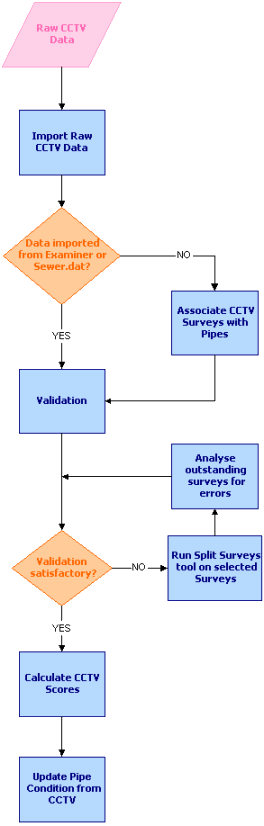
Clickable Image
 Clickable image
Clickable image
Look for the cursor changing to a  . This indicates that
there is additional information available.To close a popup window, click anywhere in the window. To return here
from another topic, or from elsewhere in this topic, click the
. This indicates that
there is additional information available.To close a popup window, click anywhere in the window. To return here
from another topic, or from elsewhere in this topic, click the  button.You can click on various parts of the image to get additional information:
button.You can click on various parts of the image to get additional information:
- elsewhere in this topic,
- in another topic or
- in a popup topic
Import Raw CCTV data
Firstly, the raw CCTV data must be imported into CCTV objects within InfoAsset Manager. This can use several methods including the Open Data Import Centre and various specialist CCTV importers.
See Importing CCTV Survey Data for further information.
Associate CCTV Surveys with Pipes
This step is not required if you used the Examiner or Sewer.dat importers.
To associate CCTV Surveys with pipes run the following SQL query on the CCTV table:
set us_node_id = start_manhole, ds_node_id = finish_manhole where direction = “D”; set us_node_id = finish_manhole, ds_node_id = start_manhole where direction = “U”; set link_suffix = “1”This requires the direction field to be set on the survey and assumes that the link_suffix convention is to start at 1 and use 2,3,… for parallel pipes. If there are parallel pipes, a manual check for the correct link suffix may be required.
Alternatively, if your CCTV Survey naming convention does not match your link naming convention, the Joining Selected Surveys with Pipes tool can be used to automatically associate surveys with pipes by matching the PLR / Asset ID field of the survey to the Asset ID field of a pipe.
Use Validation to find CCTV Surveys that are not associated with pipes
Validate the network to identify CCTV surveys that are not associated with pipes in the network. Built-in validation rule number 401 will identify the surveys that need attention.
See Validating Networks for further information.
Run the “split surveys” tool on selected CCTV surveys
The Split CCTV Surveys tool will split surveys that are associated with runs of pipes and get a single survey for each pipe in the run.
New surveys will be created containing data for individual pipes. The original survey data is retained, but is marked as having been split. This tool will not work where pipe runs have branches.
See Splitting CCTV Surveys for details.
Use validation to find CCTV surveys that are still not associated with pipes
Validate the network again to identify CCTV suveys that are still not associated with pipes in the network. Surveys that were split will not generate validation errors this time. Other surveys may need attention.
Analyse outstanding surveys for errors/updates.
For those surveys that did not pass validation, manually analyse the surveys for problems: e.g. Missing or erroneous start/finish manholes or missing survey direction field. Surveys of pipe runs with branches will need manual processing.
Calculate CCTV scores
The Calculate CCTV Scores tool will calculate scores for all surveys, including those created by the splitting process and the original (split) surveys.
See Calculating CCTV Scores for further information.
Update pipe condition from CCTV
All pipes with associated surveys will be updated according to the usual rules (see Updating Pipe Condition from CCTV Data for full details). Surveys that are not associated with pipes (including those which were split) will have no impact. Surveys created from the splitting process will update the associated pipe as normal.
The current flag is set on the most recent CCTV surveys for each pipe as part of this process.
