This dialog is used to associate a control, demand diagram, and live data configuration with a network.
When the network is subsequently opened, the associated control object, demand diagram, and live data configuration are applied to the network.
The dialog is displayed by right-clicking a network in the Model Group window and selecting Associate control.
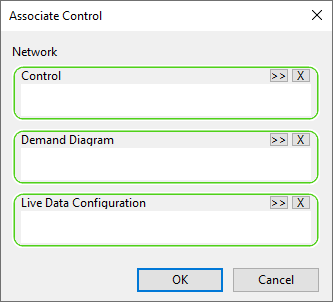
| Item | Description |
|---|---|
| Network name (read only) | The name of the network with which the control and/or demand diagram will be associated. |
| Control | A control dropped into this box from the Model Group window will be associated with the network. |
| Demand Diagram | A demand diagram dropped into this box from the Model Group window will be associated with the network. |
| Live Data Configuration | A live data configuration dropped into this box from the Model Group window will be associated with the network. |
| OK | Sets up the association and closes the dialog. |
The demand diagram and live data configuration are opened in the background when the network is opened.
When you close the network with the associated control, demand diagram, and live data configuration, a window will appear asking you if you want to close all windows associated with the network. Clicking yes will close the network window, as well as the demand diagram and live data configuration windows.
