The Merge changes from another network feature is used to merge a branch of a network into the common base (parent) network such that changes in the branch are copied to the parent.
This functionality allows you to make a branch of any network, make edits to the branch according to your modelling requirements, and then merge the changes back into your parent network for further analysis.
You can also merge a transportable database into your parent network, which is useful when you send a transportable to a partner and you want to merge their changes.
The dialog is displayed when you right-click the parent network in the Model Group window and select Merge changes from another network.
Clicking OK will perform the operation. The summary of the objects merged will be displayed in the Review network merge report. The report also lists the various objects with conflicts. You can select whether to accept the incoming value or use the current value for each of the conflict listed.
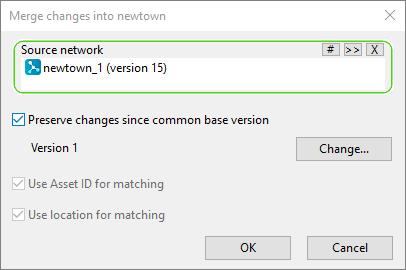
| Item | Description |
| Source network | The branch of the network where modifications have been made which you want to merge back to the common base (parent).
The application detects the latest version of the branch and lists it down in this field. You can select the version that you prefer by clicking the # button. |
| Preserve changes since common base version | This optional field allows you preserve changes since the common base.
The application detects the version of the network where the branch has been made and makes this version the common base version. Clicking Change will allow you to select the version of the common base network that you prefer. If you do not select this option, you can use the asset ID and/or location for matching.
Note: If this field is not enabled, it will be difficult to detect objects that have been renamed, and these objects will appear as deleted in the
Review network merge report.
|
| Use Asset ID for matching | This check box is only enabled if the Preserve changes since common base version is not selected.
If objects have been renamed but use the same asset ID, it will use the asset ID for matching. |
| Use location for matching | This check box is only enabled if the Preserve changes since common base version is not selected.
If objects have been renamed but use the same object type, it will use the location for matching. |
