Initiate validation process
Validation processes can be created in different ways. Users can create a new process from the given workspace view by clicking the plus icon. Once the process is created, the user then can select the Steps tab and link all the requirements to be validated with this test, including test procedures and expected outcomes.
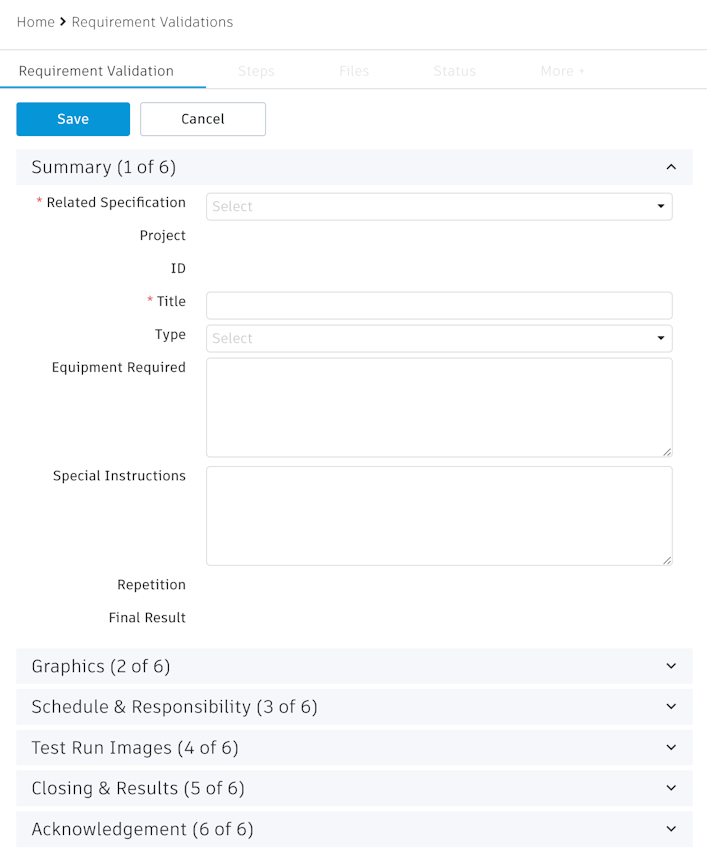
Another option is to create the validation process inline from the requirement, from within the Validation Process field.
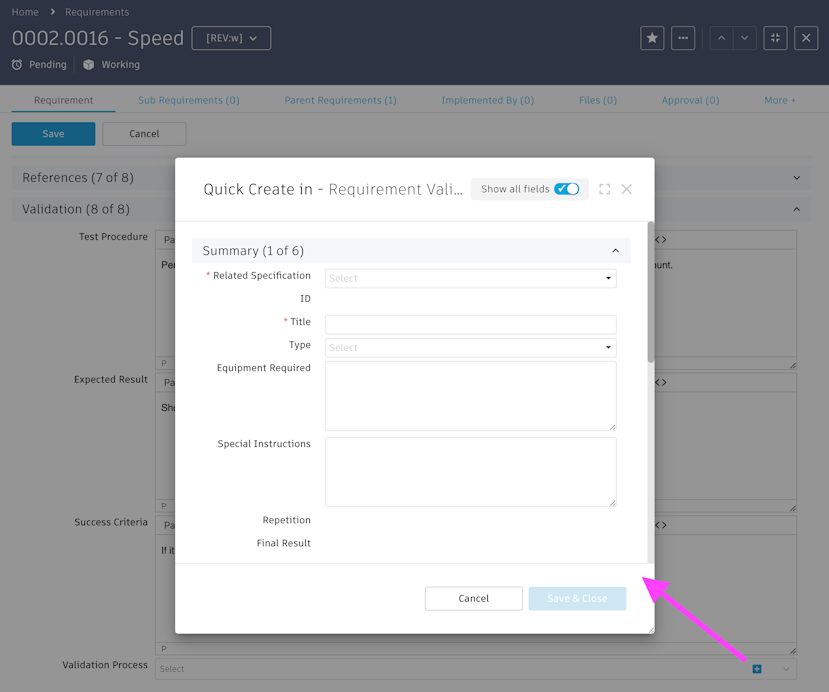
The second option offers the advantage that the given requirement will be added to the new validation process in the Steps tab automatically, including the define Test Procedure and Expected Result.
Enter information to define the validation process.
Field |
Description |
|---|---|
Related Specification |
Select the specification that contains the requirements to be validated |
ID |
A unique ID will be generated during process creation |
Title |
Provide a short title that will be displayed in the descriptor |
Type |
Select the type of validation. Your site administrator may have to adjust this list to meet your needs. |
Equipment Required |
Define any equipment that is required to perform the given tests to support its preparation. |
Special Instructions |
Add any comment beyond the instructions being defined per requirement and step |
Repetition |
This read-only field indicates if the given validation has been repeated. With each repetition, a new validation process will be created, and this counter will increment. It is also contained in the processes’ descriptor. |
Final Result |
This field is set on completion of the validation process and will indicate if all tests were completed successful |
Use the Graphics section to upload images describing a specific procedure or set up required for the validation process. Use the comments below each graphic to add matching remarks. You can also use the Files tab upload other files (like videos and sketches) to better describe the test procedure if needed.
The Schedule & Responsibility section is used to assign responsibility for certain steps to selected users. It is also possible to define target dates to make sure that the test execution is happening in alignment with the project schedule. This section contains multiple rows to match the various workflow steps of the validation process. An Assignee must be defined before the matching workflow step can be reached. If Target Completion Dates are defined, the system will automatically create the matching entries in the Milestones tab, enabling to add this validation process to the timeline of projects and other context processes.
The assignment of users is of relevance as they will be the ones receiving the given task in their My Outstanding Work list and the corresponding E-Mail. These users also will be the only ones able to update the validation process while being in the given status. This section will also be used to track completion dates and completion comments of the given workflow steps.

