Layered Material

A layered material stacks multiple materials on top of one another to handle multi-component materials, such as a tail light that has inner white glass and outer red glass. Where these two glasses are melded together and share the surface between. Since there is no air or gap to handle the refractions correctly, Z-fighting becomes an issue, unless a layered material is used.
Unlike the multi pass material, the order of traversal is determined by the normal of the geometry. This allows it to use the layered material as a two-sided material.
With a tail light, for example, hide one of the 2 surfaces. In the Material Editor, create a layered material and move both materials into the layered material. Now, assign the layered material to the visible surface. The order of the materials within the layered material influences the rendering. If the order is incorrect, coloring and refraction will be incorrect. Reorder the materials within the layered material to correct this.
Layered materials are also used for single-sided objects, such as playing cards. The outer normal will have a different material from the inner normal. The order in the layered material determines what is rendered on which side.
Additionally, glass materials are handled in a special way. If two glass materials are added to the layered material, the index of refraction of these glass materials are adjusted in a way that allows you to use them in glass-on-glass contact situations. If you add more than two glass materials, only the index of refraction of the first and last glass material is considered, all other glass materials get an Index of Refraction of 1.0 and act as a color filter if material density is turned off.
Layered Material require more computational power, especially in rasterization since they have to render the object multiple times. It has to render two passes for each material in it (with front/backface culling).
- They do not support render passes.
- Environments cannot be added to layered materials.
To see a layered material in action, check out this Layered Material Use Cases video tutorial from Pascal.
Layered Materials in the Properties Editor
When a layered material is selected, its material variants are listed in the Properties Editor. However, if they aren't, click the section title.
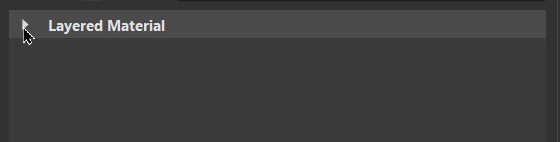
Context Menu
Select a material variant from the Layered Material list and right-click to access the following options:
![]() Select Material (Ctrl+N) - Use for loading the properties of the layered material's original material into the Properties Editor. With a layered material selected, right-click one of its material variants and select Select Material to load the original material properties, not those of the material variants
Select Material (Ctrl+N) - Use for loading the properties of the layered material's original material into the Properties Editor. With a layered material selected, right-click one of its material variants and select Select Material to load the original material properties, not those of the material variants
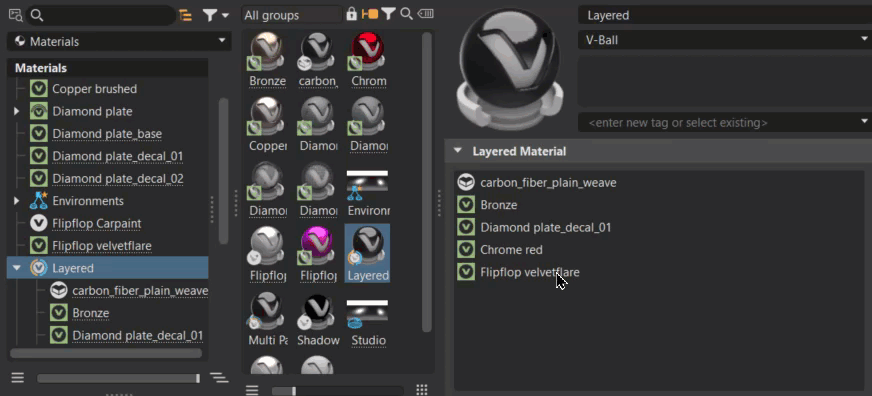
![]() Select Child - Use for loading the properties of a layered material child into the Properties Editor. With a layered material selected, right-click one of its material variants and select Select Child to load its properties, instead of those of the parent material.
Select Child - Use for loading the properties of a layered material child into the Properties Editor. With a layered material selected, right-click one of its material variants and select Select Child to load its properties, instead of those of the parent material.
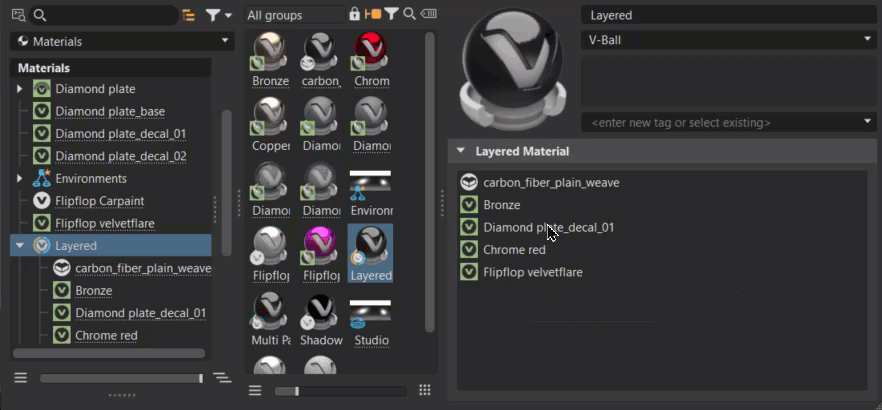
Notice the change above the tabs. Clicking the parent tab returns to the list of material variants.
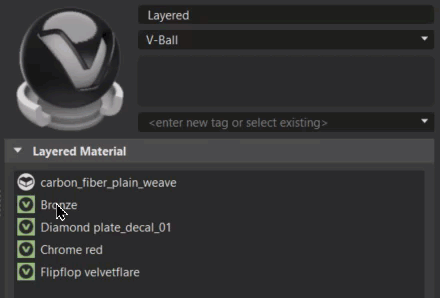 |
|
![]() Paste (Ctrl+V) - Adds the copied material to the layered material.
Paste (Ctrl+V) - Adds the copied material to the layered material.
![]() Delete (Del) - Deleted the selected material variants from the layered material.
Delete (Del) - Deleted the selected material variants from the layered material.
![]() Move Up (Ctrl+PgUp) - Moves the selected material variants up in order, switching it with the one previously before it.
Move Up (Ctrl+PgUp) - Moves the selected material variants up in order, switching it with the one previously before it.
![]() Move Down (Ctrl+PgDown) - Moves the selected material variants down in order, switching it with the one previously after it.
Move Down (Ctrl+PgDown) - Moves the selected material variants down in order, switching it with the one previously after it.