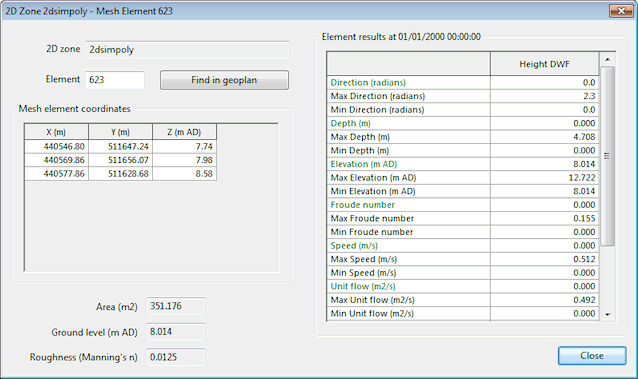This dialog is displayed when a 2D mesh element is clicked on using the information tool
 from the
GeoPlan Tools toolbar
.
from the
GeoPlan Tools toolbar
.
The dialog can also be displayed via the Results Analysis grid for a Results element 2D object by right-clicking on the relevant row in the grid, and selecting Properties from the popup menu.
The dialog displays coordinate, area and roughness values for the selected element. An element may be made up of several aggregated triangles, in which case the coordinates of each of the triangles making up the element will be displayed.
If simulation results are being displayed in the GeoPlan Window, the Element results grid is displayed. See the 2D Zone Results Data Fields topic for details of the fields displayed in the grid. Click Find in GeoPlan to select and zoom in to the specified element in the GeoPlan window.
To display the properties of a different element, enter the element ID in the Element box and click off the box or press the Enter key to display the properties of the element in the dialog.