
This dialog is used to view a histogram of 2D mesh element area/2D mesh element count for selected 2D zones, which you can use to help identify problematic areas in order to optimise the 2D mesh.
It is displayed when the Histogram for 2D element areas option is selected from the Model Meshing menu.
Meshing menu.
The dialog is
also
displayed via the
InfoWorks or
SWMM 2D zone
property sheet
by clicking on the
 button of the Mesh data field.
button of the Mesh data field.
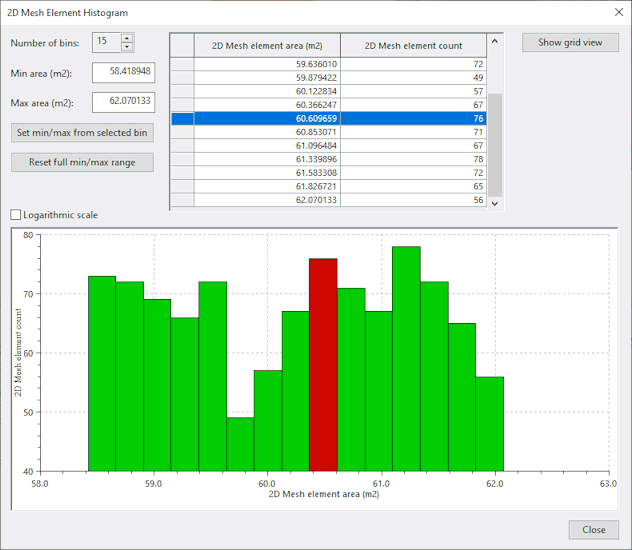
See Viewing a 2D Mesh Element Histogram for information about using this dialog.
Dialog description
| Item | Description |
|---|---|
|
Number of bins |
Bins are used to sub-divide the mesh element area (X axis) into equal-sized intervals. By default, this is set to 10 but can be changed using the up and down arrows. The maximum number of bins is 100. |
| Min area |
The minimum size of the 2D mesh element areas being inspected. Initially this is set to 0 but can be edited to change the minimum size of the area being inspected. |
| Max area |
The maximum size of 2D mesh element areas being inspected. Initially this is the largest area of all 2D mesh element areas in the selected 2D zones, but can be edited to change the maximum size of the area being inspected. |
| Grid |
Displays, for the selected number of bins, the 2D mesh element area and the corresponding 2D mesh element count for that area as a grid. If a row has a count with a non-zero value, selecting a row on the grid highlights the corresponding bin in the histogram. If there is a very large difference between the range of values of element counts in the histogram, for example, one area has an element count of 9000 and another has only one, selecting the row on the grid with an element of one will not highlight it on the grid as it is too small. However, the Set min/max from selected bin button (see below) can be used for further inspection. |
| Set min/max from selected bin |
Enabled when a row on the grid or a bin on the histogram is selected and there is a value other than 0 for the 2D Mesh element count. It provides a means of 'drilling down' for closer inspection of the mesh. When clicked, the software uses the area of the preceding row as the minimum area and displays this in the first row of the grid. It then subdivides the area for the selected row by the specified number of bins, finds the number of elements for each binned area, and updates the grid and histogram accordingly. This button can be selected multiple times and is disabled when it is no longer possible to drill-down any further for the selected row or bin. |
| Reset full min/max range |
Enabled when the Min area and Max area are not set to their initial values. Used to revert the minimum and maximum 2D mesh element areas to their initial values. See Min area and Max area descriptions above. |
| Logarithmic scale |
When checked, logarithmic values rather than linear values are used for 2D mesh elements count on the histogram (Y axis). Using logarithmic values can be useful when there is a very large range in element count values for different bins. |
| Histogram | Displays, for the selected number of bins, the 2D mesh element area and the corresponding 2D mesh element count for that area as a histogram.
Doubling-clicking on a bin in the histogram, selects the corresponding row in the grid. |
| Show grid view | Enabled when a row on the grid, or a bin on the histogram is selected,
and there is a value other than 0 for the 2D Mesh element count.
For every element in the selected element area, a read-only Results element 2D object is generated with their 2D zone ID, 2D mesh element number, Area, Ground level and Roughness listed in the Results Analysis grid. |
| Close |
Closes the dialog. |
