Buildings are polygon objects in InfoWorks networks that are used to represent rain falling onto a roof of a building and entering the drainage system and/or remaining on the surface. They are also used to define an area where roughness, mesh levels and porosity are applied within a 2D mesh.
- A single inflow node.
- A single lateral link, which consists of a link suffix, which identifies the link and an inflow node.
- A single 2D point source. This allows the hydrology aspects of a building to be applied directly to a 2D mesh.
The inflow node does not necessarily have to be physically located within the building. Although there may be pipes or channels joining nodes in the building to the inflow node(s), these may not be explicitly modelled. The capacity of these non-lateral links should be included in the total capacity of the inflow node in the model. There may also be other nodes within the building but these non-lateral nodes cannot have any inflow value.
The building drainage is displayed in the GeoPlan as large arrows.
Buildings can be assigned to a system type with each type displayed as a separate layer on the GeoPlan.
Rainfall data can be entered into the system and allocated between buildings, giving InfoWorks ICM the data necessary for estimating inflows at each node in the network. See Using Rainfall Events for further information.
You can also set a capacity limit where any flow above this limit is capped from entering the 1D network, and you can choose whether this excess is lost from the system or passed either to the 2D mesh elements at the perimeter of the building or to a node within a 2D mesh element. See the 2D modelling of buildings section below.
Buildings can be imported via the Open Data Import Centre or digitised directly on the GeoPlan Window.
Building parameters are edited in the Building tab of the Polygons Grid or the Building Property Sheet.
SUDS modelling in buildings
- Specifying a Drainage contribution. This lets you specify a percentage of the rainfall runoff that gets directed to the Drains to object and is included in the calculation for total outflow from the building. The remainder is lost and therefore excluded from the total outflow calculation. This provides a simple method for modelling the impact of SUDS as the loss can be attributed to a SUDS structure, such as a soakaway, without needing to use a SUDS control object (see below).
- Assigning a SUDS control object. This is the comprehensive method for modelling the impact of SUDS structures, such as green roofs, on storm runoff entering the drainage system, as the inflow and outflow from the SUDS control is included in the calculation of total outflow from the building.
You can use both these methods in the same simulation. For example, you may want to represent a green roof as a SUDS control and a rain barrel as the drainage contribution loss.
If you only want to model the impact of a SUDS control object on a building, you would specify the Drainage contribution as 100% (i.e. no runoff loss).
2D modelling of buildings
Buildings can also be included as part of the mesh generation process carried out when undertaking 2D modelling, where the building perimeter or a node within a 2D mesh element acts as a source for any flow in excess of the capacity limit. The building's boundaries will be enforced as break lines during mesh generation.
You can use the Single element box to choose whether or not the building is to be represented as a single element in the mesh.
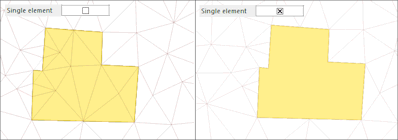
If you want to represent the building as a single element, a mesh zone with minimum element size slightly greater than that of the building area is applied, which forces the building to be represented as a single element.
Porosity and roughness can also be modelled for a building, which will also be applied when you create a 2D mesh. You can either set a specific roughness value or assign a roughness definition to the building.
It is also possible to adjust the ground level of a building's 2D mesh (see below).
Ground level adjustment
Buildings can also be used to define specific areas where ground levels are to be modified in the 2D mesh.
The ground level at each zone vertex is determined from the Ground Model used during the meshing process or from user-defined values. Adjustments to zone vertex levels are applied and mesh element elevations within the building boundary are calculated from the resulting surface instead of the ground model. Elevations are assigned to mesh elements within the building boundary without modifying the source ground model.
- Level (Specified fixed level): the level of all mesh level elements and vertices within the building will be set to a specified value.
- Rel. to highest (Fixed level relative to highest): the maximum sampled level from the ground model within the building is found, and then raised or lowered by a specified value.
- Rel. to lowest (Fixed level relative to lowest): the minimum sampled level from the ground model within the building is found, and then raised or lowered by a specified value.
- Specify (Specified boundary elevations): the elevations at the mesh level vertices within the building will be set to a user defined value, obtained from the ground model or interpolated from other specified vertices. The calculated elevations are then adjusted by specified elevation adjustment.
If you use the Specify (Specified boundary elevations) option, you can also specify that Upper limit level and Lower limit level values are to be applied. If the modified element level is greater than the upper limit or less than the lower limit, the element level will be set to the specified limit value.
When the 2D mesh is generated, the Level (Specified fixed level), Rel. to highest (Fixed level relative to highest), and Rel to lowest (Fixed level relative to lowest) options will produce a mesh level surface that is perfectly flat.
The Specify (Specified boundary elevations) option lets you change the topography of the mesh level as individual vertex elevations can be adjusted.
The adjusted ground level is displayed in the Ground Level field of the 2D Zone Mesh Element Properties dialog.
