Complete a change task
For users with Fusion connected sites, references to the 'Items' workspace should be the 'Components' workspace.
As a task assignee, you can complete the task at any time; you do not need to provide details like efforts or attachments if not required at your organization.
To complete a task, click the Complete Task workflow transiation. When the task is complete, the system automatically moves any dependent tasks to the Assigned state. If this is the last pending task for the parent process (change request or change order), the parent process automatically transitions to the next defined state. The system notifies the change coordinator about the completion of all activities, so you do not need to send a manual notification.
You can provide additional information about the completion of the task, such as document outcomes, activities, and the overall solution, in the Completion Remarks field. Add any relevant images and comments to the Images section.
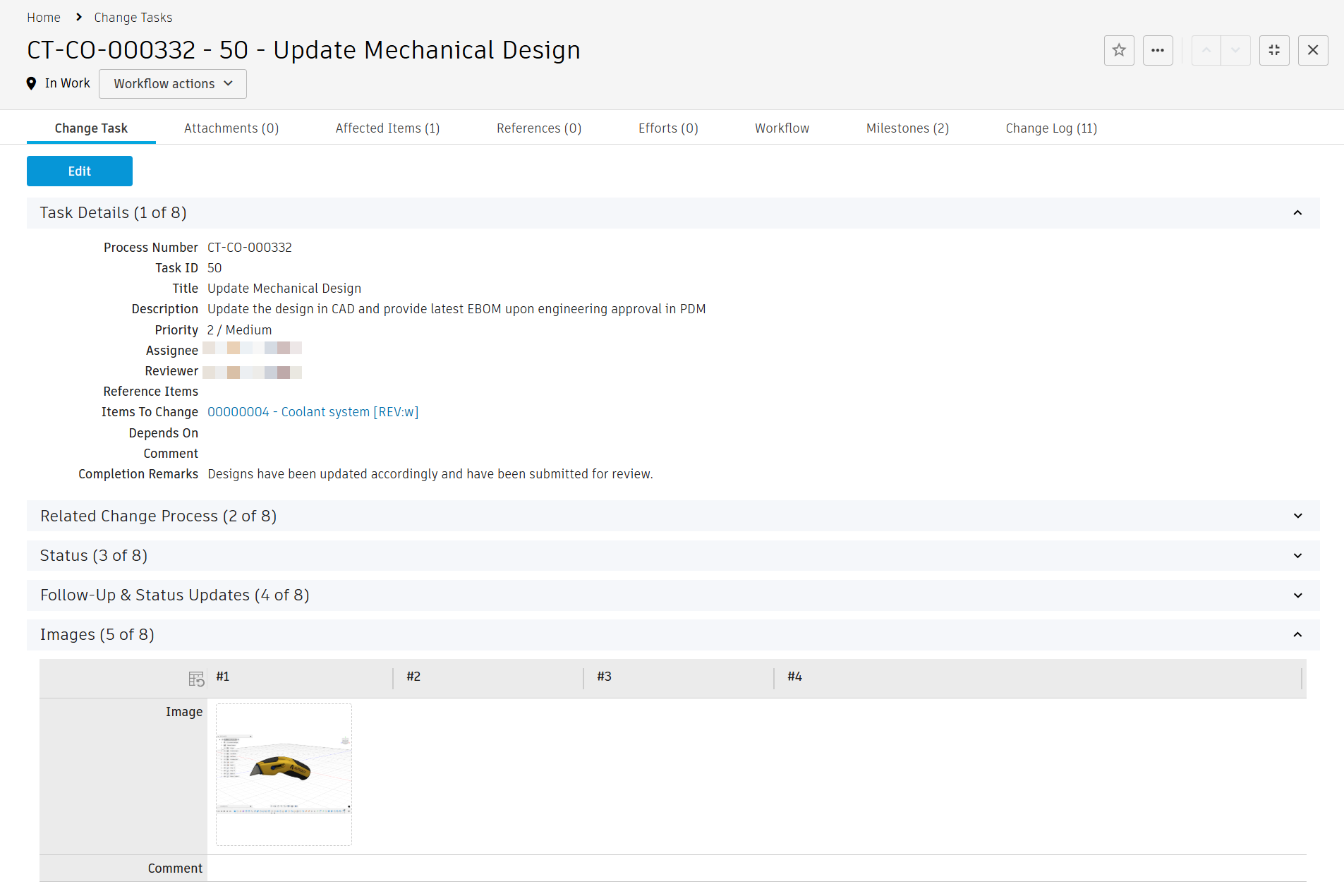
As you complete the task, you may add supporting documentation to the Attachments tab. If a subsequent task depends on the current task, the system adds these attachments to the Related Attachments section of the next task.
If the change task contains items in the Affected Items tab, these are automatically copied to the Affected Items tab of the relevant CR or CO upon completion of the task if they do not exist there already. This is so that the change coordinator can monitor all affected items throughout the change process.
Review a change task
When defining a change task, the change coordinator can select an optional reviewer. If a reviewer is selected, the assignee cannot complete the task directly. Instead, the assignee must click the Submit for review workflow transition. The system then notifies the reviewer and asks them to review the task outcome. The reviewer can close the task or return it to the assignee with comments for rework.
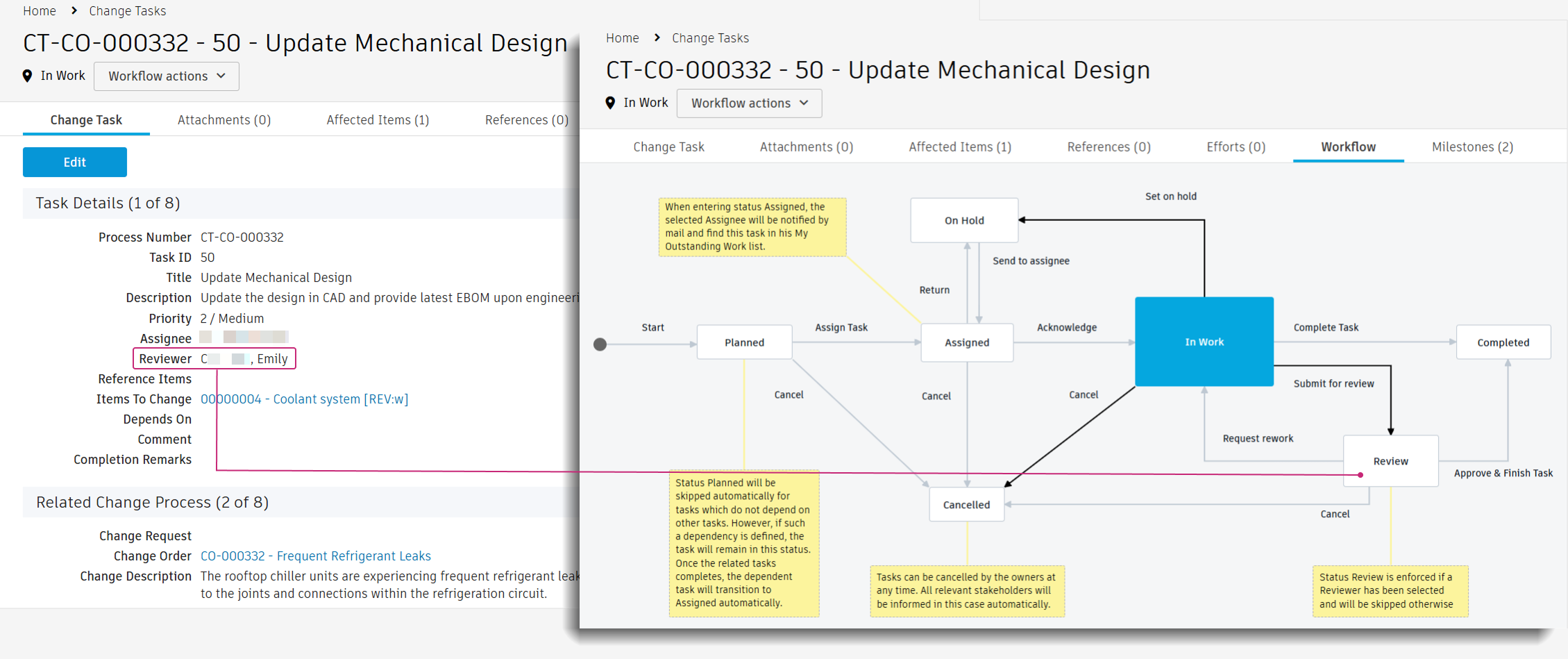
Cancel a task
If you determine that the task is no longer needed, the change owner, assignee, or reviewer can cancel the task at any stage, except when the task is on hold or already completed. When you cancel a task:
- The system captures its previous status, cancellation date, the person who canceled the task, and any comments in the Cancellation Details section.
- The Elapsed Time and Days Remaining fields update to show Cancelled.
- The system removes the task from the Task Planning tab of the corresponding change request or change order.
- Dependent tasks are not canceled, but the system does not automatically initiate them. You must start them manually if needed.
- The parent change request or change order progresses to the next stage if this is the final task.
