Create a change order
For users with Fusion connected sites, references to the 'Items' workspace should be the 'Components' workspace.
Users with the Change Orders [R/W] role can create change orders. The system can also generate new change orders automatically from change requests. In this case, the system copies the Header and Details sections from the related change request and links the originating change request to the change order.
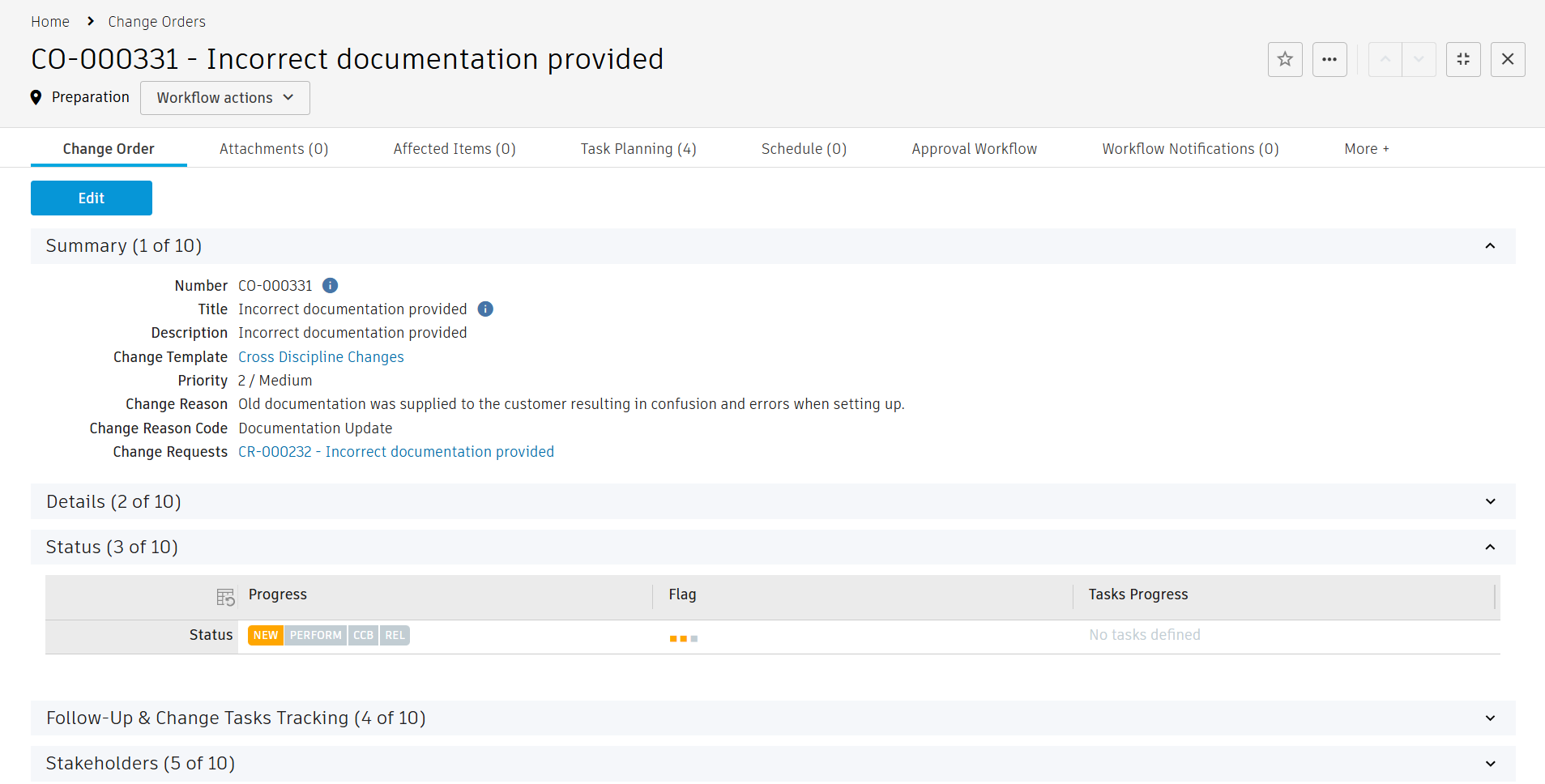
The Change Order tab of a change order includes the following sections:
| Section | Purpose |
|---|---|
| Header | Provides key information to describe the change and the reason for it. If the change order was created from a change request, all information here is copied from the originating request. |
| Details | (Optional) Captures more details about the order, such as the affected product, item, and quantity. This information is also copied from the preceding change request if applicable. |
| Images | Upload images to illustrate the change and its intended solution. Use the comments fields for each image to provide additional information. You can upload more files in the Attachments tab. |
| Status | Displays automatic indicators about progress, priority, derived tasks, and approval status. These fields are especially useful when reviewing a list of requests in workspace views. - Progress shows the workflow status, such as NEW (new), REV (review pending), CCB (CCB review due), or CO (Change Order initiated). - Flag indicates the priority (based on the Priority field in the Header). - Tasks Progress shows the completion progress of initiated change tasks. - Approval Status indicates whether the request has been approved or rejected, based on workflow status. |
| Related Processes | Link the change order to preceding processes, such as a Design Review or CAPA process. If the request is already addressed by an existing change request, you can select the relevant process here. |
Use the Attachments tab to upload documents that describe the change, manage the team, and capture information about the change once completed. All stakeholders can access these attachments.
## Specify responsibility and tasks
You must select a change approval template when you create a change order. The system uses values from the template to populate several fields throughout the change order.
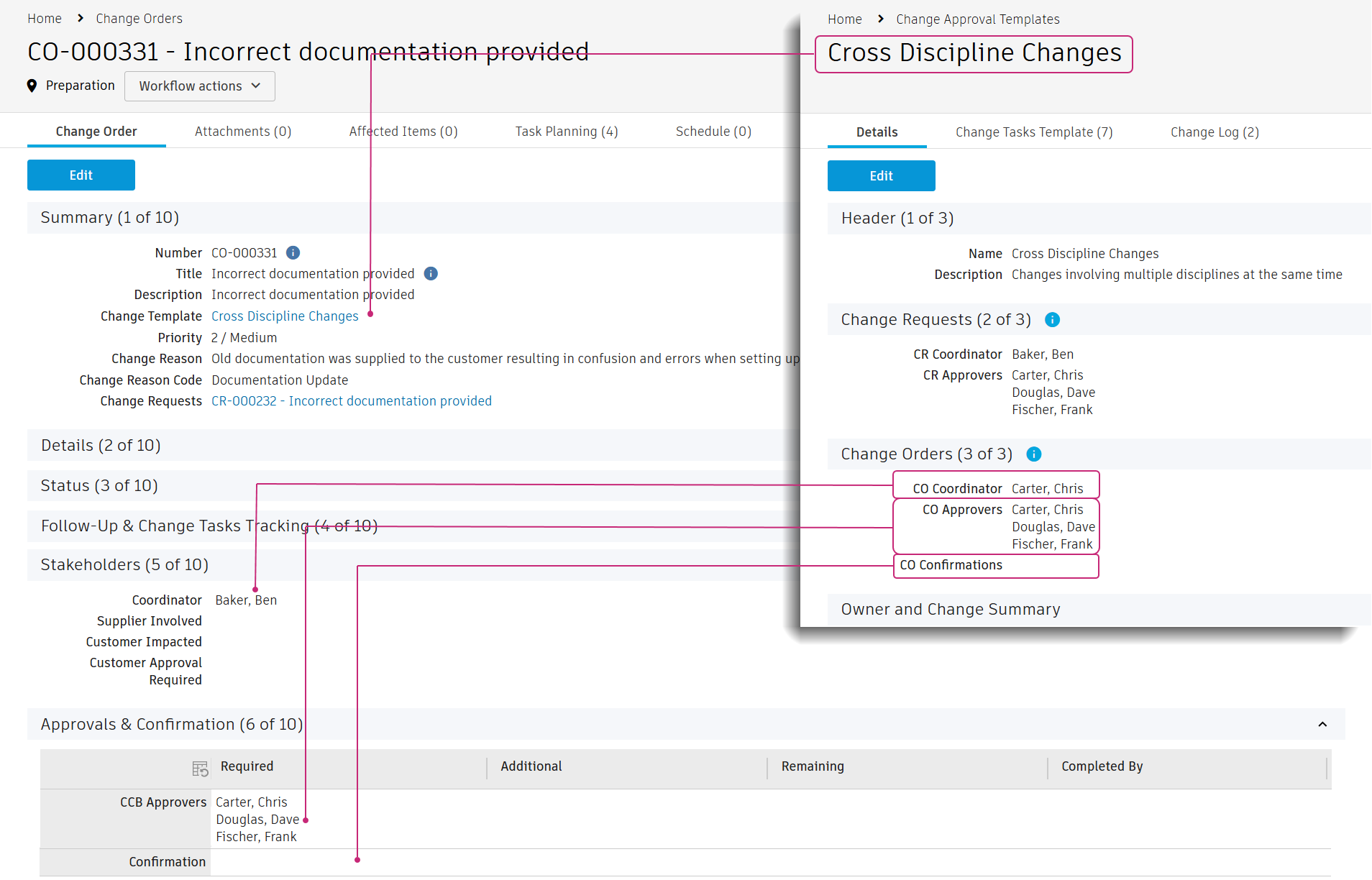
If you created the change order from a change request, the system uses the change request’s chosen template to populate the list of stakeholders, approvers, and reviewers. This ensures consistency and that the same people approve both the change request and the change order outcomes.
The template also defines the standard change tasks for the change order. When you create the change order, the system copies entries from the template identified as part of the change order process into the Task Planning tab. This ensures each change process based on the template follows the same set of tasks, helping you maintain defined standards. For more details, see Plan and track a change order.
Cancel a change order
If the change order is no longer valid, you may cancel it to prevent further actions. The system also cancels any tasks that have been created. The Cancellation Details section captures the following:
- Cancelled In Status – The last status before cancellation
- Cancelled By – The person who canceled the change order
- Cancellation Date – The date the change order was canceled
- Cancellation Comments – Comments added when canceling the change order
