Start an engineering project
For users with Fusion connected sites, references to the 'Items' workspace should be the 'Components' workspace.
Once a project has been created and planned, you and your team may begin to execute the activities in the project. The engineering project workflow is found in the Status tab. The engineering project starts in the Planning state until it is either sent for approval or placed In Work.
The owner or co-owners of the project are the only people that can either submit the project for approval or begin the project. If the owner or co-owner has the Engineering Project [APPROVAL] role, they may submit the project directly to the In Work state. If they do not have this role, then they must send the project for approval first and the team members with the approval role must then approve the project.
This can all be modified by the site administrator, if desired.
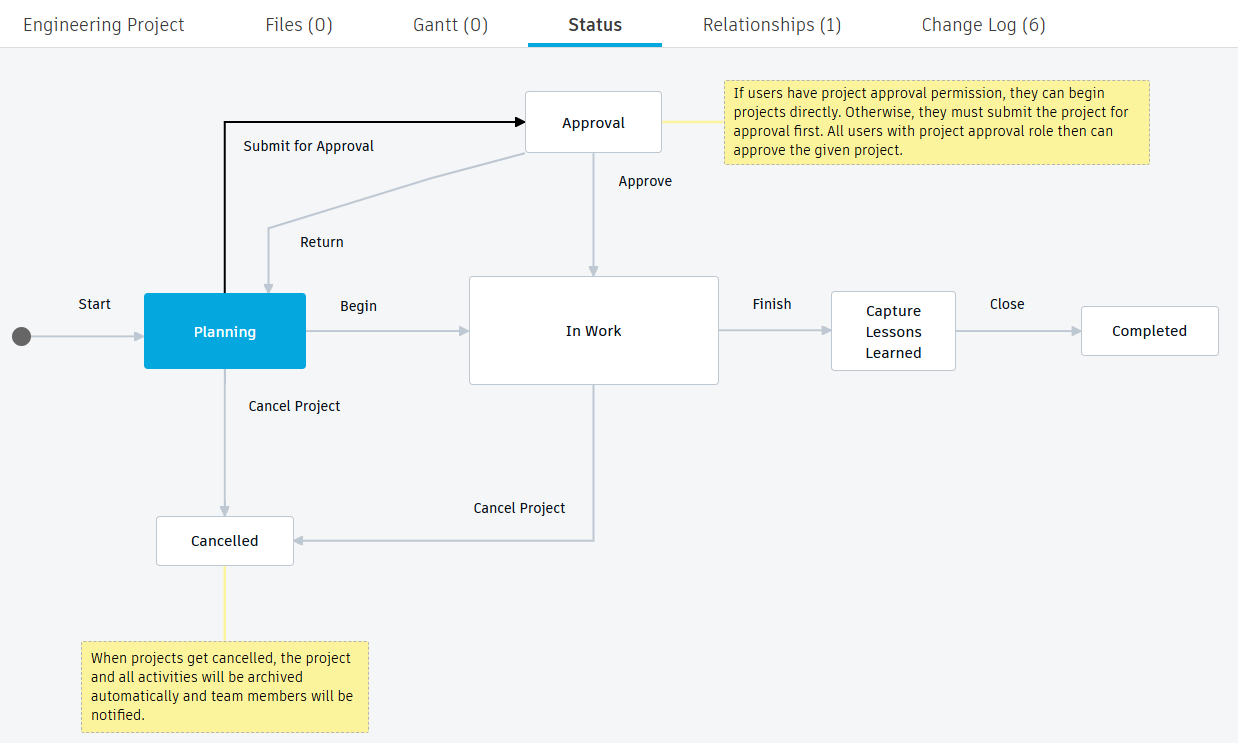
Send the project for approval
Click the Submit for Approval transition. The team members with the Engineering Projects [APPROVAL] role receive an email that they must now review the project and decide if it is ready to start.
There are now two options:
- Click the Approve transition to send the project to the In Work state.
- Click the Return transition to send the project back to the Planning state. You may do this if the project is missing some key information, or it has been entered incorrectly.
Start the project
If you have the Engineering Projects [APPROVAL] role and are an owner of the project, click the Begin transition to move the project from Planning to In Work. If you have had to wait for approval, the approver must click the Approve transition first.
This puts the project into the In Work state. All activities within a milestone activity that were marked as Auto Start are moved to the Requested state. This means that all team members defined in the team (specified in Engineering Project > Project Members) assigned to those activities are sent an email indicating that they now have work to do. The activities also appear in the relevant team members’ My Outstanding Work section on the main dashboard.
Send notifications to start working on tasks
When a milestone is set to automatically start upon project kickoff, then notifications are sent when the project is started (put into the In Work state). If not, then you must use the workflow actions on the milestone activity to notify the relevant team that it is time to begin working on their activities.
- From the engineering project Gantt tab, click
 Preview beside the milestone activity that you want to start.
Preview beside the milestone activity that you want to start. - From the Workflow actions drop-down menu, select Submit to team.
- Optionally, enter a comment, then click Confirm.
The milestone activity and all activities nested within the milestone activity are moved to a state of Requested. This also prompts an email notification informing all members of the team assigned to this activity about outstanding work. The activities also appear in the relevant team members’ My Outstanding Work section on the main dashboard.
If you have set up dependencies between activities within a milestone, then only the activities that must be completed before its dependent activities can be started are requested. Dependent activities remain with a status of Planning.
